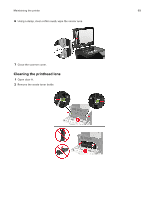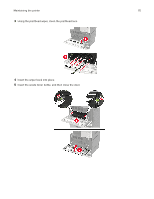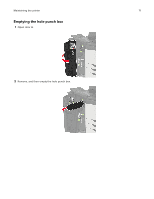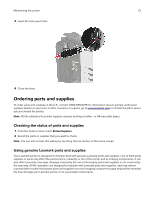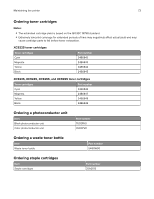Lexmark XC9235 User Guide - Page 74
Ordering maintenance kits, Configuring supply notifications, XC9225, and XC9265 maintenance kits
 |
View all Lexmark XC9235 manuals
Add to My Manuals
Save this manual to your list of manuals |
Page 74 highlights
Maintaining the printer 74 Ordering maintenance kits XC9225, XC9235, XC9245, XC9255, and XC9265 maintenance kits Maintenance kits 200K ADF maintenance kit 200K MPF maintenance kit Part number 41X1592 41X1977 600K CMY developer maintenance kit 41X1594 Black developer maintenance kit 41X1598 HCF rollers maintenance kit 41X1874 XC9245, XC9255, and XC9265 maintenance kits Maintenance kits 300K transfer belt maintenance kit Fuser maintenance kit Part number 41X2090 41X1505 XC9225 and XC9235 maintenance kits Maintenance kits 300K transfer belt maintenance kit Fuser maintenance kit, 100 V Fuser maintenance kit, 110 V Fuser maintenance kit, 120 V Fuser maintenance kit, 230 V Part number 41X1593 41X2060 41X2061 41X1860 41X1861 Configuring supply notifications 1 Open a Web browser, and then type the printer IP address in the address field. Notes: • View the printer IP address on the printer home screen. The IP address appears as four sets of numbers separated by periods, such as 123.123.123.123. • If you are using a proxy server, then temporarily disable it to load the Web page correctly. 2 Click Settings > Device > Notifications > Supplies > Custom Supply Notifications. 3 Select the type of notification. 4 Apply the changes.