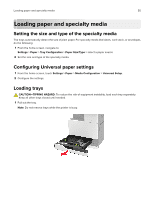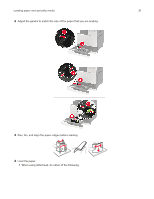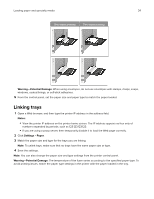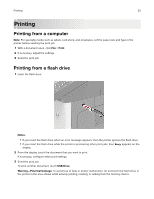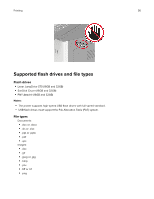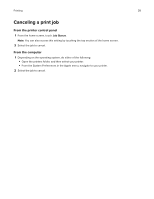Lexmark XC9235 User Guide - Page 35
Printing, Printing from a computer, Printing from a flash drive, Print, Notes, USB Drive
 |
View all Lexmark XC9235 manuals
Add to My Manuals
Save this manual to your list of manuals |
Page 35 highlights
Printing 35 Printing Printing from a computer Note: For specialty media such as labels, card stock, and envelopes, set the paper size and type in the printer before sending the print job. 1 With a document open, click File > Print. 2 If necessary, adjust the settings. 3 Send the print job. Printing from a flash drive 1 Insert the flash drive. Notes: • If you insert the flash drive when an error message appears, then the printer ignores the flash drive. • If you insert the flash drive while the printer is processing other print jobs, then Busy appears on the display. 2 From the display, touch the document that you want to print. If necessary, configure other print settings. 3 Send the print job. To print another document, touch USB Drive. Warning-Potential Damage: To avoid loss of data or printer malfunction, do not touch the flash drive or the printer in the area shown while actively printing, reading, or writing from the memory device.