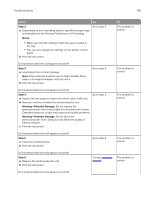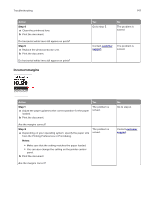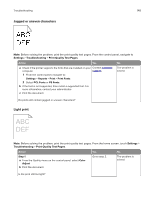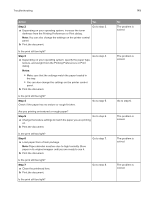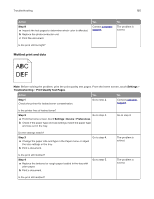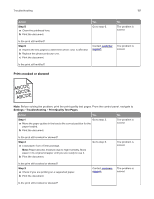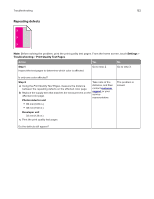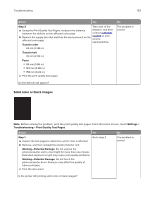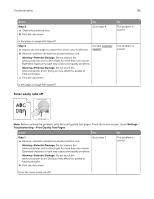Lexmark XC9235 User Guide - Page 150
Mottled print and dots
 |
View all Lexmark XC9235 manuals
Add to My Manuals
Save this manual to your list of manuals |
Page 150 highlights
Troubleshooting 150 Action Step 8 a Inspect the test pages to determine which color is affected. b Replace the photoconductor unit. c Print the document. Yes Contact customer support. No The problem is solved. Is the print still too light? Mottled print and dots $%& '() Note: Before solving the problem, print the print quality test pages. From the home screen, touch Settings > Troubleshooting > Print Quality Test Pages. Action Yes No Step 1 Check the printer for leaked toner contamination. Go to step 2. Contact customer support. Is the printer free of leaked toner? Step 2 Go to step 4. a From the home screen, touch Settings > Device > Preferences. b Check if the paper type and size settings match the paper type and size set in the tray. Go to step 3. Do the settings match? Step 3 a Change the paper size and type in the Paper menu or adjust the size settings in the tray. b Print a document. Go to step 4. The problem is solved. Is the print still mottled? Step 4 a Replace the textured or rough paper loaded in the tray with plain paper. b Print a document. Go to step 5. The problem is solved. Is the print still mottled?