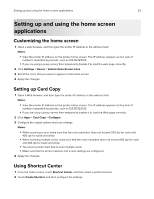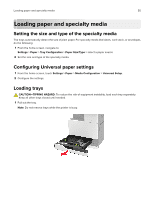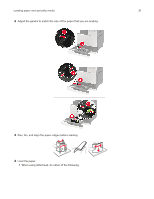Lexmark XC9235 User Guide - Page 28
Setting up and using the accessibility features, Enabling Magnification mode
 |
View all Lexmark XC9235 manuals
Add to My Manuals
Save this manual to your list of manuals |
Page 28 highlights
Setting up and using the accessibility features 28 Setting up and using the accessibility features Enabling Magnification mode 1 From the control panel, press and hold the 5 key until you hear a voice message. 2 Select Magnification. 3 Select OK. For more information on navigating a magnified screen, see "Navigating the screen using gestures" on page 29. Activating Voice Guidance From the control panel 1 Press and hold the 5 key until you hear a voice message. 2 Select OK. From the keyboard 1 Press and hold the 5 key until you hear a voice message. 2 Press Tab to navigate the focus cursor to the OK button, and then press Enter. Notes: • Voice Guidance is also activated when you insert headphones into the headphone jack. • To adjust the volume, use the volume buttons at the bottom part of the control panel. Adjusting the Voice Guidance speech rate 1 From the home screen, select Settings > Device > Accessibility > Speech Rate. 2 Select the speech rate. Adjusting the default internal speaker volume The speaker volume will reset to default value after the session is logged out, when the printer wakes from Sleep or Hibernate mode, or after a power‑on reset. 1 From the control panel, navigate to: Settings > Device > Preferences > Audio Feedback 2 Select the volume. Note: If Quiet Mode is enabled, then audible alerts are turned off.