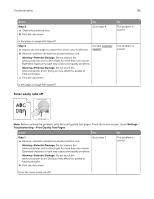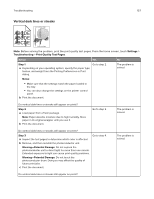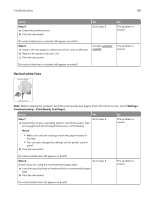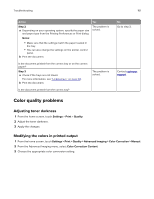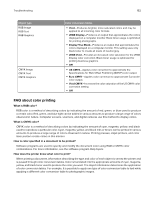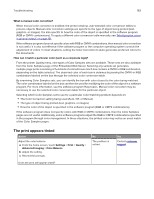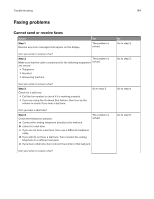Lexmark XC9235 User Guide - Page 159
The printer is not responding, Step 3, Warning-Potential Damage, CAUTION-POTENTIAL INJURY
 |
View all Lexmark XC9235 manuals
Add to My Manuals
Save this manual to your list of manuals |
Page 159 highlights
Troubleshooting 159 Action Yes Step 3 Go to step 4. a Inspect the test pages to determine which color is affected. b Remove, and then reinstall the photoconductor unit. Warning-Potential Damage: Do not expose the photoconductor unit to direct light for more than one minute. Extended exposure to light may cause print quality problems. Warning-Potential Damage: Do not touch the photoconductor drum. Doing so may affect the quality of future print jobs. c Print the document. No The problem is solved. Do vertical white lines still appear on prints? Step 4 a Clean the printhead lens. b Print the document. Go to step 5. The problem is solved. Do vertical white lines still appear on prints? Step 5 a Inspect the test pages to determine which color is affected. b Replace the photoconductor unit. c Print the document. Contact customer support. The problem is solved. Do vertical white lines still appear on prints? The printer is not responding Action Step 1 Connect the power cord to the electrical outlet. Yes The problem is solved. CAUTION-POTENTIAL INJURY: To avoid the risk of fire or electrical shock, connect the power cord to an appropriately rated and properly grounded electrical outlet that is near the product and easily accessible. No Go to step 2. Is the printer responding? Step 2 Check if the electrical outlet is turned off by a switch or breaker. Turn on the switch or Go to step 3. reset the breaker. Is the electrical outlet turned off by a switch or breaker? Step 3 Check if the printer is on. Go to step 4. Turn on the printer. Is the printer on?