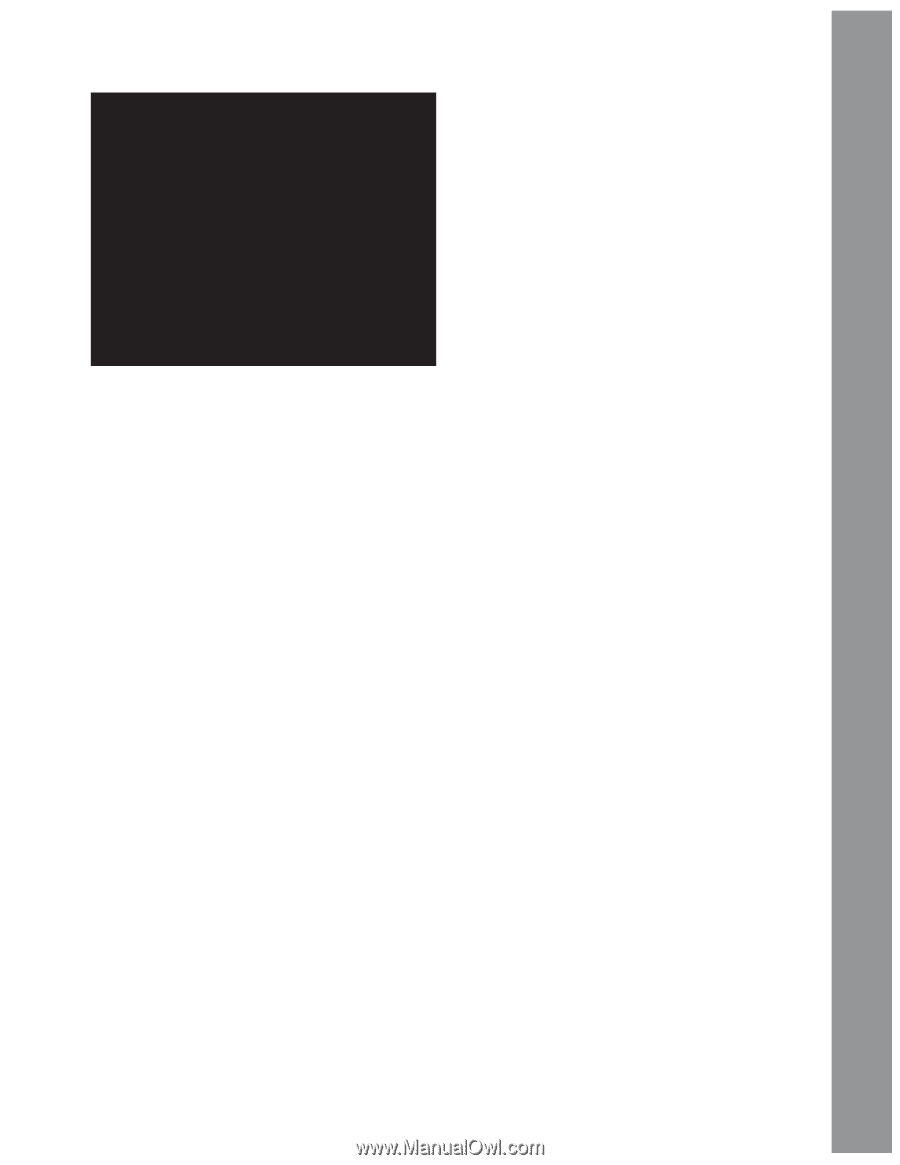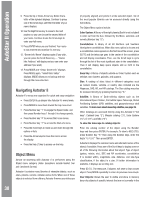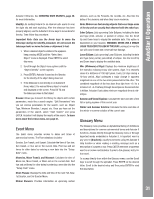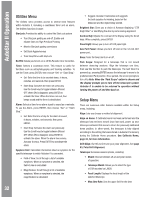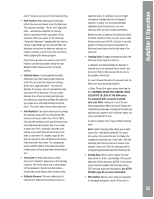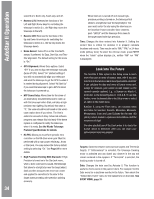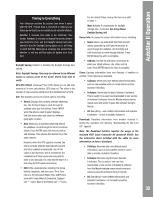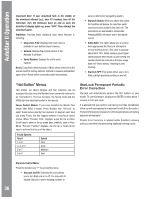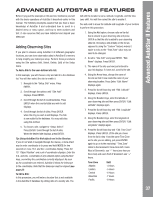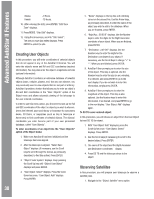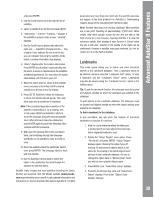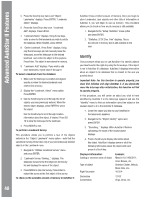Meade Tripod LX600-ACF 14 inch User Manual - Page 35
Timing is Everything
 |
View all Meade Tripod LX600-ACF 14 inch manuals
Add to My Manuals
Save this manual to your list of manuals |
Page 35 highlights
AutoStar II Operation Timing is Everything Your telescope receives the precise time when it syncs with the GPS. Precise time is important in aligning your telescope so that it can accurately locate celestial objects. AutoStar II receives time data in the Universal Time format. However, if you wish to display the correct time in your local time zone, use the Daylight Saving menu (see above) to turn the Daylight Saving option on or off. Keep in mind that the telescope is receiving the correct time whether or not you set this option to display your local time. For the United States, look up the time zone shift in Table 1. Note: Autostar II compensates for daylight savings time, if selected. See Setup Menu: Daylight Saving, left. Owner Info: Accesses the owner information menu, including: • Name: Users may enter both their first and last names using the Up and Down Arrow keys to cycle through the alphabet. Use the Right and Left Arrow keys to move through the text. Press ENTER when the entry is complete. • Address: Use the Up and Down Arrow keys to Daylight Saving: Enables or disables the Daylight Savings time setting. enter your street address, city, state, and zip code. Press ENTER when the entry is complete. Note: Daylight Savings Time may be referred to by different names in various areas of the world. Check local time to Clone: Uploads information from one Autostar II handbox to another. Three options are available: verify. • Catalogs: Sends only user-defined object information, GPS-UTC Offset: Universal Time (UTC) allows you to add leap seconds to its time calculations, GPS does not. The offset is the such as new satellite orbits or comet data to another Autostar II handbox. number of leap seconds added since the establishment of GPS. • Software: Sends only the basic Autostar II software. Site: Site provides access to several options including: • Select: Displays the currently selected observing site. Use the Scroll keys to cycle through all available sites (see Add below). Press ENTER when the site you wish to select displays. Use this option when you move to a different This is useful if one user has downloaded a new version of Autostar II software from the Meade website (www. meade.com) and wants to pass this software along to friends. • All: Everything-user-defined information and Autostar II software-is sent to another Autostar II. geographic location. Download: Transfers information from another Autostar II. • Add: Allows you to add new observing sites to the database. Scroll through the list of Countries/ During the operation, the warning "Downloading Do Not Turn Off" appears. States. Press ENTER when the site you wish to add displays. Then choose the desired city in the same manner. Note: The Download function requires the usage of the included #507 Cable Connector Kit (product# 07047). See the instruction sheet included with the cable for more However, when the GPS signal is received, the information on how to download. site is normally selected automatically and the site list is updated automatically. Use of this option is not necessary and is included for the convenience of those users who may wish to enter a site manually. You may edit the name of a site using the Edit option (see below). • Edit: Edits a selected site, including: the name, latitude, longitude, and time zone. Time Zone refers to the Greenwich Mean Time (GMT) time zone shift. Users West of Greenwich, England use "-" hours, East of Greenwich use "+" hours. • Catalogs: Receives only user-defined object information, such as new satellite orbits or comet data to another Autostar II handbox. • Software: Receives only the basic Autostar II software. This is useful if one user has downloaded a new version of Autostar II software from the Meade website (www.meade.com) and wants to pass this software along to friends. • All: Everything-user-defined information and Autostar II software-is received by another Autostar II handbox. 35