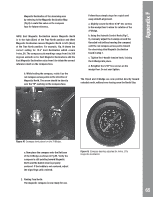Meade Tripod LX600-ACF 14 inch User Manual - Page 69
Appendix
 |
View all Meade Tripod LX600-ACF 14 inch manuals
Add to My Manuals
Save this manual to your list of manuals |
Page 69 highlights
Appendix I APPENDIX I: THE MOON MENU The Moon option of the Object menu allows you to observe the moon in a way never possible before. You will be able locate many specific features of the lunar surface, including hundreds of craters, mare, valleys, and mountains. One special feature allows you to view all six Apollo landing sites. While you won't be able to see details such as any of the lunar landers or lunar excursion modules left behind by the astronauts (the best earthbased telescopes can only resolve features of about a half-mile across), you'll be able pinpoint the landing sites and study the terrain surrounding these sites. When AutoStar II syncs to a lunar feature, the telescope switches to Selenographic coordinates, i.e., lunar latitude and longitude. To observe the Apollo 15 landing site using the Moon option: 1. Initialize and align the telescope system as previously described. 2. Press "5" on the AutoStar II keypad. "Solar System: Mercury" displays. 3. Press a Scroll key until "Solar System: Moon" displays. Press ENTER. 4. "Moon: Overview" displays. Press GO TO. The telescope slews to the Moon. 5. With "Moon: Overview" on AutoStar II's display, use the Scroll keys to browse through the menus options. Five categories of features are available: Landing Sites, Craters, Mountains, Mare and Lakes, and Valleys and Rills. 6. Select a distinct lunar crater with which you are familiar, such as Copernicus or Kepler, from the Craters option and press ENTER. 7. Then press GO TO to slew to that feature. Center the feature in the eyepiece and hold down ENTER for more than two seconds to ENTER TO SYNC. The telescope is now synced to Selenographic coordinates. 8. Press MODE twice to return to the features list. Press a Scroll key until "Moon: Landing Sites" displays. 9. Press ENTER. "Landing Sites: Apollo 11" displays. 10. Press a Scroll key until "Landing Sites: Apollo 15" displays. 11.Press GO TO. The telescope slews to the Apollo 15 site. 12. Press MODE to return to the previous menu option. Continue to press MODE to exit this menu. Use this method to find other lunar features and points of interest. When you have selected a feature, press the "?" key or use the Scroll keys to display detailed information about the feature. Press MODE to return to the menu options. Kepler Copernicus Tycho Fig. 26. Some easily recognized lunar craters. 69