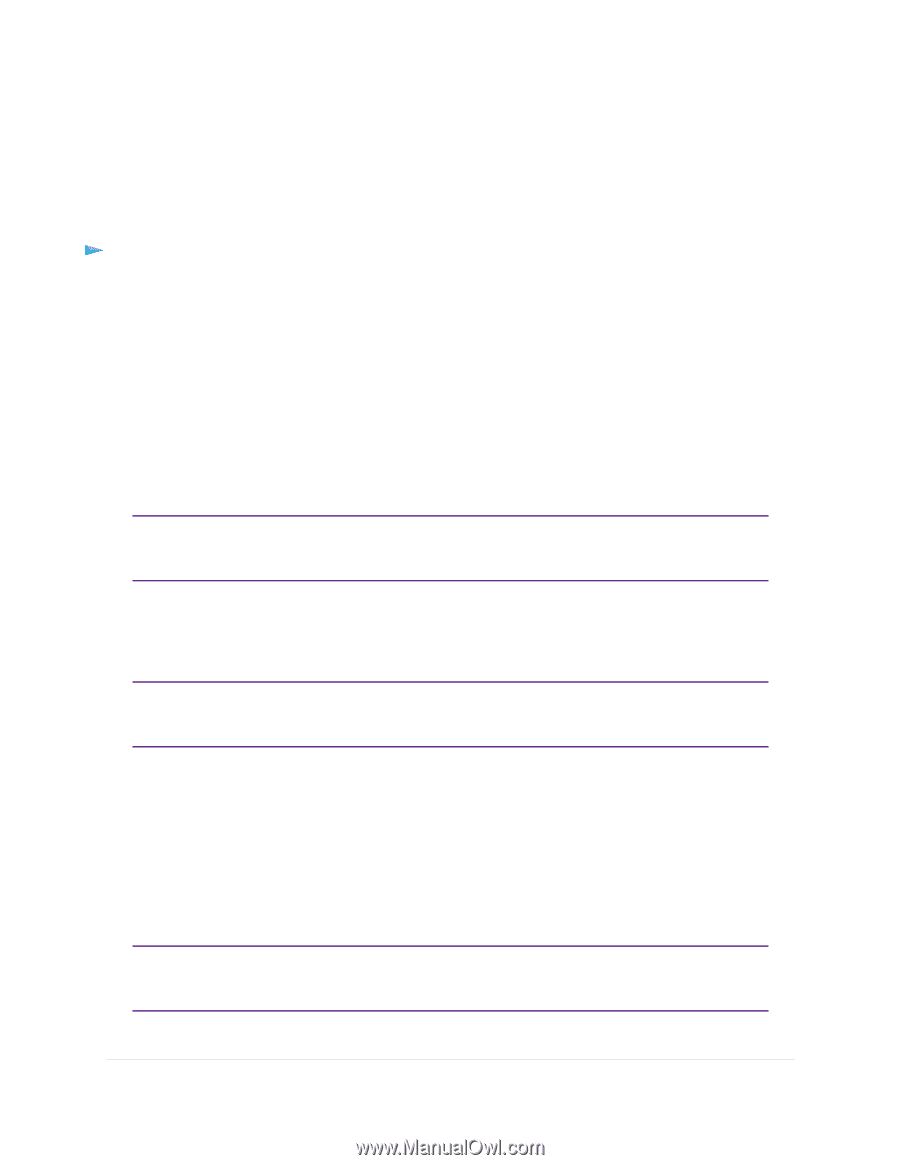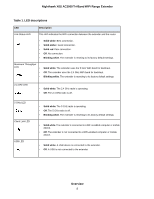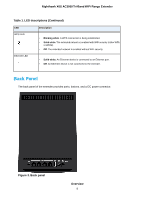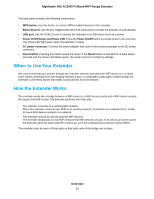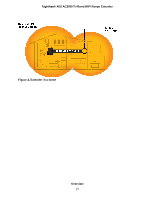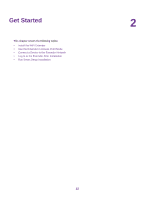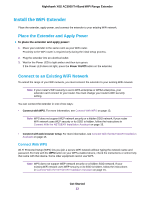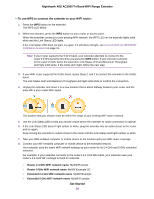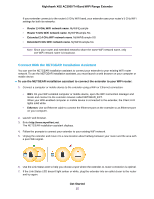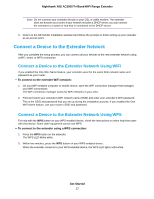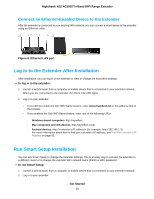Netgear EX8000 User Manual - Page 13
Install the WiFi Extender, Place the Extender and Apply Power, Connect to an Existing WiFi Network
 |
View all Netgear EX8000 manuals
Add to My Manuals
Save this manual to your list of manuals |
Page 13 highlights
Nighthawk X6S AC3000 Tri-Band WiFi Range Extender Install the WiFi Extender Place the extender, apply power, and connect the extender to your existing WiFi network. Place the Extender and Apply Power To place the extender and apply power: 1. Place your extender in the same room as your WiFi router. Proximity to the WiFi router is required only during the initial setup process. 2. Plug the extender into an electrical outlet. 3. Wait for the Power LED to light amber and then turn green. If the Power LED does not light, press the Power On/Off button on the extender. Connect to an Existing WiFi Network To extend the range of your WiFi network, you must connect the extender to your existing WiFi network. Note If your router's WiFi security is set to WPA enterprise or WPA2 enterprise, your extender can't connect to your router. You must change your router's WiFi security setting. You can connect the extender in one of two ways: • Connect with WPS. For more information, see Connect With WPS on page 13. Note WPS does not support WEP network security or a hidden SSID network. If your router WiFi network uses WEP security or its SSID is hidden, follow the instructions in Connect With the NETGEAR Installation Assistant on page 15. • Connect with web browser setup. For more information, see Connect With the NETGEAR Installation Assistant on page 15. Connect With WPS Wi-Fi Protected Setup (WPS) lets you join a secure WiFi network without typing the network name and password. For help with the WPS button on your WPS-enabled device, check the instructions or online help that came with that device. Some older equipment cannot use WPS. Note WPS does not support WEP network security or a hidden SSID network. If your existing WiFi network uses WEP security or its SSID is hidden, follow the instructions in Connect With the NETGEAR Installation Assistant on page 15. Get Started 13