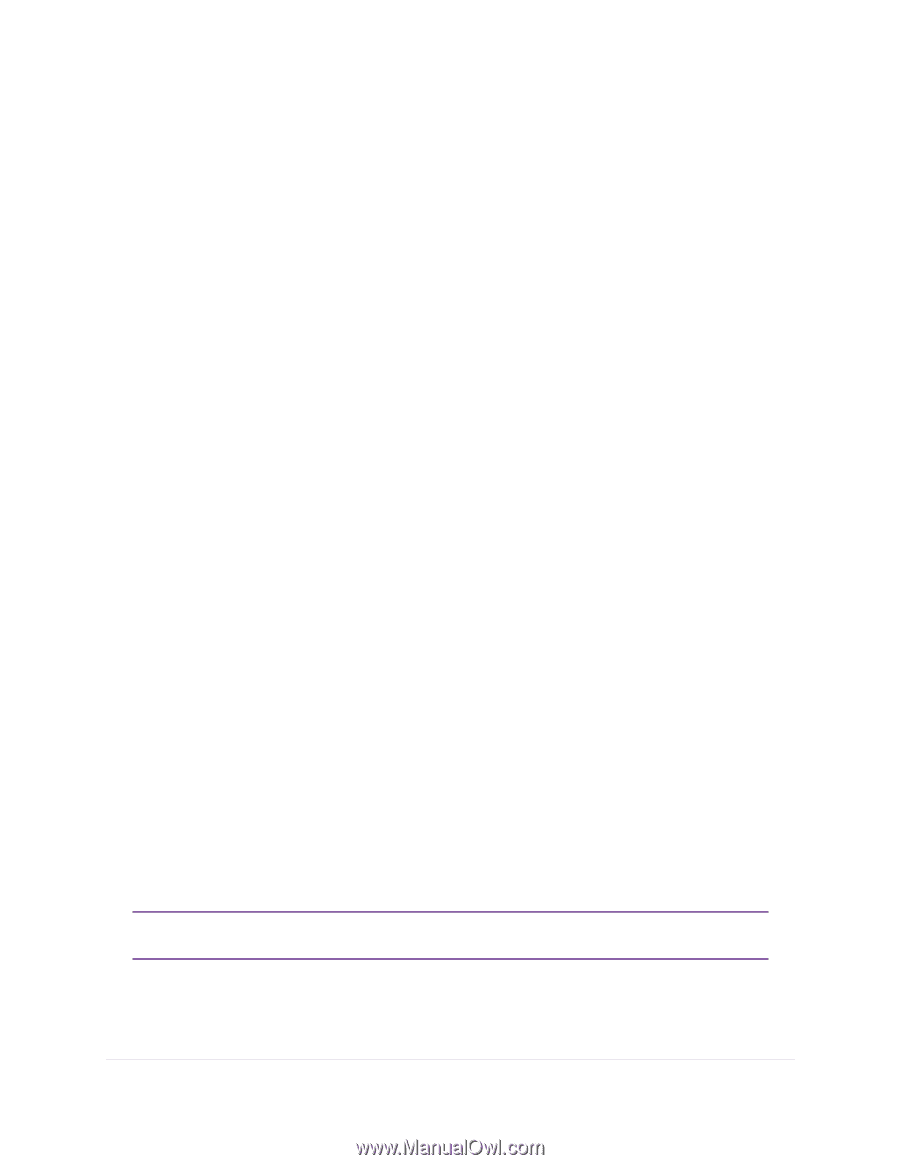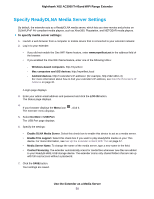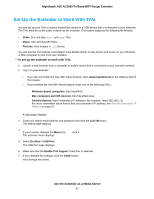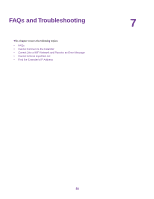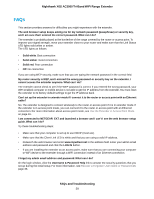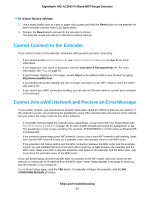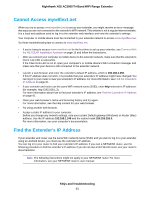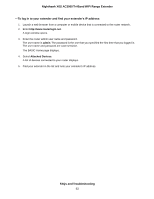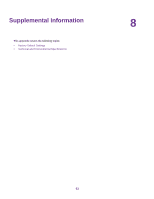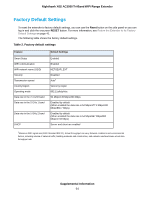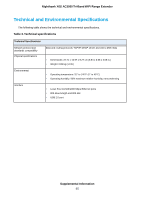Netgear EX8000 User Manual - Page 61
Cannot Access mywifiext.net, Find the Extender’s IP Address
 |
View all Netgear EX8000 manuals
Add to My Manuals
Save this manual to your list of manuals |
Page 61 highlights
Nighthawk X6S AC3000 Tri-Band WiFi Range Extender Cannot Access mywifiext.net When you try to access www.mywifiext.net to set up your extender, you might receive an error message that says you are not connected to the extender's WiFi network. This website is not a regular Internet website. It is a local web address used to log in to the extender web interface and view the extender's settings. Your computer or mobile device must be connected to your extender network to access www.mywifiext.net. Try these troubleshooting tips to connect to www.mywifiext.net: • If you're trying to access www.mywifiext.net for the first time to set up your extender, see Connect With the NETGEAR Installation Assistant on page 15 and follow the instructions. • After you connect your computer or mobile device to the extender network, make sure that the extender's Client Link LED is solid white. If the Client Link LED is not lit, open your computer's or mobile device's WiFi connection manager and make sure that your device is still connected to the extender network. • Launch a web browser and enter the extender's default IP address, which is 192.168.1.250. If this IP address does not work, it is possible that your extender's IP address might have changed. You can log in to your router to view your extender's IP address. For more information, see Find the Extender's IP Address on page 61. • If your extender and router use the same WiFi network name (SSID), enter http