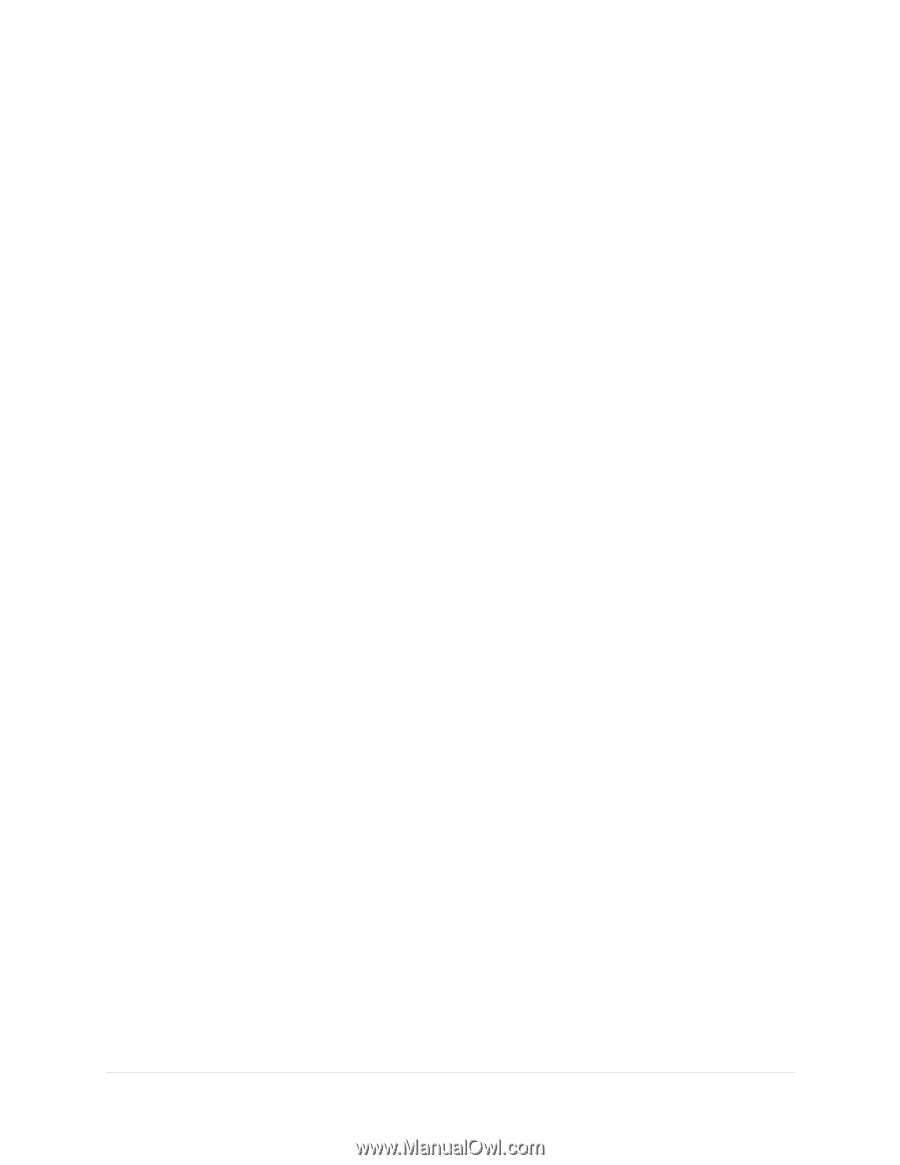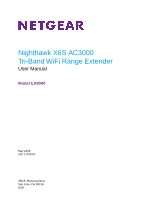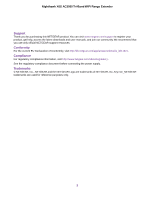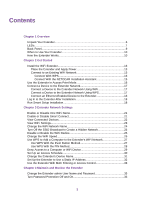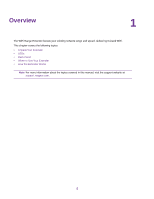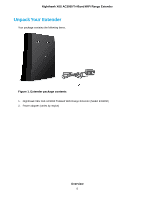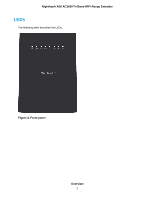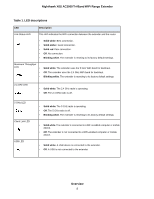Contents
Chapter 1 Overview
Unpack Your Extender
............................................................................................
6
LEDs
......................................................................................................................
7
Back Panel
.............................................................................................................
9
When to Use Your Extender
.................................................................................
10
How the Extender Works
.....................................................................................
10
Chapter 2 Get Started
Install the WiFi Extender
......................................................................................
13
Place the Extender and Apply Power
..............................................................
13
Connect to an Existing WiFi Network
..............................................................
13
Connect With WPS
.....................................................................................
13
Connect With the NETGEAR Installation Assistant
....................................
15
Use the Extender in Access Point Mode
..............................................................
16
Connect a Device to the Extender Network
.........................................................
17
Connect a Device to the Extender Network Using WiFi
..................................
17
Connect a Device to the Extender Network Using WPS
.................................
17
Connect an Ethernet-Enabled Device to the Extender
....................................
18
Log In to the Extender After Installation
...............................................................
18
Run Smart Setup Installation
...............................................................................
18
Chapter 3 Extender Network Settings
Enable or Disable One WiFi Name
......................................................................
21
Enable or Disable Smart Connect
........................................................................
21
View Connected Devices
.....................................................................................
22
View WiFi Settings
...............................................................................................
23
Change the WiFi Network Name
..........................................................................
24
Turn Off the SSID Broadcast to Create a Hidden Network
..................................
25
Disable or Enable the WiFi Radios
.......................................................................
25
Change the WiFi Speed
.......................................................................................
26
Use WPS to Add a Computer to the Extender’s WiFi Network
............................
27
Use WPS With the Push Button Method
.........................................................
27
Use WPS With the PIN Method
.......................................................................
28
Deny Access to a Computer or WiFi Device
........................................................
29
Set Up an Access Schedule
................................................................................
30
Change the Extender’s Device Name
..................................................................
31
Set Up the Extender to Use a Static IP Address
..................................................
32
Use the Extender With MAC Filtering or Access Control
.....................................
33
Chapter 4 Maintain and Monitor the Extender
Change the Extender admin User Name and Password
......................................
35
Turn Password Protection Off and On
..................................................................
35
3