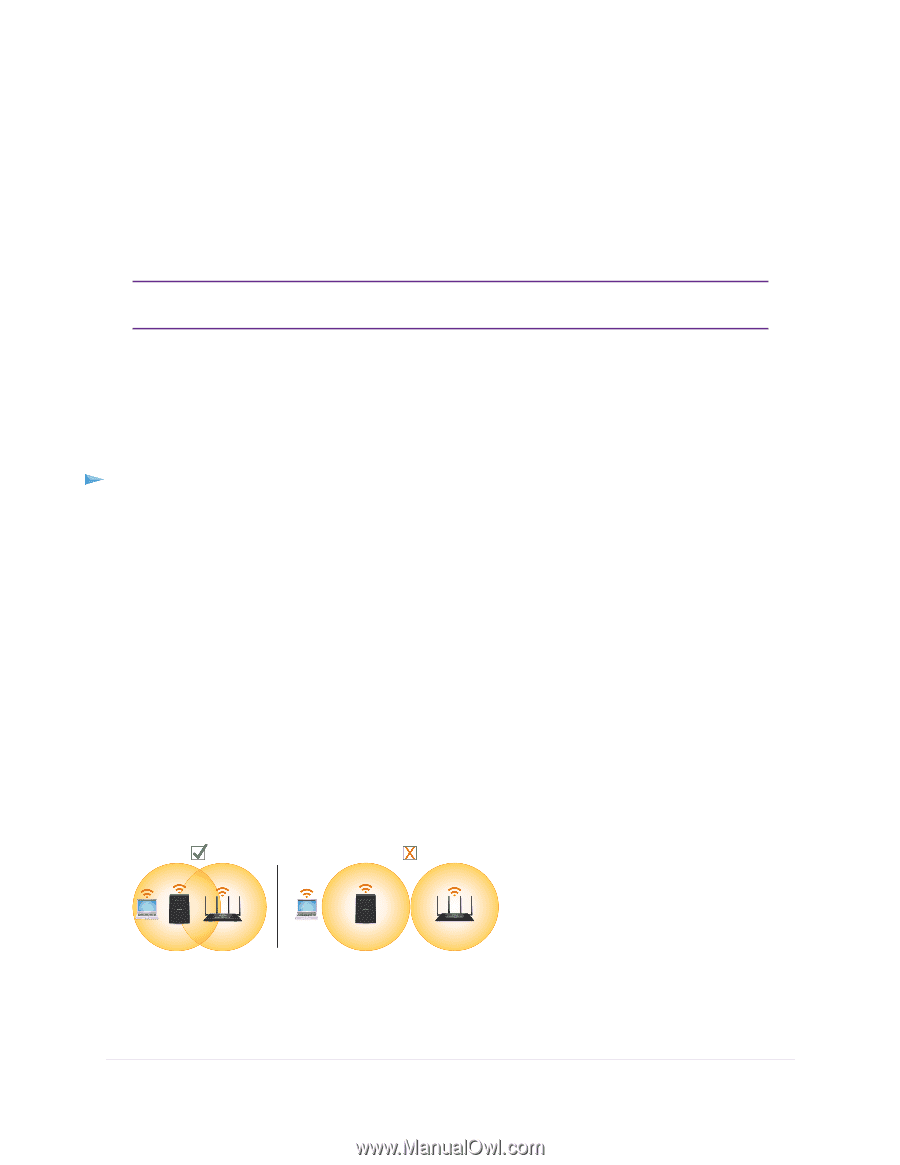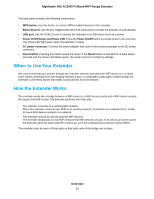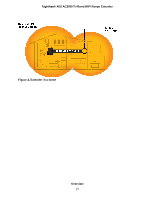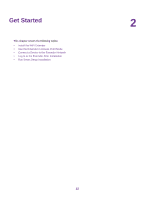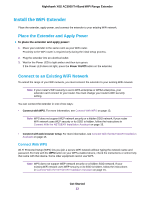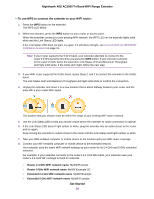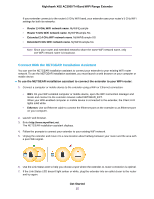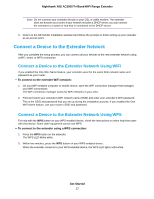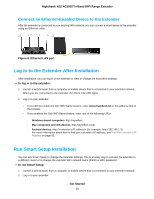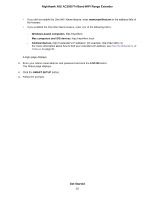Netgear EX8000 User Manual - Page 15
Connect With the NETGEAR Installation Assistant
 |
View all Netgear EX8000 manuals
Add to My Manuals
Save this manual to your list of manuals |
Page 15 highlights
Nighthawk X6S AC3000 Tri-Band WiFi Range Extender If your extender connects to the router's 5 GHz WiFi band, your extender uses your router's 5 GHz WiFi settings for both its networks: • Router 2.4 GHz WiFi network name. MyWiFiExample • Router 5 GHz WiFi network name. MyWiFiExample-5G • Extended 2.4 GHz WiFi network name. MyWiFiExample-5G • Extended 5 GHz WiFi network name. MyWiFiExample-5G Note Since your router and extended networks share the same WiFi network name, only one WiFi network name is broadcast. Connect With the NETGEAR Installation Assistant You can use the NETGEAR installation assistant to connect your extender to your existing WiFi router network. To use the NETGEAR installation assistant, you must launch a web browser on your computer or mobile device. To use the NETGEAR installation assistant to connect the extender to your WiFi router: 1. Connect a computer or mobile device to the extender using a WiFi or Ethernet connection: • WiFi. On your WiFi-enabled computer or mobile device, open the WiFi connection manager and locate and connect to the extender network called NETGEAR_EXT. When your WiFi-enabled computer or mobile device is connected to the extender, the Client LED lights solid white. • Ethernet. Use an Ethernet cable to connect the Ethernet port on the extender to an Ethernet port on your computer. 2. Launch web browser. 3. Enter http://www.mywifiext.net. The NETGEAR installation assistant displays. 4. Follow the prompts to connect your extender to your existing WiFi network. 5. Unplug the extender and move it to a new location about halfway between your router and the area with a poor WiFi signal. 6. Use the Link Status LED to help you choose a spot where the extender-to-router connection is optimal. 7. If the Link Status LED doesn't light amber or white, plug the extender into an outlet closer to the router and try again. Get Started 15