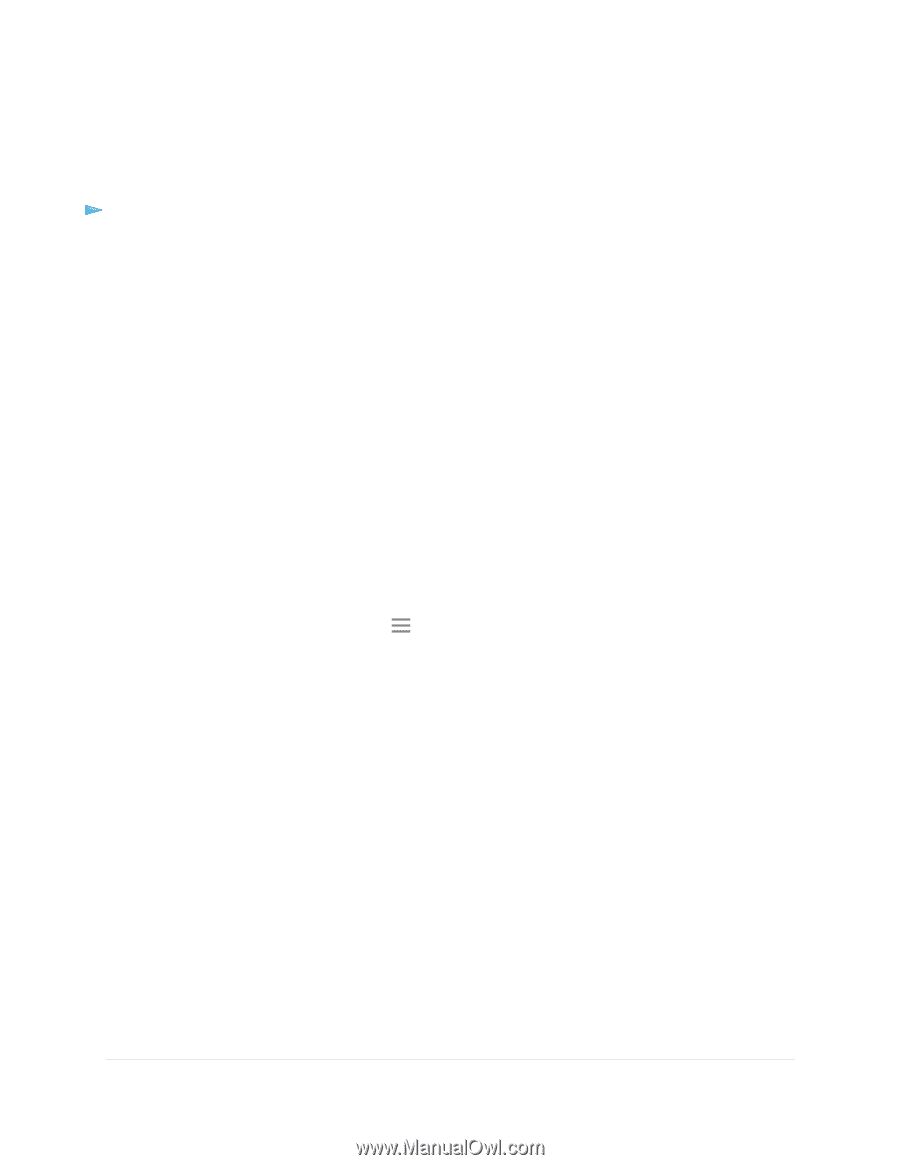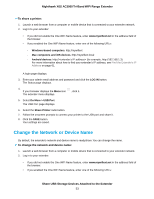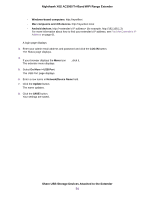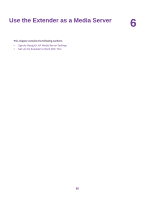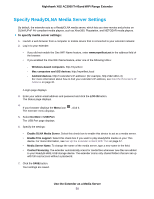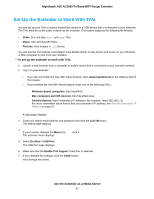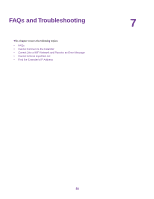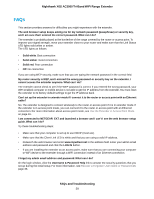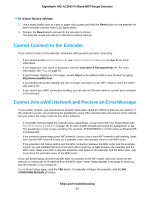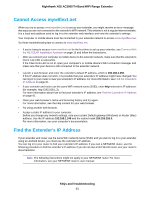Netgear EX8000 User Manual - Page 56
Specify ReadyDLNA Media Server Settings, To specify media server settings
 |
View all Netgear EX8000 manuals
Add to My Manuals
Save this manual to your list of manuals |
Page 56 highlights
Nighthawk X6S AC3000 Tri-Band WiFi Range Extender Specify ReadyDLNA Media Server Settings By default, the extender acts as a ReadyDLNA media server, which lets you view movies and photos on DLNA/UPnP AV-compliant media players, such as Xbox360, Playstation, and NETGEAR media players. To specify media server settings: 1. Launch a web browser from a computer or mobile device that is connected to your extender network. 2. Log in to your extender: • If you did not enable the One WiFi Name feature, enter www.mywifiext.net in the address field of the browser. • If you enabled the One WiFi Name feature, enter one of the following URLs: - Windows-based computers. http://mywifiext - Mac computers and iOS devices. http://mywifiext.local - Android devices. http://