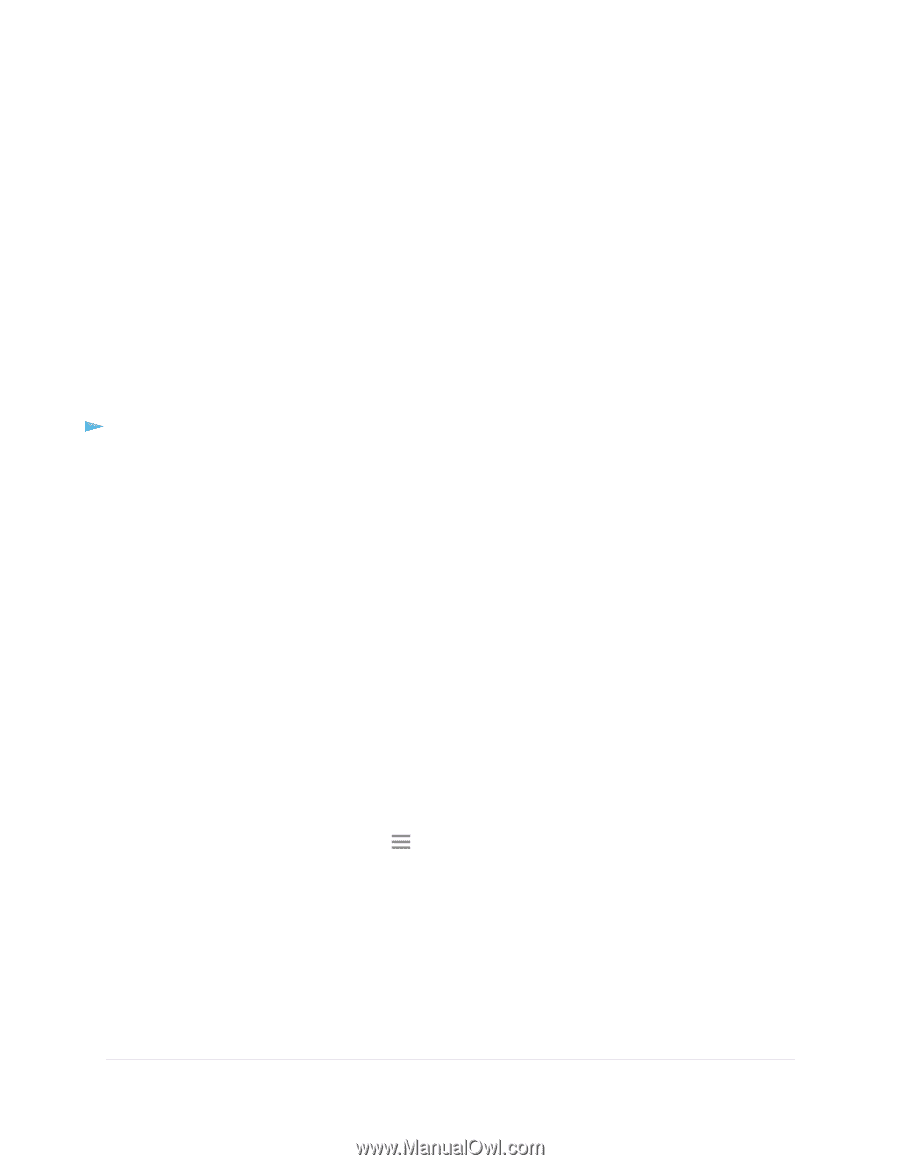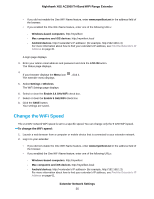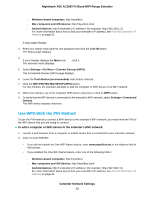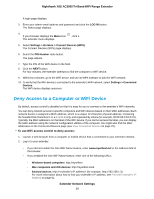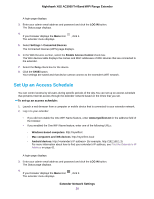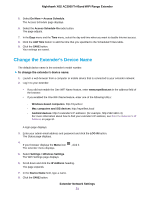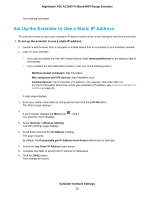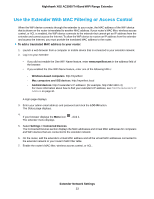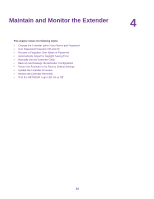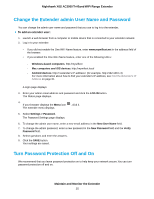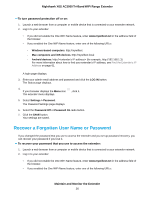Netgear EX8000 User Manual - Page 31
Change the Extender’s Device Name, Extender Network Settings
 |
View all Netgear EX8000 manuals
Add to My Manuals
Save this manual to your list of manuals |
Page 31 highlights
Nighthawk X6S AC3000 Tri-Band WiFi Range Extender 5. Select Do More > Access Schedule. The Access Schedule page displays. 6. Select the Access Schedule On radio button. The page adjusts. 7. In the Days menu and the Time menu, select the day and time when you want to disable Internet access. 8. Click the Add Time button to add the time that you specified to the Scheduled Times table. 9. Click the SAVE button. Your settings are saved. Change the Extender's Device Name The default device name is the extender's model number. To change the extender's device name: 1. Launch a web browser from a computer or mobile device that is connected to your extender network. 2. Log in to your extender: • If you did not enable the One WiFi Name feature, enter www.mywifiext.net in the address field of the browser. • If you enabled the One WiFi Name feature, enter one of the following URLs: - Windows-based computers. http://mywifiext - Mac computers and iOS devices. http://mywifiext.local - Android devices. http://