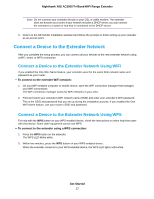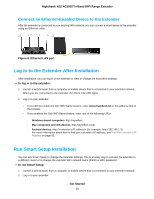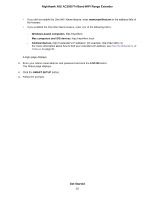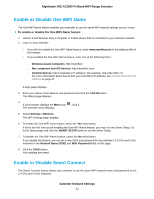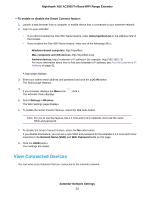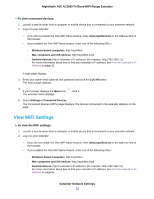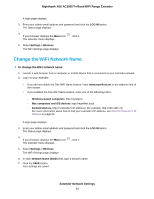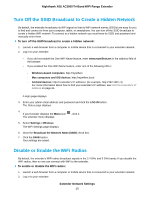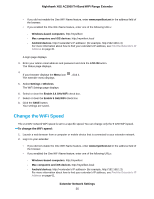Netgear EX8000 User Manual - Page 22
View Connected Devices, To enable or disable the Smart Connect feature, Extender Network Settings
 |
View all Netgear EX8000 manuals
Add to My Manuals
Save this manual to your list of manuals |
Page 22 highlights
Nighthawk X6S AC3000 Tri-Band WiFi Range Extender To enable or disable the Smart Connect feature: 1. Launch a web browser from a computer or mobile device that is connected to your extender network. 2. Log in to your extender: • If you did not enable the One WiFi Name feature, enter www.mywifiext.net in the address field of the browser. • If you enabled the One WiFi Name feature, enter one of the following URLs: - Windows-based computers. http://mywifiext - Mac computers and iOS devices. http://mywifiext.local - Android devices. http://
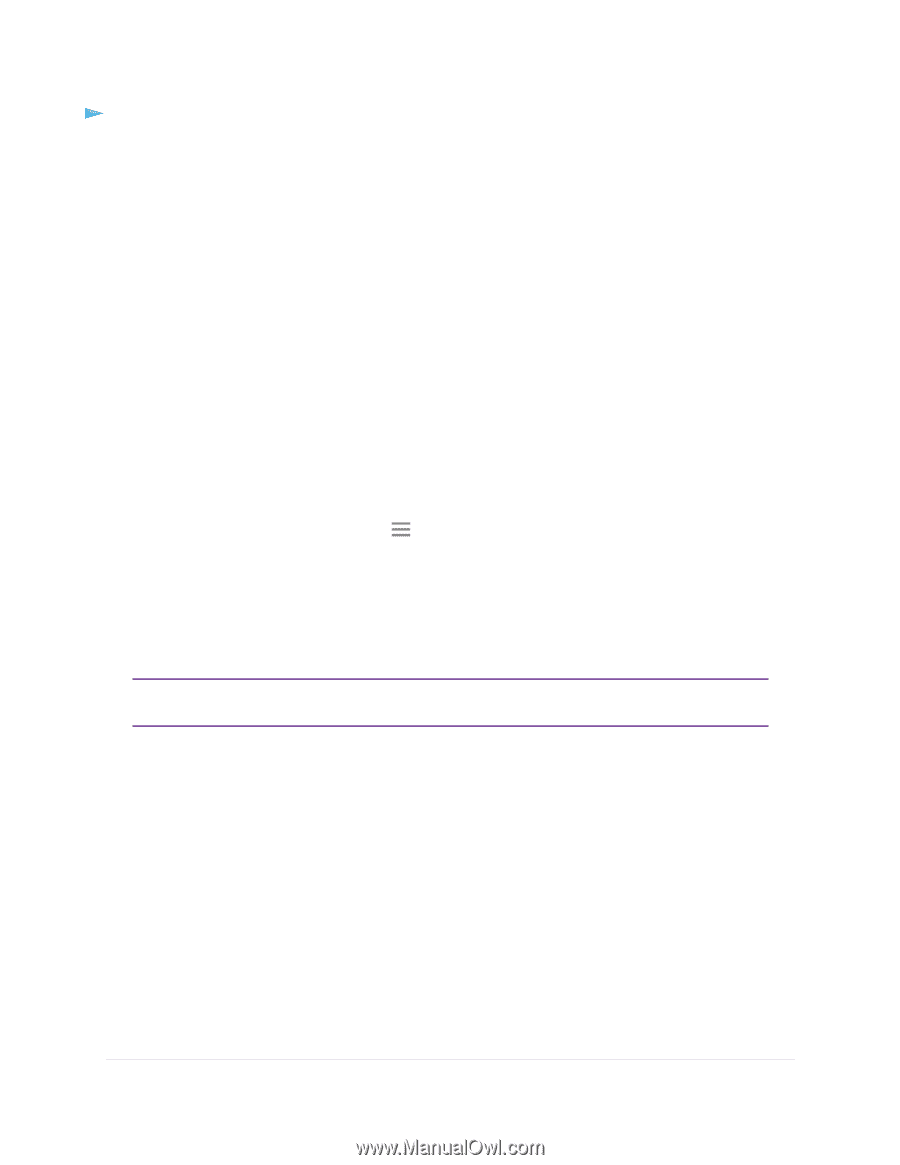
To enable or disable the Smart Connect feature:
1.
Launch a web browser from a computer or mobile device that is connected to your extender network.
2.
Log in to your extender:
•
If you did not enable the One WiFi Name feature, enter
www.mywifiext.net
in the address field of
the browser.
•
If you enabled the One WiFi Name feature, enter one of the following URLs:
-
Windows-based computers
. http://mywifiext
-
Mac computers and iOS devices
. http://mywifiext.local
-
Android devices
. http://
<extender’s IP address>
(for example, http://192.168.1.3)
For more information about how to find your extender’s IP address, see
Find the Extender’s IP
Address
on page 61.
A login page displays.
3.
Enter your admin email address and password and click the
LOG IN
button.
The Status page displays.
4.
If your browser displays the
Menu
icon
, click it.
The extender menu displays.
5.
Select
Settings > Wireless
.
The WiFi Settings page displays.
6.
To enable the Smart Connect feature, select the
Yes
radio button.
For you to use this feature, the 2.4 GHz and 5 GHz networks must use the same
SSID and password.
Note
7.
To disable the Smart Connect feature, select the
No
radio button.
If you disable this feature, you can set a new SSID and password for the extender’s 2.4 GHz and 5 GHz
networks in the
Network Name (SSID)
and
WiFi Password
fields on this page.
8.
Click the
SAVE
button.
Your settings are saved.
View Connected Devices
You can view a list of devices that are connected to the extender network.
Extender Network Settings
22
Nighthawk X6S AC3000 Tri-Band WiFi Range Extender