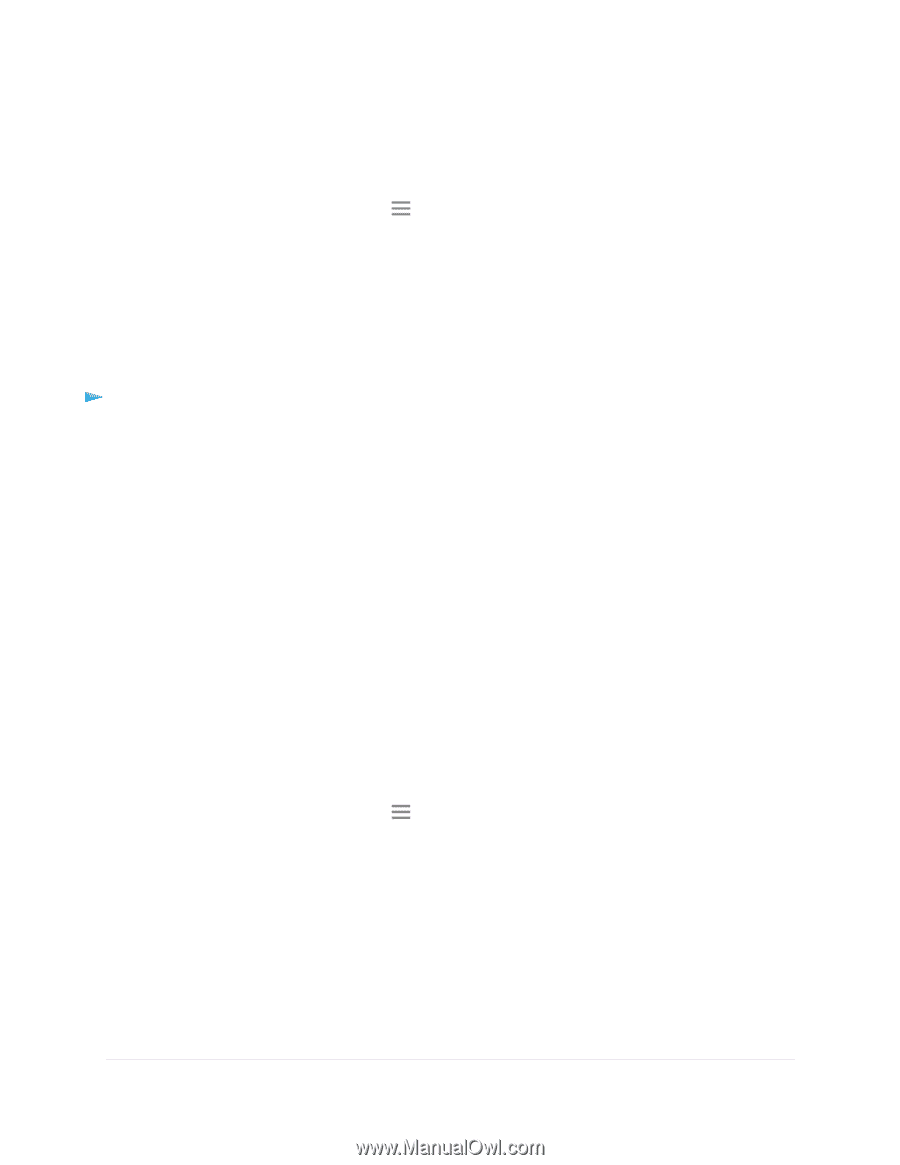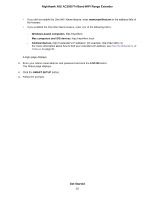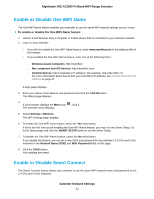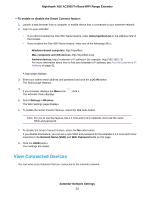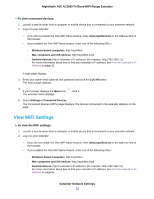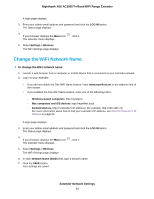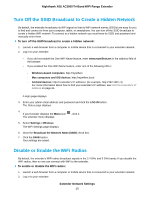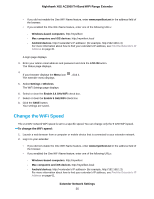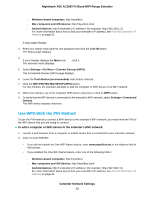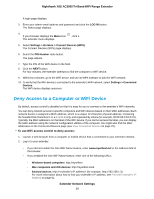Netgear EX8000 User Manual - Page 24
Change the WiFi Network Name, Extender Network Settings
 |
View all Netgear EX8000 manuals
Add to My Manuals
Save this manual to your list of manuals |
Page 24 highlights
Nighthawk X6S AC3000 Tri-Band WiFi Range Extender A login page displays. 3. Enter your admin email address and password and click the LOG IN button. The Status page displays. 4. If your browser displays the Menu icon The extender menu displays. , click it. 5. Select Settings > Wireless. The WiFi Settings page displays. Change the WiFi Network Name To change the WiFi network name: 1. Launch a web browser from a computer or mobile device that is connected to your extender network. 2. Log in to your extender: • If you did not enable the One WiFi Name feature, enter www.mywifiext.net in the address field of the browser. • If you enabled the One WiFi Name feature, enter one of the following URLs: - Windows-based computers. http://mywifiext - Mac computers and iOS devices. http://mywifiext.local - Android devices. http://