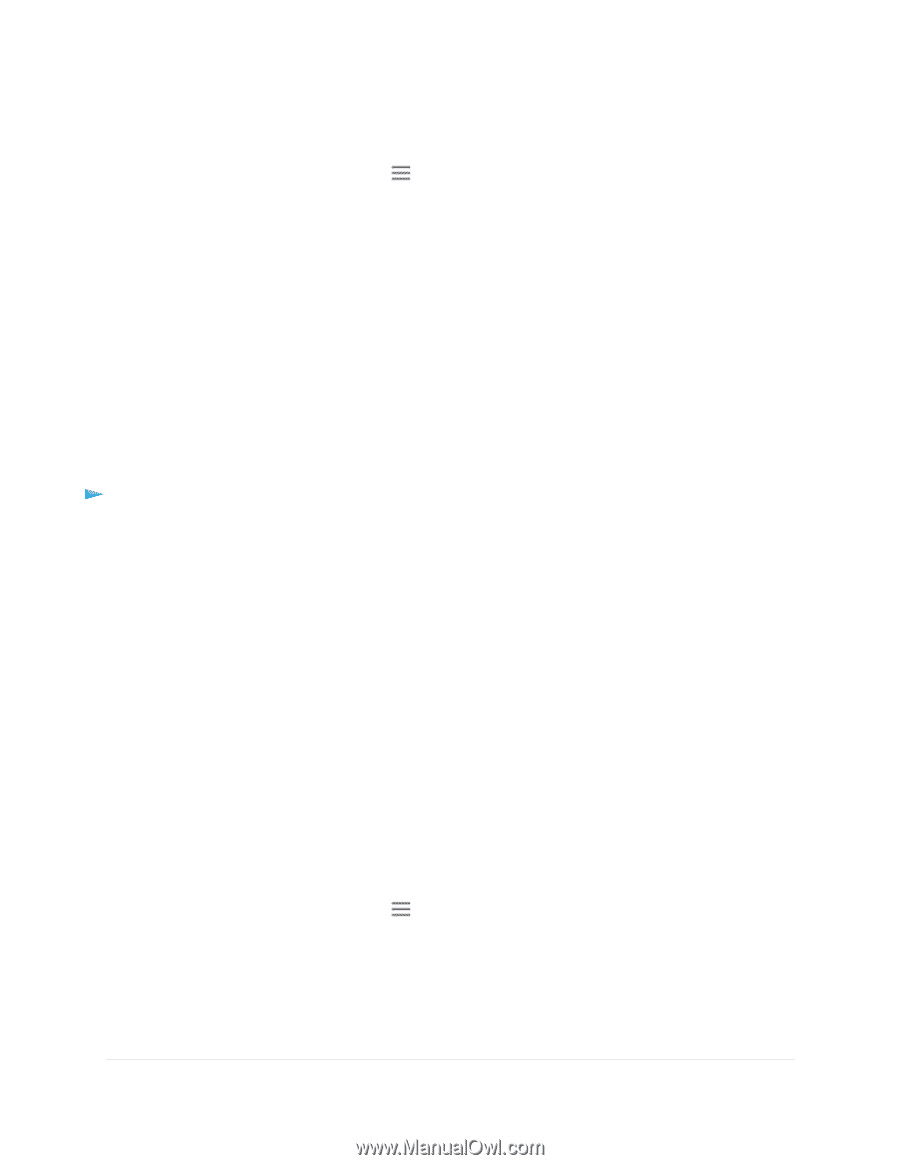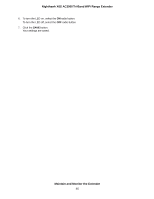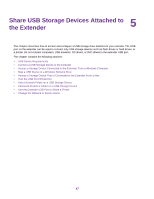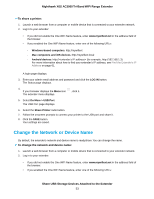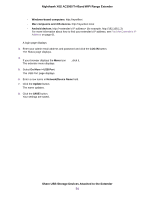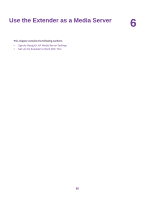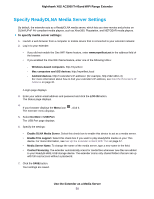Netgear EX8000 User Manual - Page 51
Add a Network Folder on a USB Storage Device, To add a network folder
 |
View all Netgear EX8000 manuals
Add to My Manuals
Save this manual to your list of manuals |
Page 51 highlights
Nighthawk X6S AC3000 Tri-Band WiFi Range Extender 3. Enter your admin email address and password and click the LOG IN button. The Status page displays. 4. If your browser displays the Menu icon The extender menu displays. , click it. 5. Select Do More > USB Port. The USB Port page displays. 6. To turn the USB port on, select the USB Port On radio button. 7. To turn the USB port off, select the USB Port Off radio button. 8. Click the SAVE button. Your settings are saved. Add a Network Folder on a USB Storage Device You can add network folders on a USB storage device connected to a extender USB port. To add a network folder: 1. Launch a web browser from a computer or mobile device that is connected to your extender network. 2. Log in to your extender: • If you did not enable the One WiFi Name feature, enter www.mywifiext.net in the address field of the browser. • If you enabled the One WiFi Name feature, enter one of the following URLs: - Windows-based computers. http://mywifiext - Mac computers and iOS devices. http://mywifiext.local - Android devices. http://