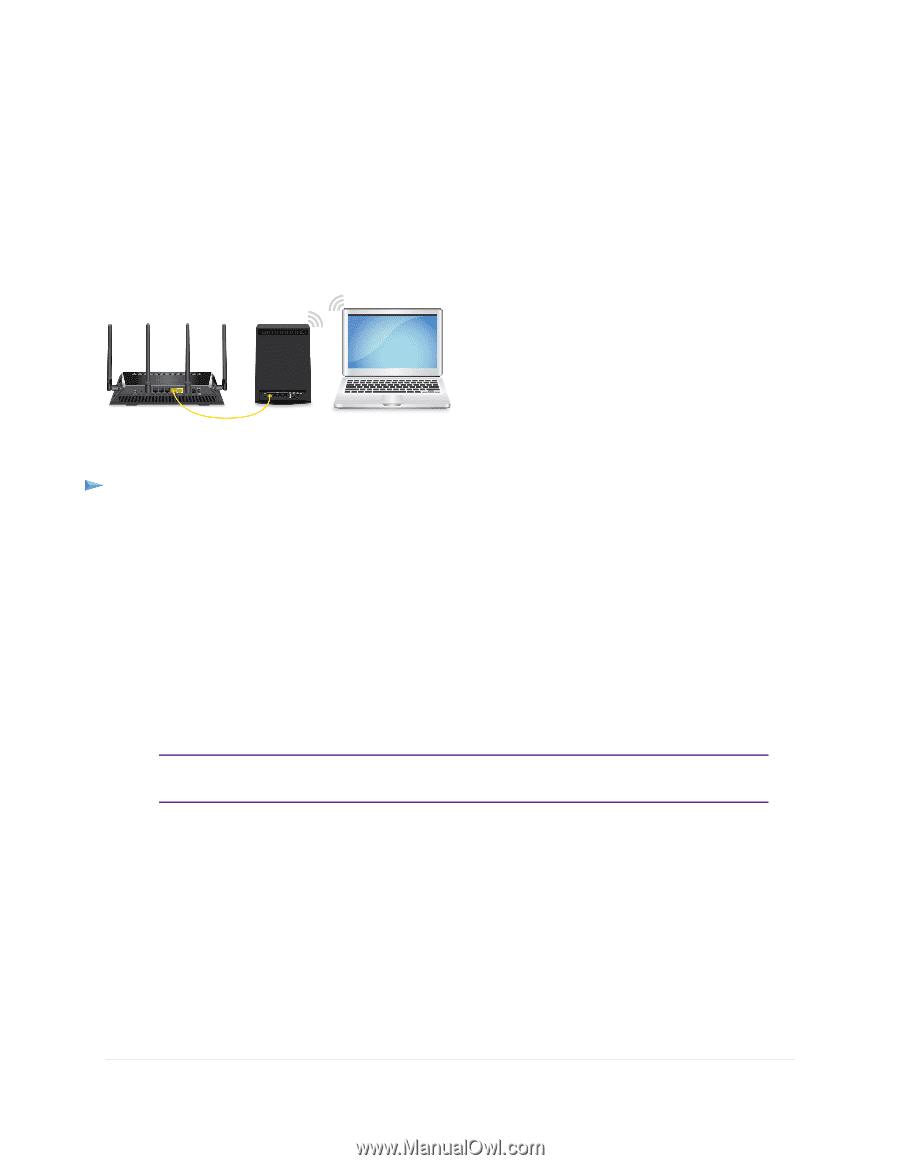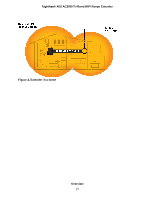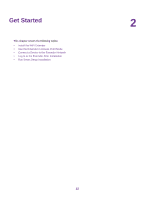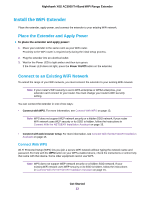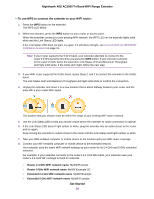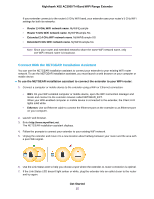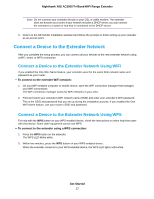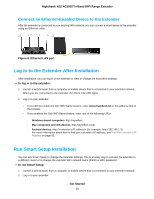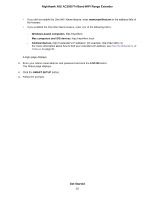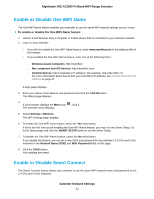Netgear EX8000 User Manual - Page 16
Use the Extender in Access Point Mode, Get Started, Nighthawk X6S AC3000 Tri-Band WiFi Range Extender
 |
View all Netgear EX8000 manuals
Add to My Manuals
Save this manual to your list of manuals |
Page 16 highlights
Nighthawk X6S AC3000 Tri-Band WiFi Range Extender Keep moving the extender to outlets closer to the router until the Link Status LED lights amber or white. 8. Reconnect your computer or mobile device to the new extender WiFi network. Use the Extender in Access Point Mode You can use the extender as a WiFi access point, which creates a new WiFi hotspot by using a wired Ethernet connection. Figure 5. Extender in access point mode To use the extender in access point mode: 1. Plug the extender into an electrical outlet. 2. Wait for the Power LED to light amber and then turn green. If the Power LED does not light, press the Power On/Off button on the side of the extender. 3. Connect a computer or mobile device to the extender using a WiFi or Ethernet connection: • WiFi. On your WiFi-enabled computer or mobile device, open the WiFi connection manager and connect to the extender network called NETGEAR_EXT. When your WiFi-enabled computer or mobile device is connected to the extender, the Client LED lights solid white. • Ethernet. Connect the Ethernet cable to the Ethernet port on your computer and extender. Note If you want to use an Ethernet connection, you must do this before you connect your extender to your modem router or router. 4. Launch a web browser and visit www.mywifiext.net. When you join the network, the Client Link LED lights to show that you are connected. The NETGEAR installation assistant displays. 5. Use an Ethernet cable to connect your router to an Ethernet port on the extender. Get Started 16