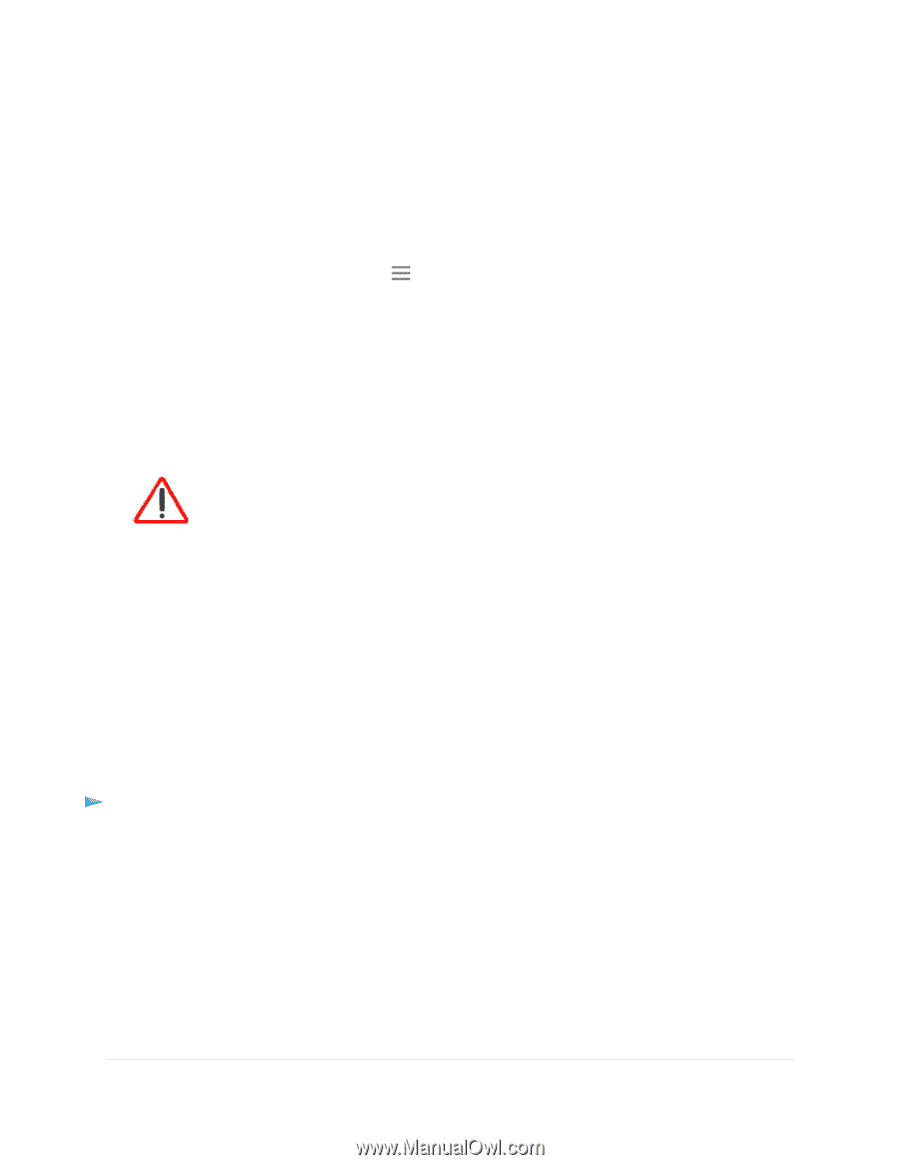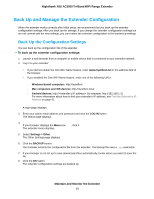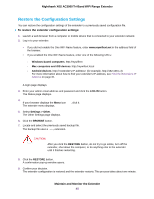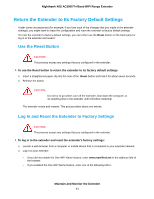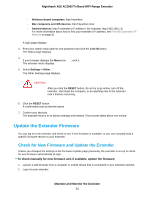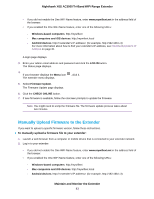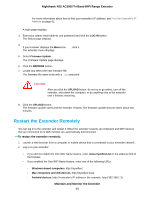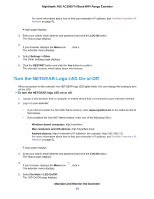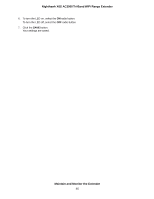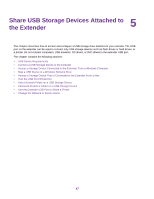Netgear EX8000 User Manual - Page 44
Restart the Extender Remotely, Maintain and Monitor the Extender
 |
View all Netgear EX8000 manuals
Add to My Manuals
Save this manual to your list of manuals |
Page 44 highlights
Nighthawk X6S AC3000 Tri-Band WiFi Range Extender For more information about how to find your extender's IP address, see Find the Extender's IP Address on page 61. A login page displays. 3. Enter your admin email address and password and click the LOG IN button. The Status page displays. 4. If your browser displays the Menu icon The extender menu displays. , click it. 5. Select Firmware Update. The Firmware Update page displays. 6. Click the BROWSE button. 7. Locate and select the new firmware file. The firmware file name ends with a .chk extension. CAUTION: After you click the UPLOAD button, do not try to go online, turn off the extender, shut down the computer, or do anything else to the extender until it finishes restarting. 8. Click the UPLOAD button. The firmware update starts and the extender restarts. The firmware update process takes about two minutes. Restart the Extender Remotely You can log in to the extender and restart it. When the extender restarts, all computers and WiFi devices that are connected to its WiFi network are automatically disconnected. To restart the extender remotely: 1. Launch a web browser from a computer or mobile device that is connected to your extender network. 2. Log in to your extender: • If you did not enable the One WiFi Name feature, enter www.mywifiext.net in the address field of the browser. • If you enabled the One WiFi Name feature, enter one of the following URLs: - Windows-based computers. http://mywifiext - Mac computers and iOS devices. http://mywifiext.local - Android devices. http://