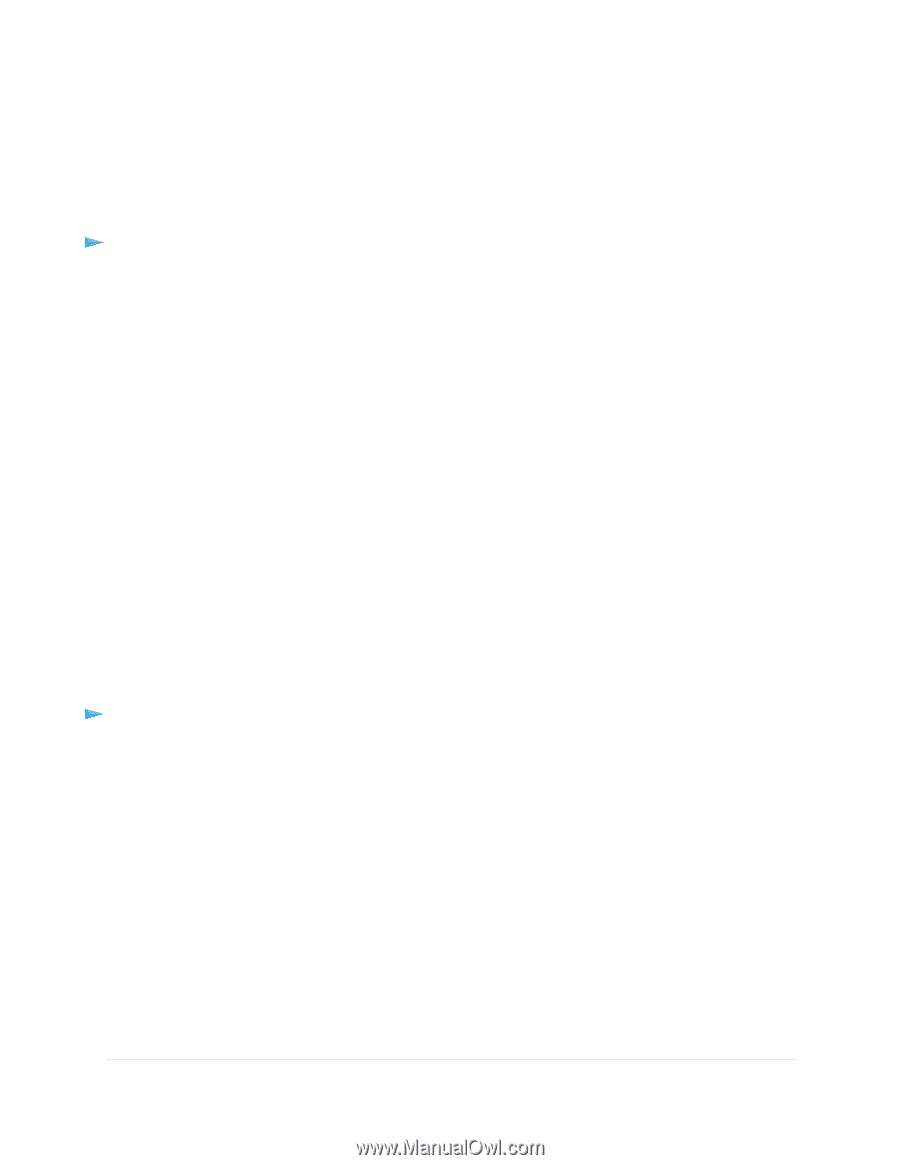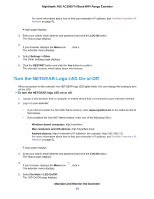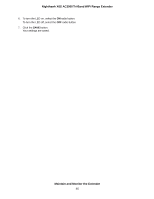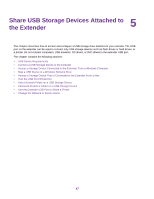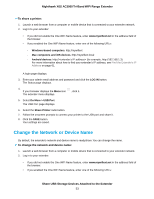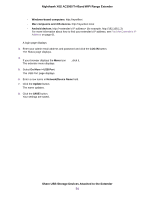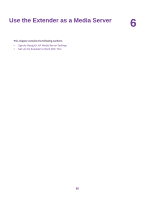Netgear EX8000 User Manual - Page 50
Access a Storage Device That Is Connected to the Extender From a Mac, Turn the USB Port Off and
 |
View all Netgear EX8000 manuals
Add to My Manuals
Save this manual to your list of manuals |
Page 50 highlights
Nighthawk X6S AC3000 Tri-Band WiFi Range Extender Access a Storage Device That Is Connected to the Extender From a Mac From a computer or device on the network, you can access a storage device that is connected to the extender. To access the device from a Mac: 1. Insert your USB storage device into a USB port on your extender. 2. If your USB storage device uses a power supply, connect it. You must use the power supply when you connect the USB storage device to the extender. When you connect the USB storage device to the extender USB port, it might take up to two minutes before it is ready for sharing. By default, the USB storage device is available to all computers on your local area network (LAN). 3. On a Mac that is connected to the network, select Go > Connect to Server. 4. In the Server Address field, enter smb://readyshare. 5. When prompted, select the Guest radio button. If you set up access control on the extender and you allowed your Mac to access the network, select the Registered User radio button and enter admin for the name and password for the password. For more information about access control, see View Connected Devices on page 22. 6. Click the Connect button. A window automatically opens and displays the files and folders on the USB storage device. Turn the USB Port Off and On By default the USB port is on, but you can log in to the extender and turn it off and on. To turn the USB port off and on: 1. Launch a web browser from a computer or mobile device that is connected to your extender network. 2. Log in to your extender: • If you did not enable the One WiFi Name feature, enter www.mywifiext.net in the address field of the browser. • If you enabled the One WiFi Name feature, enter one of the following URLs: - Windows-based computers. http://mywifiext - Mac computers and iOS devices. http://mywifiext.local - Android devices. http://