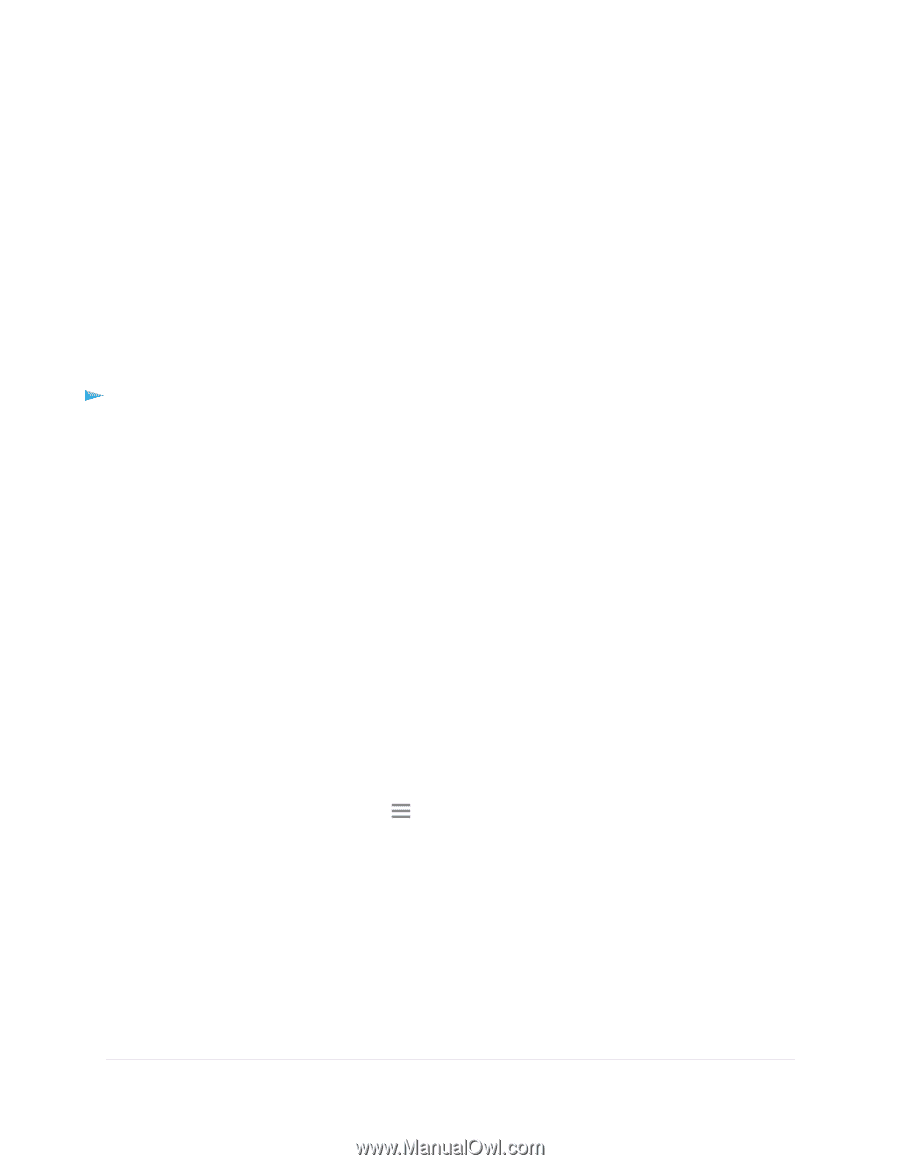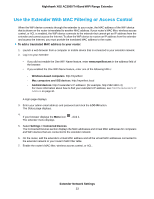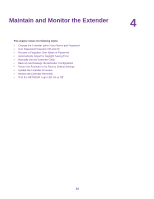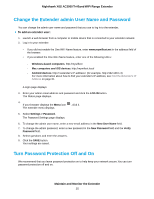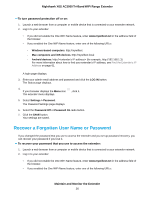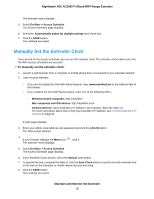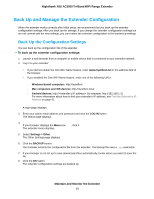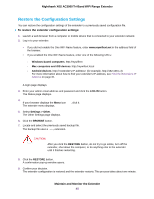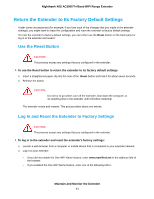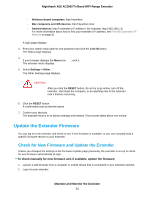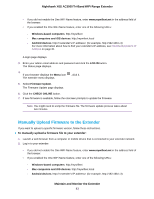Netgear EX8000 User Manual - Page 38
Manually Set the Extender Clock, Maintain and Monitor the Extender
 |
View all Netgear EX8000 manuals
Add to My Manuals
Save this manual to your list of manuals |
Page 38 highlights
Nighthawk X6S AC3000 Tri-Band WiFi Range Extender The extender menu displays. 5. Select Do More > Access Schedule. The Access Schedule page displays. 6. Select the Automatically adjust for daylight savings time check box. 7. Click the SAVE button. Your settings are saved. Manually Set the Extender Clock If you turned on the access schedule, you can set the extender clock. The extender clock makes sure that the WiFi access schedules are accurate. To manually set the extender clock: 1. Launch a web browser from a computer or mobile device that is connected to your extender network. 2. Log in to your extender: • If you did not enable the One WiFi Name feature, enter www.mywifiext.net in the address field of the browser. • If you enabled the One WiFi Name feature, enter one of the following URLs: - Windows-based computers. http://mywifiext - Mac computers and iOS devices. http://mywifiext.local - Android devices. http://