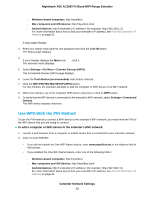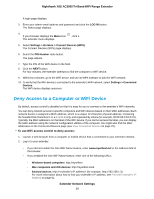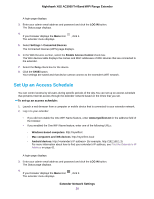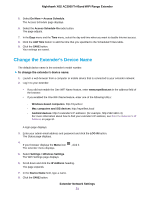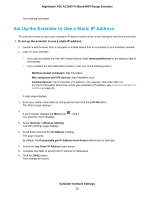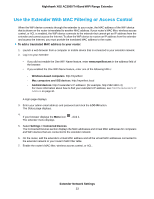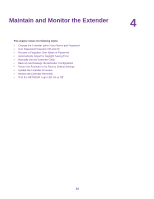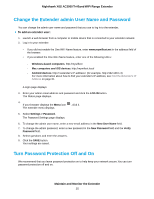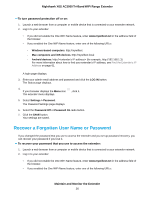Netgear EX8000 User Manual - Page 32
Set Up the Extender to Use a Static IP Address, Extender Network Settings
 |
View all Netgear EX8000 manuals
Add to My Manuals
Save this manual to your list of manuals |
Page 32 highlights
Nighthawk X6S AC3000 Tri-Band WiFi Range Extender Your settings are saved. Set Up the Extender to Use a Static IP Address The extender comes set up to use a dynamic IP address, which is the correct setting for most home networks. To set up the extender to use a static IP address: 1. Launch a web browser from a computer or mobile device that is connected to your extender network. 2. Log in to your extender: • If you did not enable the One WiFi Name feature, enter www.mywifiext.net in the address field of the browser. • If you enabled the One WiFi Name feature, enter one of the following URLs: - Windows-based computers. http://mywifiext - Mac computers and iOS devices. http://mywifiext.local - Android devices. http://
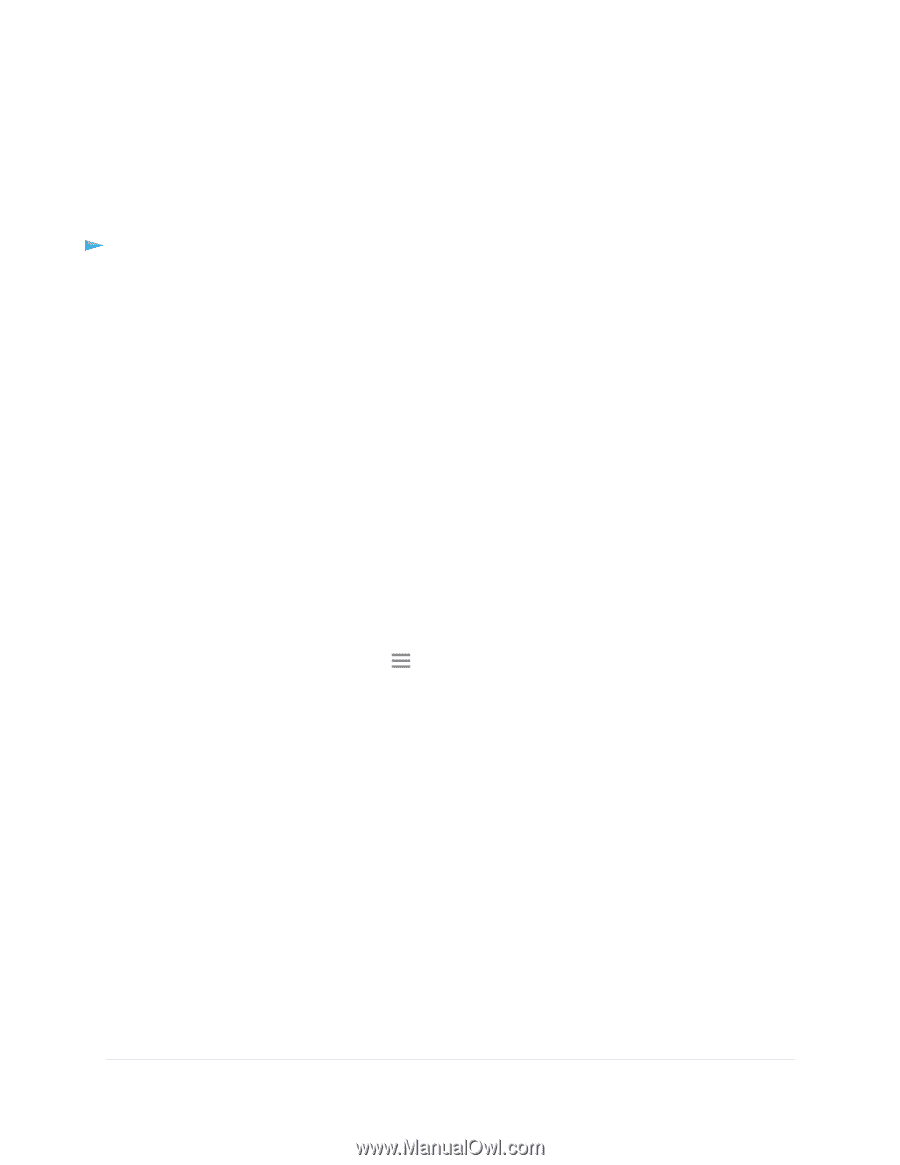
Your settings are saved.
Set Up the Extender to Use a Static IP Address
The extender comes set up to use a dynamic IP address, which is the correct setting for most home networks.
To set up the extender to use a static IP address:
1.
Launch a web browser from a computer or mobile device that is connected to your extender network.
2.
Log in to your extender:
•
If you did not enable the One WiFi Name feature, enter
www.mywifiext.net
in the address field of
the browser.
•
If you enabled the One WiFi Name feature, enter one of the following URLs:
-
Windows-based computers
. http://mywifiext
-
Mac computers and iOS devices
. http://mywifiext.local
-
Android devices
. http://
<extender’s IP address>
(for example, http://192.168.1.3)
For more information about how to find your extender’s IP address, see
Find the Extender’s IP
Address
on page 61.
A login page displays.
3.
Enter your admin email address and password and click the
LOG IN
button.
The Status page displays.
4.
If your browser displays the
Menu
icon
, click it.
The extender menu displays.
5.
Select
Settings > Wireless Settings
.
The WiFi Settings page displays.
6.
Scroll down and click the
IP Address
heading.
The page expands.
By default, the
Dynamically get IP Address from Router
radio button is selected.
7.
Select the
Use Static IP Address
radio button.
8.
Complete the fields to specify the IP network IP addresses.
9.
Click the
SAVE
button.
Your settings are saved.
Extender Network Settings
32
Nighthawk X6S AC3000 Tri-Band WiFi Range Extender