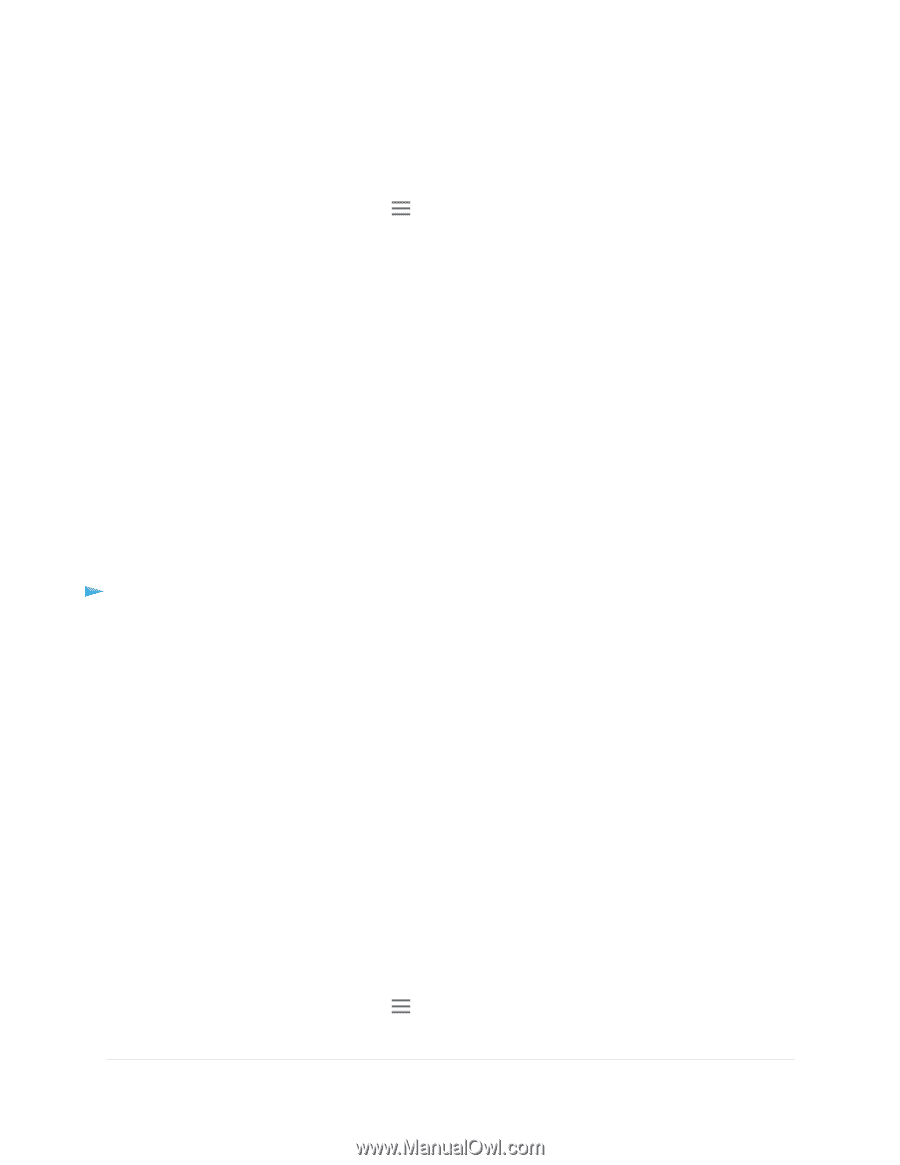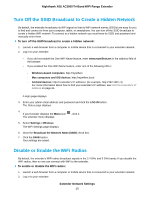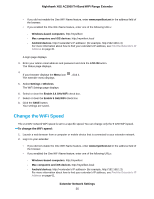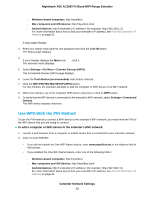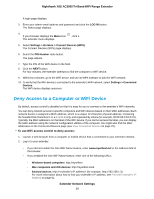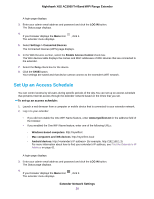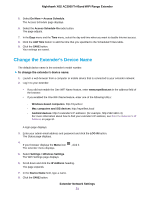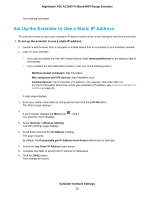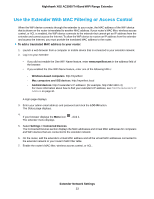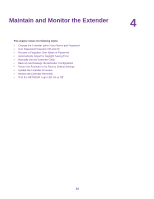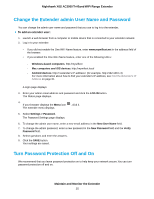Netgear EX8000 User Manual - Page 30
Set Up an Access Schedule, Extender Network Settings
 |
View all Netgear EX8000 manuals
Add to My Manuals
Save this manual to your list of manuals |
Page 30 highlights
Nighthawk X6S AC3000 Tri-Band WiFi Range Extender A login page displays. 3. Enter your admin email address and password and click the LOG IN button. The Status page displays. 4. If your browser displays the Menu icon The extender menu displays. , click it. 5. Select Settings > Connected Devices. The Connected Devices (WPS) page displays. 6. In the WiFi Devices section, select the Enable Access Control check box. The WiFi devices table displays the names and MAC addresses of WiFi devices that are connected to the extender. 7. Select the Deny check box for the device. 8. Click the SAVE button. Your settings are saved and that device cannot connect to the extender's WiFi network. Set Up an Access Schedule You can control access by all users during specific periods of the day. You can set up an access schedule that prevents Internet access through the extender network based on the times that you set. To set up an access schedule: 1. Launch a web browser from a computer or mobile device that is connected to your extender network. 2. Log in to your extender: • If you did not enable the One WiFi Name feature, enter www.mywifiext.net in the address field of the browser. • If you enabled the One WiFi Name feature, enter one of the following URLs: - Windows-based computers. http://mywifiext - Mac computers and iOS devices. http://mywifiext.local - Android devices. http://