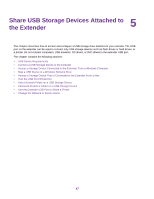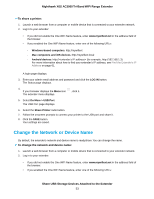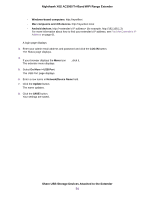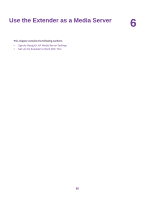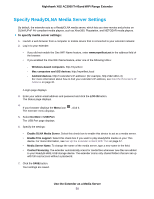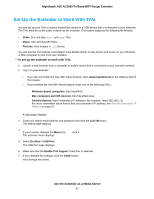Netgear EX8000 User Manual - Page 52
Password-Protect a Folder on a USB Storage Device, Use the Extender USB Port to Share a Printer
 |
View all Netgear EX8000 manuals
Add to My Manuals
Save this manual to your list of manuals |
Page 52 highlights
Nighthawk X6S AC3000 Tri-Band WiFi Range Extender 7. Browse and select a folder on the USB device. 8. Click the SAVE button. Your settings are saved. Password-Protect a Folder on a USB Storage Device To password-protect a folder: 1. Launch a web browser from a computer or mobile device that is connected to your extender network. 2. Log in to your extender: • If you did not enable the One WiFi Name feature, enter www.mywifiext.net in the address field of the browser. • If you enabled the One WiFi Name feature, enter one of the following URLs: - Windows-based computers. http://mywifiext - Mac computers and iOS devices. http://mywifiext.local - Android devices. http://

7.
Browse and select a folder on the USB device.
8.
Click the
SAVE
button.
Your settings are saved.
Password-Protect a Folder on a USB Storage Device
To password-protect a folder:
1.
Launch a web browser from a computer or mobile device that is connected to your extender network.
2.
Log in to your extender:
•
If you did not enable the One WiFi Name feature, enter
www.mywifiext.net
in the address field of
the browser.
•
If you enabled the One WiFi Name feature, enter one of the following URLs:
-
Windows-based computers
. http://mywifiext
-
Mac computers and iOS devices
. http://mywifiext.local
-
Android devices
. http://
<extender’s IP address>
(for example, http://192.168.1.3)
For more information about how to find your extender’s IP address, see
Find the Extender’s IP
Address
on page 61.
A login page displays.
3.
Enter your admin email address and password and click the
LOG IN
button.
The Status page displays.
4.
If your browser displays the
Menu
icon
, click it.
The extender menu displays.
5.
Select
Do More > USB Port
.
The USB Port page displays.
6.
Browse and select a folder on the USB device.
7.
To password-protect read access, in the
Read Access
menu, select
Password On
.
8.
To password-protect write access, in the
Write Access
menu, select
Password On
.
9.
Click the
SAVE
button.
Your settings are saved.
Use the Extender USB Port to Share a Printer
By default, the extender is set up to share content on the USB port so that you can connect a USB storage
device.You can share a USB printer instead.
Share USB Storage Devices Attached to the Extender
52
Nighthawk X6S AC3000 Tri-Band WiFi Range Extender