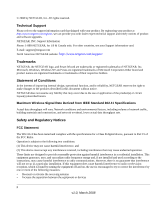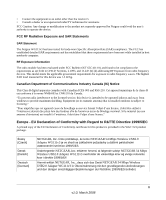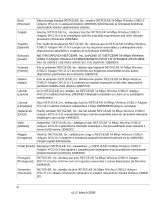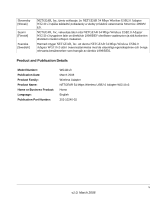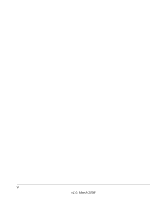Netgear WG111v3 WG111v3 User Manual
Netgear WG111v3 - 54 Mbps Wireless USB 2.0 Adapter Manual
 |
View all Netgear WG111v3 manuals
Add to My Manuals
Save this manual to your list of manuals |
Netgear WG111v3 manual content summary:
- Netgear WG111v3 | WG111v3 User Manual - Page 1
NETGEAR 54 Mbps Wireless USB 2.0 Adapter WG111v3 User Manual NETGEAR, Inc. 4500 Great America Parkway Santa Clara, CA 95054 USA 202-10240-02 March 2008 - Netgear WG111v3 | WG111v3 User Manual - Page 2
, see your Support information card. E-mail: [email protected] North American NETGEAR website: http://www.netgear.com/support Trademarks NETGEAR, the NETGEAR logo, and Smart Wizard are trademarks or registered trademarks of NETGEAR, Inc. Microsoft, Windows, Windows NT and Vista are registered - Netgear WG111v3 | WG111v3 User Manual - Page 3
the EU Declaration of Conformity certificate for this product is provided in the WG111v3 product package. Èesky [Czech] Dansk [Danish] Deutsch [German] NETGEAR, Inc. tímto prohlašuje, že tento NETGEAR 54 Mbps Wireless USB2.0 Adapter WG111v3 je ve shodì se základními požadavky a dalšími pøíslušnými - Netgear WG111v3 | WG111v3 User Manual - Page 4
o exigibles de la Directiva 1999/5/CE. Greek] NETGEAR, Inc NETGEAR 54 Mbps Wireless USB2.0 Adapter WG111v3 1999/5/ΕΚ. Français [French] Par la présente NETGEAR, Inc. déclare que l'appareil NETGEAR 54 Mbps Wireless USB2.0 Adapter WG111v3 est conforme aux exigences essentielles et aux autres - Netgear WG111v3 | WG111v3 User Manual - Page 5
on direktiivin 1999/5/EY oleellisten vaatimusten ja sitä koskevien direktiivin muiden ehtojen mukainen. Härmed intygar NETGEAR, Inc. att denna NETGEAR 54 Mbps Wireless USB2.0 Adapter WG111v3 står I överensstämmelse med de väsentliga egenskapskrav och övriga relevanta bestämmelser som framgår av - Netgear WG111v3 | WG111v3 User Manual - Page 6
vi v1.0, March 2008 - Netgear WG111v3 | WG111v3 User Manual - Page 7
1-2 Installation ...1-3 Installing the WG111v3 Software 1-3 Connecting the Wireless Adapter 1-4 Using the Smart Wizard to Set up Your Wireless Adapter 1-4 Connecting to Wireless Networks and the Internet 1-8 Smart Wizard Status Bar 1-8 Icon Colors ...1-9 Placing the USB Adapter Cradle 1-10 - Netgear WG111v3 | WG111v3 User Manual - Page 8
NETGEAR 54 Mbps Wireless USB 2.0 Adapter WG111v3 User Manual Wireless Network Name (SSID) and Security Settings 2-14 Setting up WEP Encryption Security 2-15 Setting up WPA2-PSK Security 2-16 Setting up WPA-PSK Security 2-17 - Netgear WG111v3 | WG111v3 User Manual - Page 9
About This Manual The NETGEAR® 54 Mbps Wireless USB2.0 Adapter WG111v3 describes how to install, configure and troubleshoot the NETGEAR 54 Mbps Wireless USB2.0 Adapter WG111v3. The information in this manual is intended for readers with intermediate computer and Internet skills. Conventions, - Netgear WG111v3 | WG111v3 User Manual - Page 10
Mbps Wireless USB 2.0 Adapter WG111v3 User Manual For more information about network, Internet, firewall, and VPN technologies, see the links to the NETGEAR website in Appendix B, "Related Documents." Note: Product updates are available on the NETGEAR, Inc. website at http://www.netgear.com/support - Netgear WG111v3 | WG111v3 User Manual - Page 11
NETGEAR 54 Mbps Wireless USB 2.0 Adapter WG111v3 User Manual - Printing a PDF version of the complete manual. Use the Complete PDF Manual link at the top left corner of any page. • Click the Complete PDF Manual link at the top left corner of any page in the manual. The PDF version of the complete - Netgear WG111v3 | WG111v3 User Manual - Page 12
NETGEAR 54 Mbps Wireless USB 2.0 Adapter WG111v3 User Manual iv v1.0, March 2008 - Netgear WG111v3 | WG111v3 User Manual - Page 13
Before installing the Wireless Adapter, make sure that these minimum requirements have been met. You must have a computer with: • A Pentium 300 MHz or higher compatible processor with an available USB port. • A CD drive. • 10 MB of free hard disk space. • Windows 2000, XP, or Vista. Observe Wireless - Netgear WG111v3 | WG111v3 User Manual - Page 14
should contain the following items: • NETGEAR 54 Mbps Wireless USB2.0 Adapter WG111v3 • Installation Guide • Plastic cradle and fasteners to hold the WG111v3 • Resource CD, including: - The Smart Wizard Installation Assistant - This manual • Warranty and Support information card If any of the parts - Netgear WG111v3 | WG111v3 User Manual - Page 15
Installation NETGEAR 54 Mbps Wireless USB 2.0 Adapter WG111v3 User Manual The instructions in this chapter are for an Access Point (Infrastructure) installation. Wireless security, advanced settings, and Computer-to-Computer (Ad Hoc) instructions are covered in "Network Connections and Wireless - Netgear WG111v3 | WG111v3 User Manual - Page 16
54 Mbps Wireless USB 2.0 Adapter WG111v3 User Manual Connecting the Wireless Adapter After you have installed the NETGEAR Smart Wizard, the following screen displays: Figure 1-2 1. Locate an available USB port on your computer. Note: If you do not have a USB 2.0 port on your computer, the data - Netgear WG111v3 | WG111v3 User Manual - Page 17
: • If a wireless access point or router in the network supports WPS, a WPS screen displays. See "Using WPS to Connect to a Wireless Network" on page 2-5. Note: The NETGEAR 54 Mbps Wireless USB2.0 Adapter WG111v3 only supports WPS on Windows 2000, XP, XP x64 and Vista (32/64 bits). 1-5 v1.0, March - Netgear WG111v3 | WG111v3 User Manual - Page 18
NETGEAR 54 Mbps Wireless USB 2.0 Adapter WG111v3 User Manual • If no wireless access points or routers in the network support WPS, the following screen displays: Hidden Figure 1-4 Note: Hidden networks do not broadcast the Network Name (SSID). These networks are in the drop-down list, - Netgear WG111v3 | WG111v3 User Manual - Page 19
NETGEAR 54 Mbps Wireless USB 2.0 Adapter WG111v3 User Manual 6. Use the status bar to verify your wireless connectivity. For more information about connecting, see "Connecting to Wireless Networks and the Internet" on page 1-8. Note: For information about using Wi-Fi Multimedia (WMM), see "Advanced - Netgear WG111v3 | WG111v3 User Manual - Page 20
NETGEAR 54 Mbps Wireless USB 2.0 Adapter WG111v3 User Manual Connecting to Wireless Networks and the Internet The wireless adapter has indicators that show the status of your connection to a wireless network and to the Internet: • Icon: After you install the software, this icon appears on the - Netgear WG111v3 | WG111v3 User Manual - Page 21
NETGEAR 54 Mbps Wireless USB 2.0 Adapter WG111v3 User Manual Understanding the Status Bar (continued) Join a Network Connection status Click Join a Network to open the Connection Wizard. The status of your network connection. • Connected to Internet. The wireless Internet connection is OK. • - Netgear WG111v3 | WG111v3 User Manual - Page 22
NETGEAR 54 Mbps Wireless USB 2.0 Adapter WG111v3 User Manual Placing the USB Adapter Cradle You can attach the wireless adapter directly to a USB port on your computer, or use the USB cable to extend the range and obtain better wireless reception. To use the USB cable, plastic cradle, and loop-and- - Netgear WG111v3 | WG111v3 User Manual - Page 23
the Wireless Adapter Software Upgrades may be available at the NETGEAR website. To install an upgrade, follow these steps. 1. Go to http://www.netgear.com/support. 2. Click the latest version of upgrade. 3. Examine the Release Note. Make sure to read any warnings and Known Problems. 4. Download the - Netgear WG111v3 | WG111v3 User Manual - Page 24
NETGEAR 54 Mbps Wireless USB 2.0 Adapter WG111v3 User Manual 1-12 v1.0, March 2008 - Netgear WG111v3 | WG111v3 User Manual - Page 25
wireless security for the Wireless Adapter so that it matches the wireless security settings for your network. If you chose the Windows XP Zero configuration during installation, and now you want to use the Smart Wizard, then you need to disable the Windows utility. If you are working with the Vista - Netgear WG111v3 | WG111v3 User Manual - Page 26
USB 2.0 Adapter WG111v3 User Manual Understanding the Smart Wizard These instructions explain how to use the NETGEAR WG111v3 Smart Wizard to change the Wireless Adapter wireless settings. When you have installed the software from the Resource CD, the icon appears on your desktop and in the Windows - Netgear WG111v3 | WG111v3 User Manual - Page 27
NETGEAR 54 Mbps Wireless USB 2.0 Adapter WG111v3 User Manual 2. Click the Networks tab to view the following screen: You can click a column heading to sort. If many networks use the same channel they can - Netgear WG111v3 | WG111v3 User Manual - Page 28
NETGEAR 54 Mbps Wireless USB 2.0 Adapter WG111v3 User Manual • Connect: Connect to the network that you selected. • Scan: Check for wireless networks. Clicking Scan refreshes the screen. • Close: Close the window of the Wizard. Joining a Network During installation, the wireless adapter either - Netgear WG111v3 | WG111v3 User Manual - Page 29
the access point or router. Note: The NETGEAR 54 Mbps Wireless USB2.0 Adapter WG111v3 only supports WPS on Windows 2000, XP, XP x64 and Vista (32/64 bits). An access point or router that supports WPS has a WPS symbol. Some NETGEAR products include NETGEAR's Push 'N' Connect feature. This feature is - Netgear WG111v3 | WG111v3 User Manual - Page 30
NETGEAR 54 Mbps Wireless USB 2.0 Adapter WG111v3 User Manual To connect the wireless adapter to an access point or router that supports WPS, do one of the following: • Connect during initial installation. See "Using the Smart Wizard to Set up Your Wireless Adapter" on page 1-4. • Click the Join a - Netgear WG111v3 | WG111v3 User Manual - Page 31
NETGEAR 54 Mbps Wireless USB 2.0 Adapter WG111v3 User Manual 4. On the access point or router that you have selected, open its Smart Wizard or configuration utility. 5. Select Add WPS Client. On the Add WPS Client screen, select Push Button. 6. To start the WPS process, either press the push - Netgear WG111v3 | WG111v3 User Manual - Page 32
NETGEAR 54 Mbps Wireless USB 2.0 Adapter WG111v3 User Manual 3. To use a PIN, select No, and then click Next. Figure 2-6 4. Write down (or copy) the PIN. 5. On the access point or router that you have selected, open its Smart Wizard or configuration utility. 6. Select Add WPS Client. On the Add WPS - Netgear WG111v3 | WG111v3 User Manual - Page 33
NETGEAR 54 Mbps Wireless USB 2.0 Adapter WG111v3 User Manual Adding Profiles You can store multiple profiles and recall the one which matches the network you want to join. If you use your computer to connect to different wireless networks, you can create a profile for each wireless network. Then, - Netgear WG111v3 | WG111v3 User Manual - Page 34
Wizard. See "Smart Wizard Status Bar" on page 1-8. For problems with accessing network resources, the Windows Client and File and Print Sharing software might not be installed and configured properly on your computers. See the link to "Internet Networking and TCP/IP Addressing" on page B-1. 2-10 - Netgear WG111v3 | WG111v3 User Manual - Page 35
NETGEAR 54 Mbps Wireless USB 2.0 Adapter WG111v3 User Manual Setting up a Computer-to-Computer ( instructions on setting up static IP addresses on a Windows PC, refer to the PC Networking Tutorial included on the Resource CD. To create an Ad Hoc mode profile: 1. Use the icon to open the Smart Wizard - Netgear WG111v3 | WG111v3 User Manual - Page 36
NETGEAR 54 Mbps Wireless USB 2.0 Adapter WG111v3 User Manual 5. Verify wireless connectivity between your peer devices. a. On the Windows taskbar click Start, and then click Run. b. Assuming the target PC is configured with 192.168.0.1 as its IP address, type ping -t 192.168.0.1 and - Netgear WG111v3 | WG111v3 User Manual - Page 37
NETGEAR 54 Mbps Wireless USB 2.0 Adapter WG111v3 User Manual 3. Click Initiate Ad Hoc. The Ad Hoc Setting screen displays: Figure 2-11 4. In the Start Ad Hoc field, choose the wireless standard (802.11b, or 802.11g) for your Ad Hoc computer-to-computer network. 5. In the Channel field, Automatic - Netgear WG111v3 | WG111v3 User Manual - Page 38
NETGEAR 54 Mbps Wireless USB 2.0 Adapter WG111v3 User Manual Wireless Network Name (SSID) and Security Settings Print this form, fill in the configuration parameters and put it in a safe place for possible future reference. For an existing wireless network, the person who set up the network will - Netgear WG111v3 | WG111v3 User Manual - Page 39
NETGEAR 54 Mbps Wireless USB 2.0 Adapter WG111v3 User Manual Setting up WEP Encryption Security Follow the steps below to configure WEP Encryption Security. 1. Run the WG111v3 Smart Wizard. a. Make sure that the software is installed and your wireless adapter is in the USB port in your computer. b. - Netgear WG111v3 | WG111v3 User Manual - Page 40
NETGEAR 54 Mbps Wireless USB 2.0 Adapter WG111v3 User Manual The choices are: • 64-bit WEP data encryption • 128-bit WEP data encryption Note: The 128-bit 1. Run the WG111v3 Smart Wizard. a. Make sure that the software is installed and your wireless adapter is fully inserted in a USB port in your - Netgear WG111v3 | WG111v3 User Manual - Page 41
NETGEAR 54 Mbps Wireless USB 2.0 Adapter WG111v3 User Manual b. Use the icon to open the Smart Wizard. The Settings screen displays. Figure 2-13 2. Configure the security settings. a. In the Profile field, select the profile or type in a profile name. b. In the Network - Netgear WG111v3 | WG111v3 User Manual - Page 42
NETGEAR 54 Mbps Wireless USB 2.0 Adapter WG111v3 User Manual b. Use the icon to open the Smart Wizard. The Settings tab displays. Figure 2-14 2. Configure the security settings. a. In the Profile field, select the profile or type in a profile name. b. In the Network - Netgear WG111v3 | WG111v3 User Manual - Page 43
NETGEAR 54 Mbps Wireless USB 2.0 Adapter WG111v3 User Manual Advanced Settings On the Settings tab, click Advanced can click the Help button for more information about advanced settings. Figure 2-15 Wi-Fi Multimedia (WMM) is a Quality of Service (QoS) feature that prioritizes wireless data packets - Netgear WG111v3 | WG111v3 User Manual - Page 44
NETGEAR 54 Mbps Wireless USB 2.0 Adapter WG111v3 User Manual Statistics Tab The Statistics tab provides real time and historical trend information on the data traffic and performance of your wireless adapter. Figure 2-16 • Transmit/Receive Performance (%): A real time graph identifying the total, - Netgear WG111v3 | WG111v3 User Manual - Page 45
About Tab NETGEAR 54 Mbps Wireless USB 2.0 Adapter WG111v3 User Manual The About tab displays the current software version information. Figure 2-17 The following information is displayed in the About tab: • Regional Domain: This is the region setting for the wireless adapter. The approved - Netgear WG111v3 | WG111v3 User Manual - Page 46
NETGEAR 54 Mbps Wireless USB 2.0 Adapter WG111v3 User Manual 2-22 v1.0, March 2008 - Netgear WG111v3 | WG111v3 User Manual - Page 47
properly or the WG111v3 software is not loaded. • Remove and reinsert the wireless adapter. • Check the Windows device manager to see if the wireless adapter is recognized and enabled. Reload the WG111v3 software, if necessary. • Try to install the wireless adapter in a different USB slot on your - Netgear WG111v3 | WG111v3 User Manual - Page 48
NETGEAR 54 Mbps Wireless USB 2.0 Adapter WG111v3 User Manual Table 3-1. Troubleshooting Tips (continued) Problem Action The Smart Wizard keeps asking me to save If you change the settings the Smart Wizard offers you the settings. chance to save the changes. To avoid this prompt, simply click - Netgear WG111v3 | WG111v3 User Manual - Page 49
NETGEAR 54 Mbps Wireless USB 2.0 Adapter WG111v3 User Manual 2. Select the Computer-to-Computer (Ad Hoc) Network Type. 3. Click Initiate Ad Hoc. 4. Accept the default settings or make your changes, click OK, and then click Apply. 3-3 v1.0, March 2008 - Netgear WG111v3 | WG111v3 User Manual - Page 50
NETGEAR 54 Mbps Wireless USB 2.0 Adapter WG111v3 User Manual 3-4 v1.0, March 2008 - Netgear WG111v3 | WG111v3 User Manual - Page 51
Specifications Default Configuration Settings The following table lists the default settings of your Wireless Adapter. Feature Description Smart Wizard Wireless Wireless Communication Wireless Network Name (SSID) Security Enabled Enabled Any (first available network) Disabled Network Type - Netgear WG111v3 | WG111v3 User Manual - Page 52
NETGEAR 54 Mbps Wireless USB 2.0 Adapter WG111v3 User Manual Technical Specifications This table below describes technical specifications for the NETGEAR 54 Mbps Wireless USB2.0 Adapter WG111v3. Antennas Standards Radio Data Rate Frequency LED Power Emissions Bus interface Provided drivers - Netgear WG111v3 | WG111v3 User Manual - Page 53
to gain a more complete understanding of the technologies used in your NETGEAR product. Document Windows XP and Vista Wireless Configuration Utilities Internet Networking and TCP/IP Addressing Wireless Communications Preparing a Computer for Network Access Virtual Private Networking (VPN) Glossary - Netgear WG111v3 | WG111v3 User Manual - Page 54
NETGEAR 54 Mbps Wireless USB 2.0 Adapter WG111v3 User Manual B-2 v1.0, March 2008

202-10240-02
March 2008
NETGEAR
, Inc.
4500 Great America Parkway
Santa Clara, CA 95054 USA
NETGEAR 54 Mbps
Wireless USB 2.0 Adapter
WG111v3 User Manual