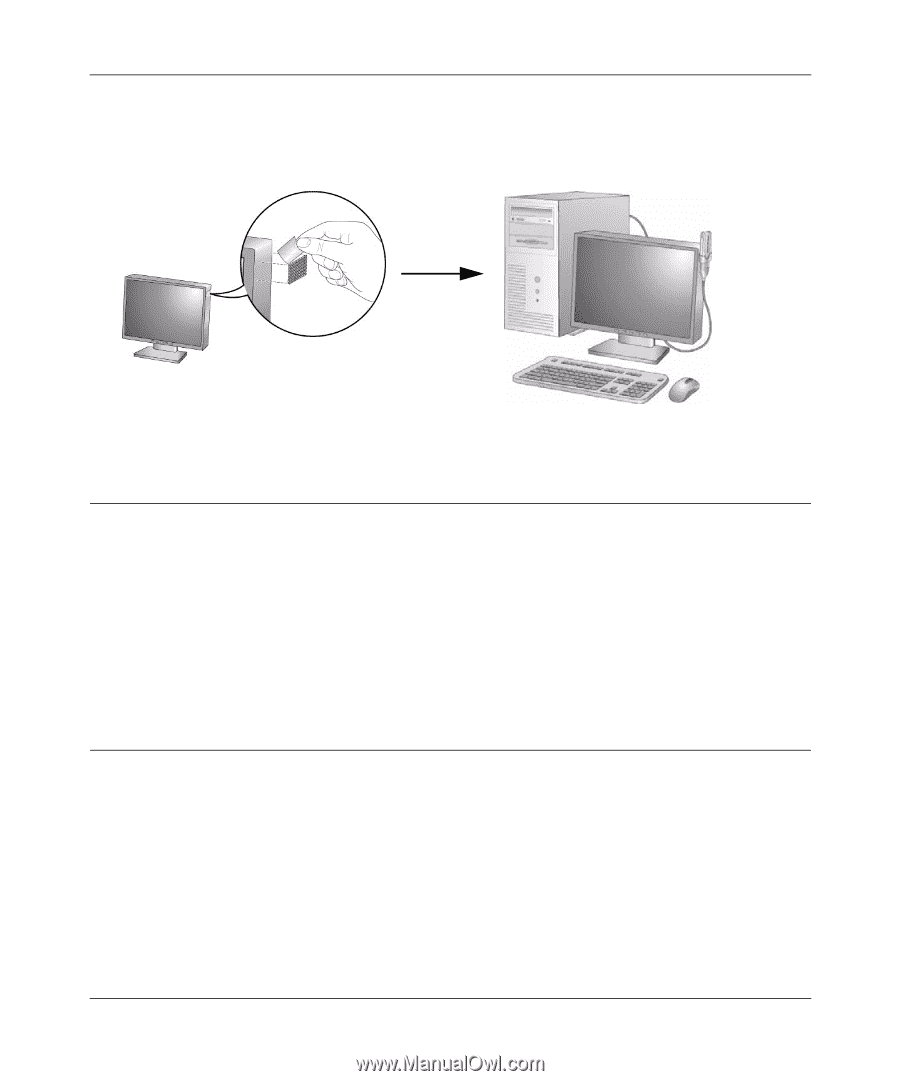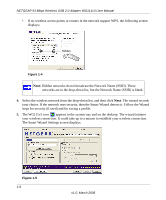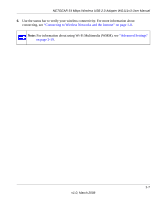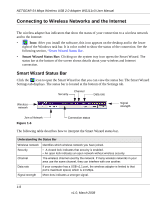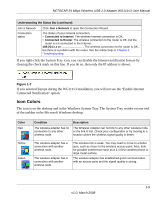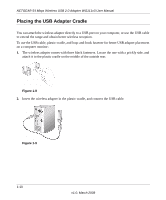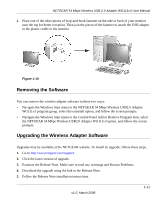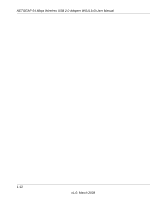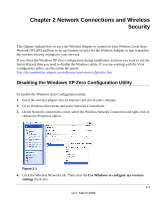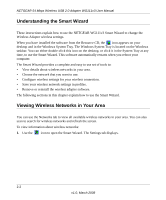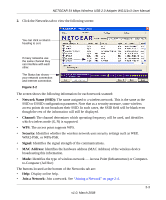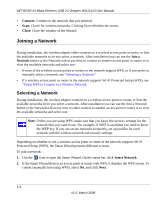Netgear WG111v3 WG111v3 User Manual - Page 23
Removing the Software, Upgrading the Wireless Adapter Software - download
 |
View all Netgear WG111v3 manuals
Add to My Manuals
Save this manual to your list of manuals |
Page 23 highlights
NETGEAR 54 Mbps Wireless USB 2.0 Adapter WG111v3 User Manual 4. Place one of the other pieces of loop-and-hook fastener on the side or back of your monitor near the top for better reception. Then join the pieces of the fastener to attach the USB adapter in the plastic cradle to the monitor. Figure 1-10 Removing the Software You can remove the wireless adapter software in these two ways: • Navigate the Windows Start menu to the NETGEAR 54 Mbps Wireless USB2.0 Adapter WG111v3 program group, select the uninstall option, and follow the screen prompts. • Navigate the Windows Start menu to the Control Panel Add or Remove Program item, select the NETGEAR 54 Mbps Wireless USB2.0 Adapter WG111v3 option, and follow the screen prompts. Upgrading the Wireless Adapter Software Upgrades may be available at the NETGEAR website. To install an upgrade, follow these steps. 1. Go to http://www.netgear.com/support. 2. Click the latest version of upgrade. 3. Examine the Release Note. Make sure to read any warnings and Known Problems. 4. Download the upgrade using the link in the Release Note. 5. Follow the Release Note installation instructions. v1.0, March 2008 1-11