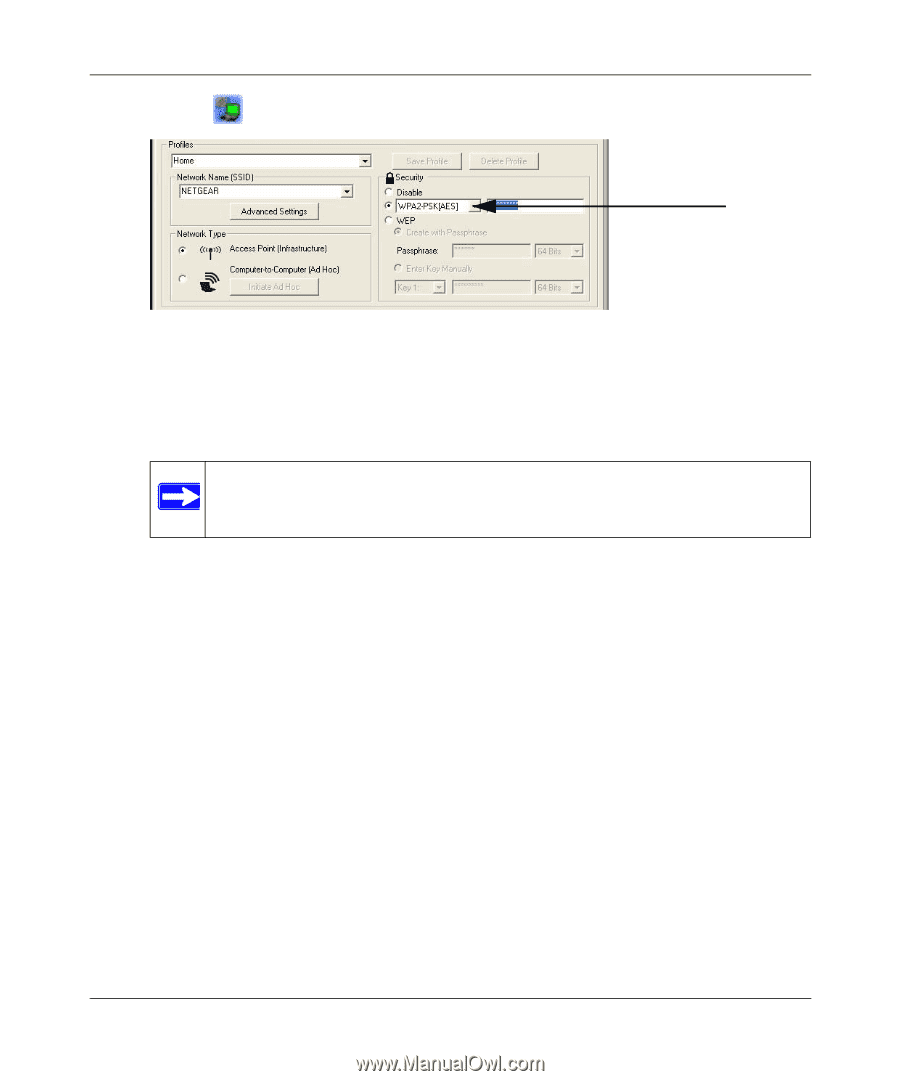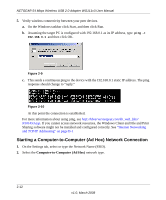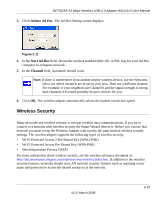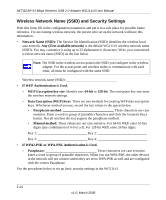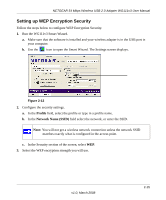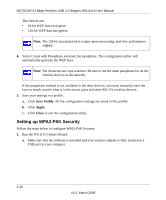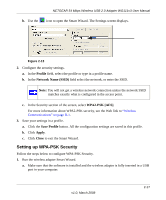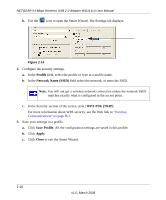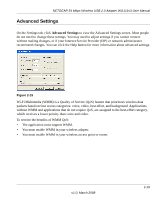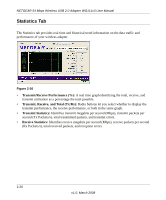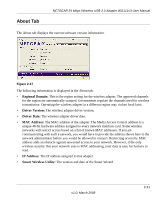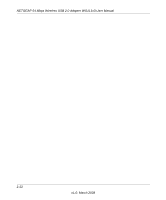Netgear WG111v3 WG111v3 User Manual - Page 41
Setting up WPA-PSK Security, Profile, Network Name SSID, WPA2-PSK [AES], Save Profile, Apply, Close
 |
View all Netgear WG111v3 manuals
Add to My Manuals
Save this manual to your list of manuals |
Page 41 highlights
NETGEAR 54 Mbps Wireless USB 2.0 Adapter WG111v3 User Manual b. Use the icon to open the Smart Wizard. The Settings screen displays. Figure 2-13 2. Configure the security settings. a. In the Profile field, select the profile or type in a profile name. b. In the Network Name (SSID) field select the network, or enter the SSID. Note: You will not get a wireless network connection unless the network SSID matches exactly what is configured in the access point. c. In the Security section of the screen, select WPA2-PSK [AES]. For more information about WPA2-PSK security, see the Web link to "Wireless Communications" on page B-1. 3. Save your settings in a profile. a. Click the Save Profile button. All the configuration settings are saved in this profile. b. Click Apply. c. Click Close to exit the Smart Wizard. Setting up WPA-PSK Security Follow the steps below to configure WPA-PSK Security. 1. Run the wireless adapter Smart Wizard. a. Make sure that the software is installed and the wireless adapter is fully inserted in a USB port in your computer. v1.0, March 2008 2-17