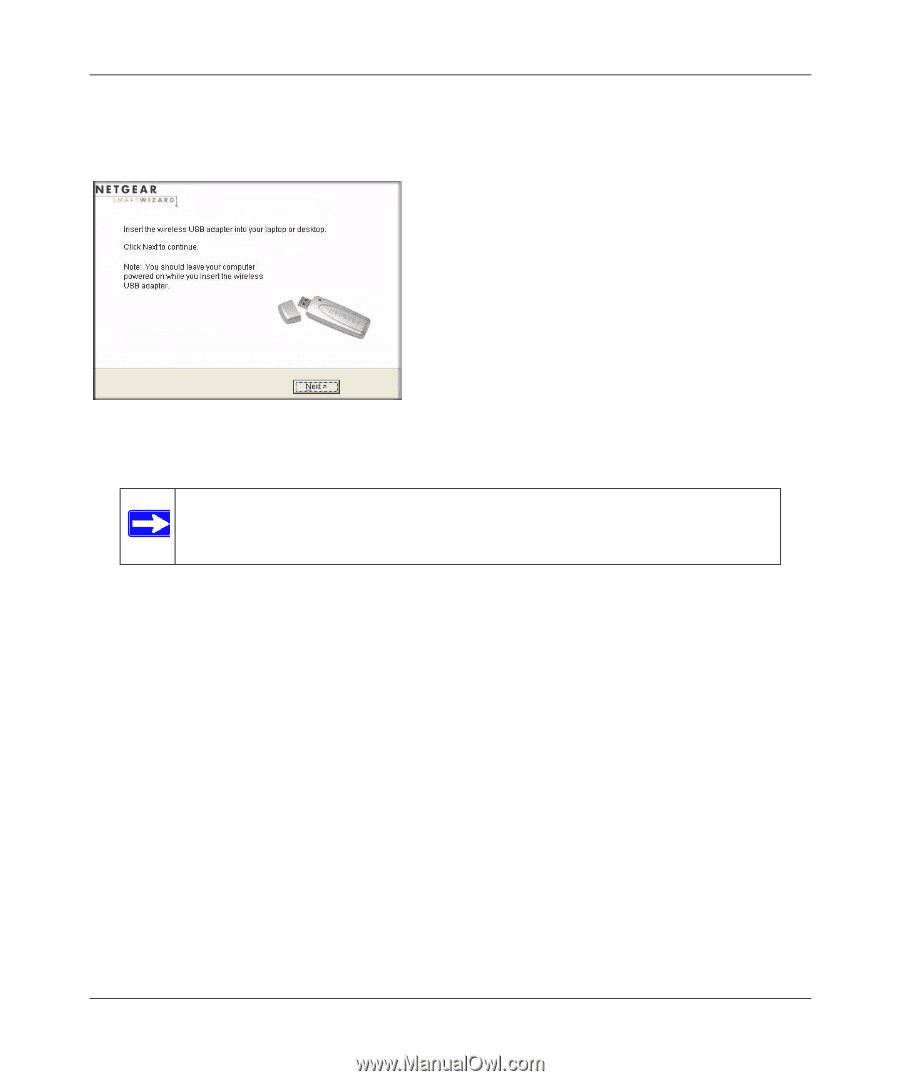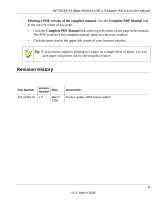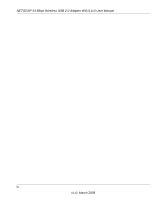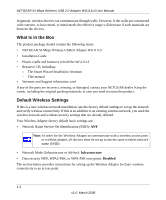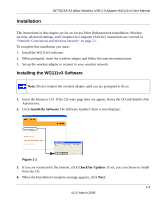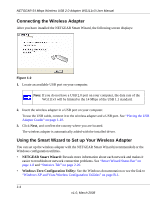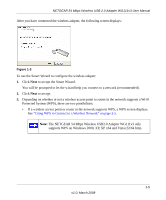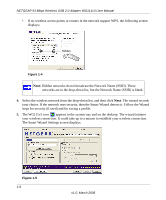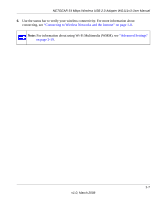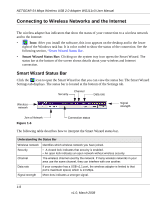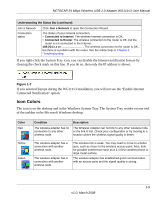Netgear WG111v3 WG111v3 User Manual - Page 16
Connecting the Wireless Adapter, Using the Smart Wizard to Set up Your Wireless Adapter - driver
 |
View all Netgear WG111v3 manuals
Add to My Manuals
Save this manual to your list of manuals |
Page 16 highlights
NETGEAR 54 Mbps Wireless USB 2.0 Adapter WG111v3 User Manual Connecting the Wireless Adapter After you have installed the NETGEAR Smart Wizard, the following screen displays: Figure 1-2 1. Locate an available USB port on your computer. Note: If you do not have a USB 2.0 port on your computer, the data rate of the WG111v3 will be limited to the 14 Mbps of the USB 1.1 standard. 2. Insert the wireless adapter in a USB port on your computer. To use the USB cable, connect it to the wireless adapter and a USB port. See "Placing the USB Adapter Cradle" on page 1-10. 3. Click Next, and confirm the country where you are located. The wireless adapter is automatically added with the installed driver. Using the Smart Wizard to Set up Your Wireless Adapter You can set up the wireless adapter with the NETGEAR Smart Wizard (recommended) or the Windows configuration utilities. • NETGEAR Smart Wizard: Reveals more information about each network and makes it easier to troubleshoot network connection problems. See "Smart Wizard Status Bar" on page 1-8 and "Statistics Tab" on page 2-20. • Windows Zero Configuration Utility: See the Windows documentation or see the link to "Windows XP and Vista Wireless Configuration Utilities" on page B-1. 1-4 v1.0, March 2008