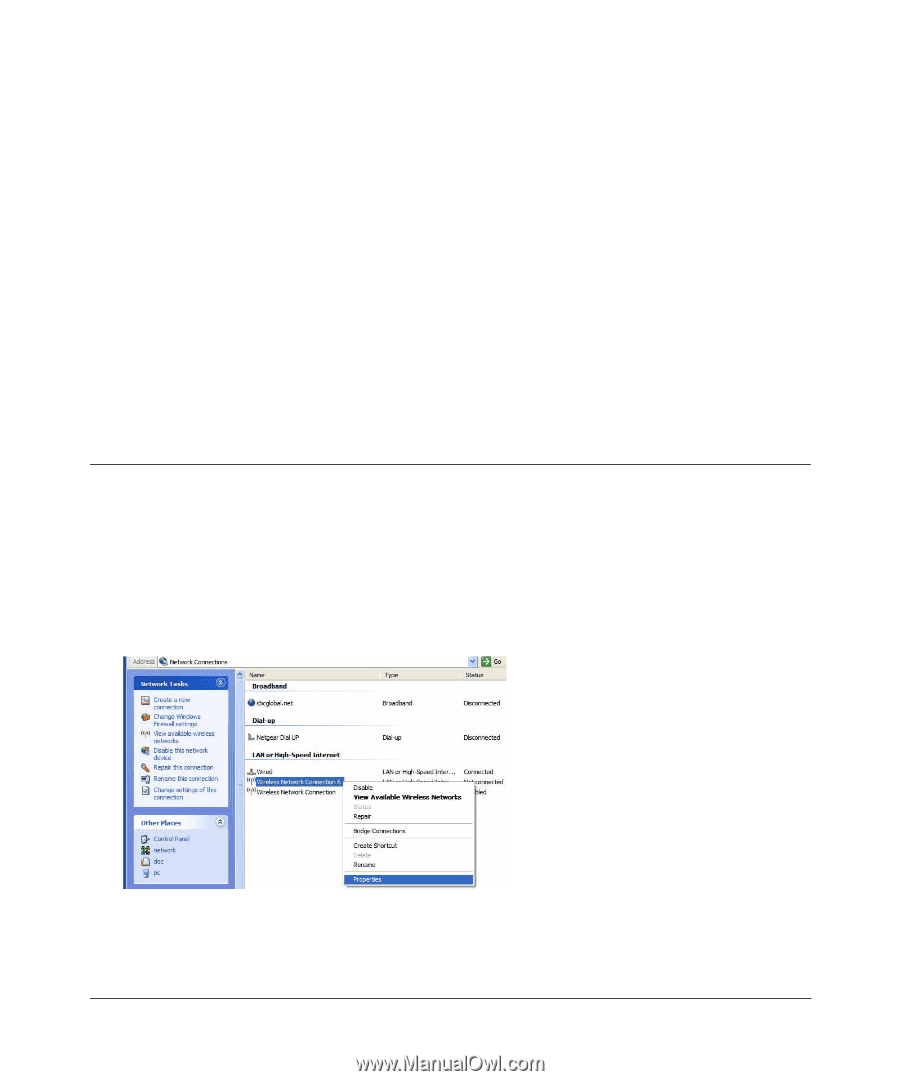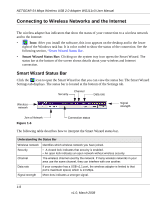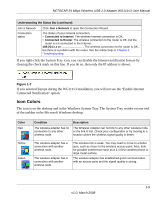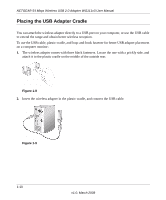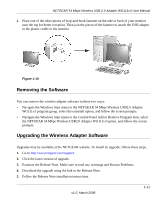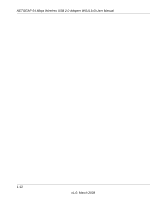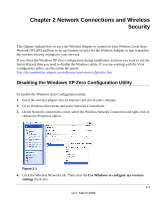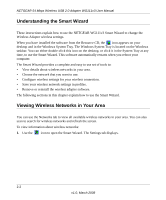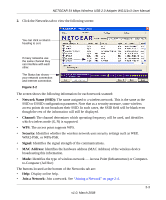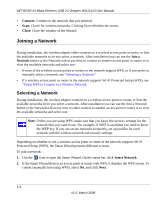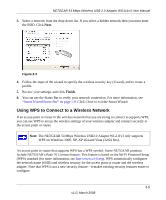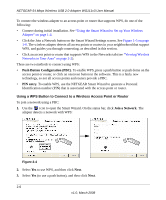Netgear WG111v3 WG111v3 User Manual - Page 25
Network Connections and Wireless Security - windows 8
 |
View all Netgear WG111v3 manuals
Add to My Manuals
Save this manual to your list of manuals |
Page 25 highlights
Chapter 2 Network Connections and Wireless Security This chapter explains how to use your Wireless Adapter to connect to your Wireless Local Area Network (WLAN) and how to set up wireless security for the Wireless Adapter so that it matches the wireless security settings for your network. If you chose the Windows XP Zero configuration during installation, and now you want to use the Smart Wizard, then you need to disable the Windows utility. If you are working with the Vista configuration utility, see the online document: http://documentation.netgear.com/reference/enu/winzerocfg/index.htm Disabling the Windows XP Zero Configuration Utility To disable the Windows Zero Configuration utility: 1. Insert the wireless adapter into an Express card slot in your computer. 2. Go to Windows Start menu and select Network Connections. 3. On the Network connections screen, select the Wireless Network Connection and right-click to choose the Properties option. Figure 2-1 4. Click the Wireless Networks tab. Then clear the Use Windows to configure my wireless settings check box. 2-1 v1.0, March 2008