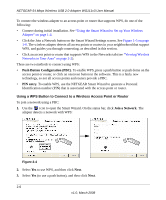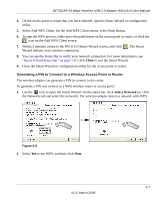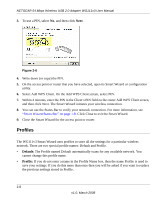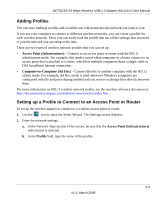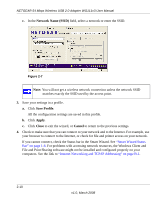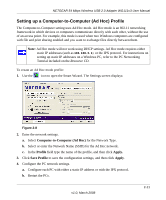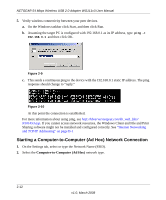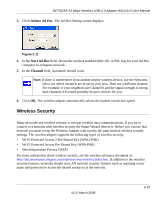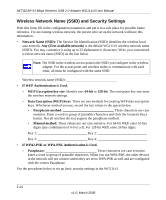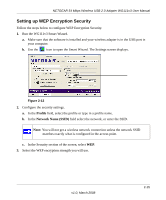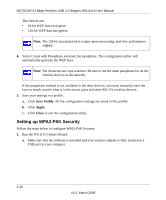Netgear WG111v3 WG111v3 User Manual - Page 35
Setting up a Computer-to-Computer (Ad Hoc) Profile, Computer-to-Computer Ad Hoc, Profile, Apply. - not working
 |
View all Netgear WG111v3 manuals
Add to My Manuals
Save this manual to your list of manuals |
Page 35 highlights
NETGEAR 54 Mbps Wireless USB 2.0 Adapter WG111v3 User Manual Setting up a Computer-to-Computer (Ad Hoc) Profile The Computer-to-Computer setting uses Ad Hoc mode. Ad Hoc mode is an 802.11 networking framework in which devices or computers communicate directly with each other, without the use of an access point. For example, this mode is used when two Windows computers are configured with file and print sharing enabled and you want to exchange files directly between them. Note: Ad Hoc mode will not work using DHCP settings. Ad Hoc mode requires either static IP addresses (such as 192.168.0.1) or the IPX protocol. For instructions on setting up static IP addresses on a Windows PC, refer to the PC Networking Tutorial included on the Resource CD. To create an Ad Hoc mode profile: 1. Use the icon to open the Smart Wizard. The Settings screen displays: Figure 2-8 2. Enter the network settings. a. Select Computer-to-Computer (Ad Hoc) for the Network Type. b. Select or enter the Network Name (SSID) for the Ad Hoc network. c. In the Profile field type the name of the profile, and then click Apply. 3. Click Save Profile to save the configuration settings, and then click Apply. 4. Configure the PC network settings. a. Configure each PC with either a static IP address or with the IPX protocol. b. Restart the PCs. v1.0, March 2008 2-11