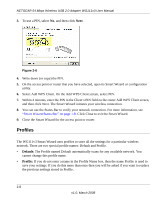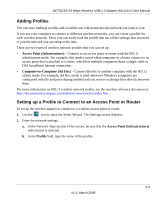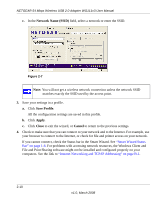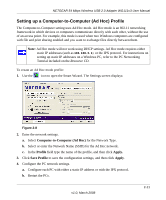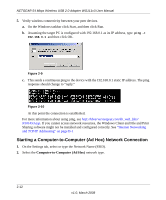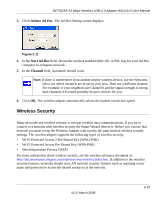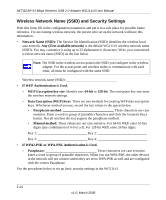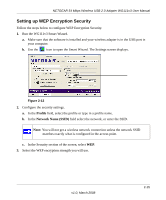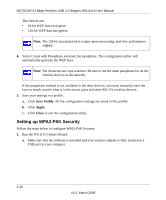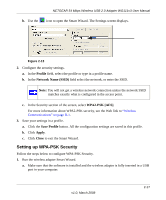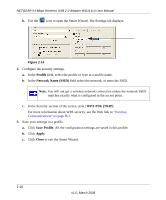Netgear WG111v3 WG111v3 User Manual - Page 37
Wireless Security, Initiate Ad Hoc, Start Ad Hoc, Channel
 |
View all Netgear WG111v3 manuals
Add to My Manuals
Save this manual to your list of manuals |
Page 37 highlights
NETGEAR 54 Mbps Wireless USB 2.0 Adapter WG111v3 User Manual 3. Click Initiate Ad Hoc. The Ad Hoc Setting screen displays: Figure 2-11 4. In the Start Ad Hoc field, choose the wireless standard (802.11b, or 802.11g) for your Ad Hoc computer-to-computer network. 5. In the Channel field, Automatic should work. Note: If there is interference from another nearby wireless device, use the Networks tab to see which channels are in use in your area. Then use a different channel. For example, if your neighbors use Channel 6 and the signal strength is strong, then channels 4-8 would probably be poor choices for you. 6. Click OK. The wireless adapter automatically selects the highest connection speed. Wireless Security Many networks use wireless security to encrypt wireless data communications. If you try to connect to a network with wireless security the Smart Wizard detects it. Before you can use that network you must set up the Wireless Adapter with exactly the same kind of wireless security settings. The wireless adapter supports the following types of wireless security: • Wi-Fi Protected Access 2 Pre-Shared Key (WPA2-PSK) • Wi-Fi Protected Access Pre-Shared Key (WPA-PSK) • Wired Equivalent Privacy (WEP) For more information about wireless security, see the wireless reference document at: http://documentation.netgear.com/reference/enu/wireless/index.htm. In addition to the wireless security features, networks should use LAN network security features such as requiring a user name and password to access the shared resources in the network. v1.0, March 2008 2-13