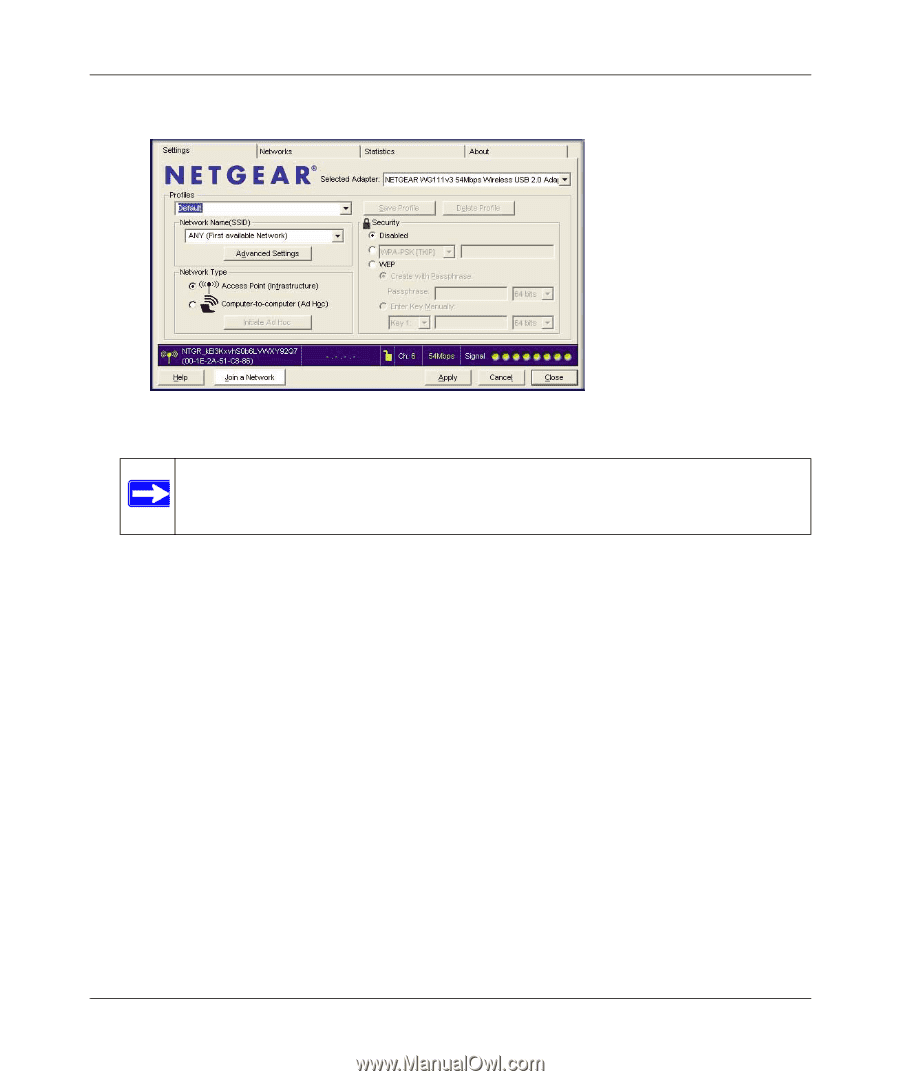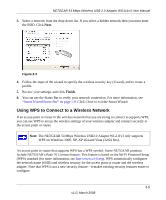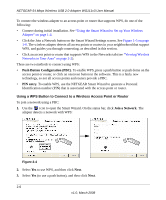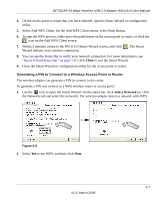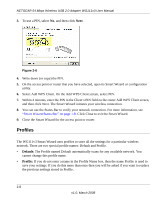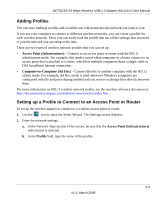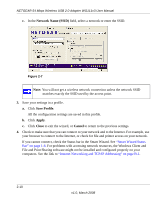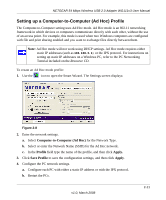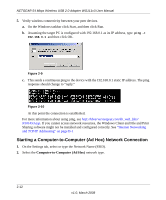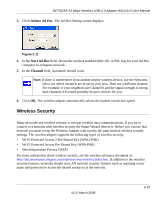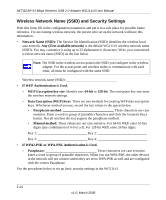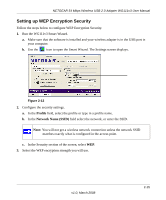Netgear WG111v3 WG111v3 User Manual - Page 34
Network Name SSID, Save Profile, Apply, Close, Cancel, Smart Wizard Status, Bar - ip address
 |
View all Netgear WG111v3 manuals
Add to My Manuals
Save this manual to your list of manuals |
Page 34 highlights
NETGEAR 54 Mbps Wireless USB 2.0 Adapter WG111v3 User Manual c. In the Network Name (SSID) field, select a network or enter the SSID. Figure 2-7 Note: You will not get a wireless network connection unless the network SSID matches exactly the SSID used by the access point. 3. Save your settings in a profile. a. Click Save Profile. All the configuration settings are saved in this profile. b. Click Apply. c. Click Close to exit the wizard, or Cancel to return to the previous settings. 4. Check to make sure that you can connect to your network and to the Internet. For example, use your browser to connect to the Internet, or check for file and printer access on your network. If you cannot connect, check the Status bar in the Smart Wizard. See "Smart Wizard Status Bar" on page 1-8. For problems with accessing network resources, the Windows Client and File and Print Sharing software might not be installed and configured properly on your computers. See the link to "Internet Networking and TCP/IP Addressing" on page B-1. 2-10 v1.0, March 2008