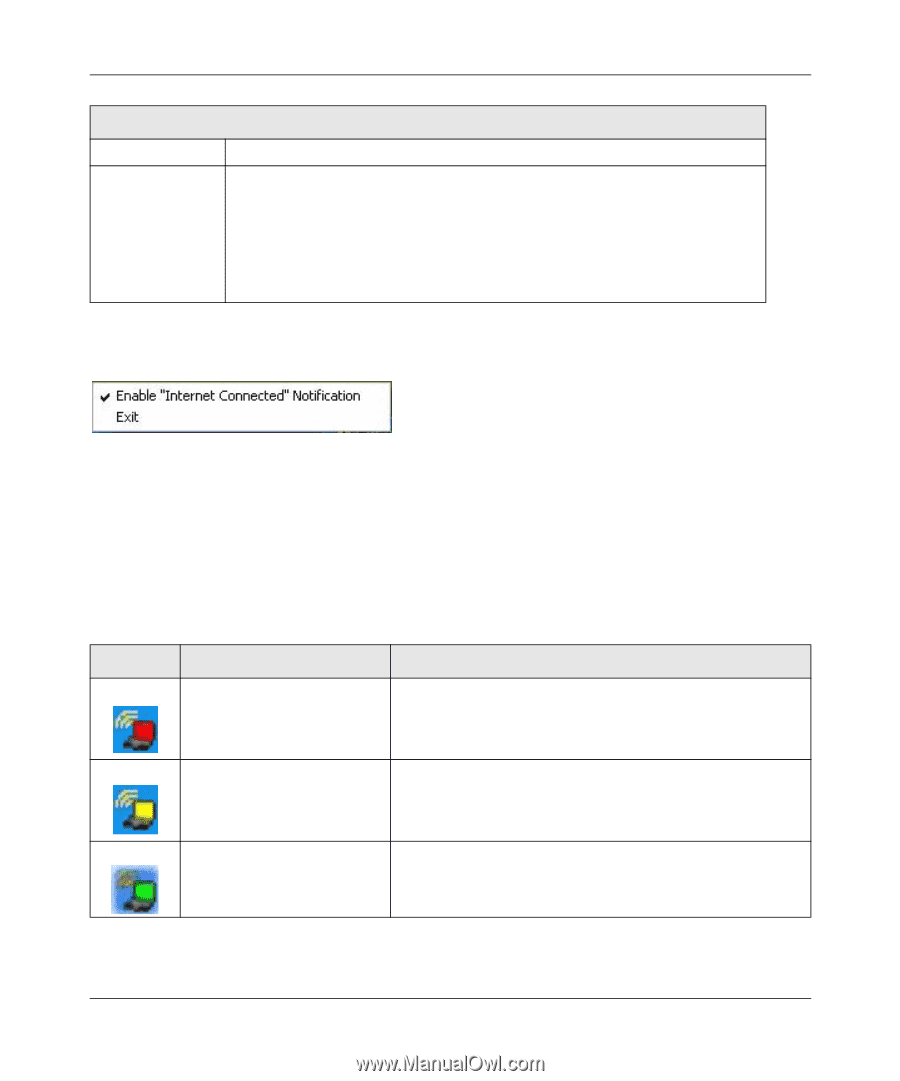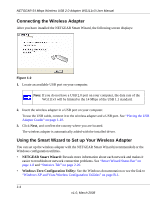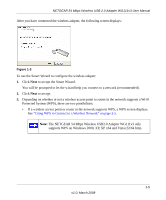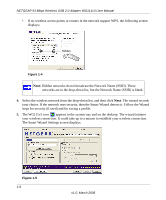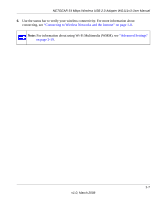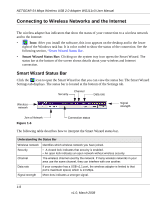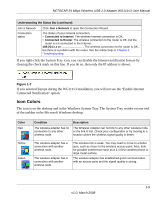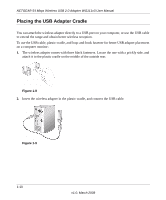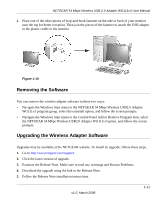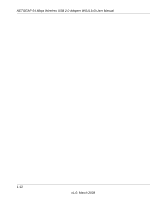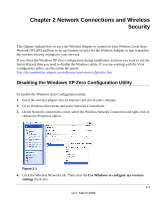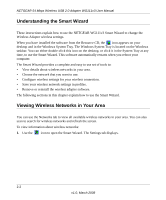Netgear WG111v3 WG111v3 User Manual - Page 21
Icon Colors, Connected Notification option. - problems
 |
View all Netgear WG111v3 manuals
Add to My Manuals
Save this manual to your list of manuals |
Page 21 highlights
NETGEAR 54 Mbps Wireless USB 2.0 Adapter WG111v3 User Manual Understanding the Status Bar (continued) Join a Network Connection status Click Join a Network to open the Connection Wizard. The status of your network connection. • Connected to Internet. The wireless Internet connection is OK. • Connected to Router. The wireless connection to the router is OK, but the router is not connected to the Internet. 169.254.x.x or The wireless connection to the router is OK, but there is a problem with the router. See the online help or Chapter 3, "Troubleshooting. If you right-click the System Tray icon, you can disable the Internet notification feature by clearing the check mark on this line. If you do so, then only the IP address is shown. Figure 1-7 If you selected Europe during the WG111v3 installation, you will not see the "Enable Internet Connected Notification" option. Icon Colors The icon is on the desktop and in the Windows System Tray. The System Tray resides on one end of the taskbar in the Microsoft Windows desktop. Color Red Yellow Green Condition The wireless adapter has no connection to any other wireless node. Description The Wireless Adapter can not link to any other wireless node or the link is lost. Check your configuration or try moving to a location where the wireless signal quality is better. The wireless adapter has a connection with another wireless node. The wireless adapter has a connection with another wireless node. The wireless link is weak. You may need to move to a better spot, such as closer to the wireless access point. Also, look for possible interference such as a 2.4 GHz cordless phone or large metal surface. The wireless adapter has established good communication with an access point and the signal quality is strong. 1-9 v1.0, March 2008