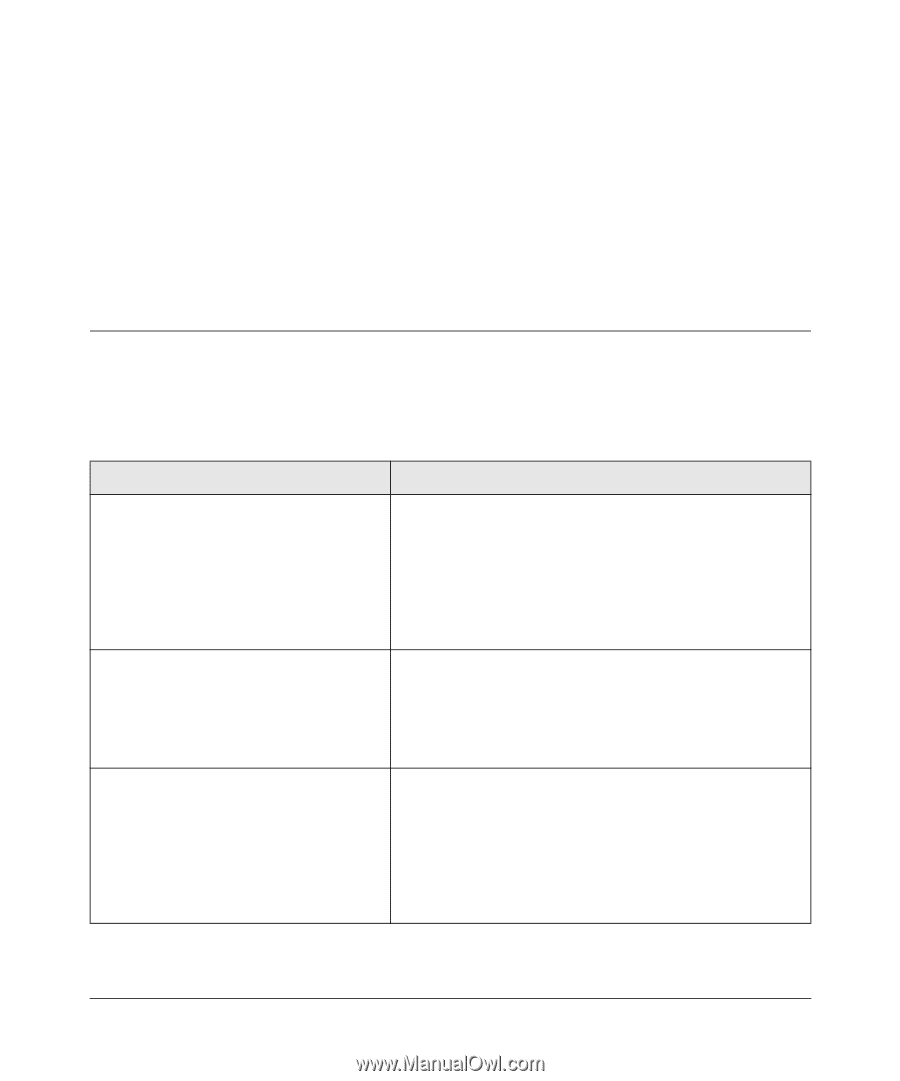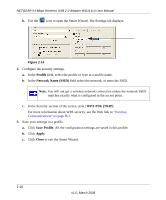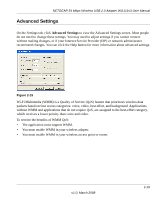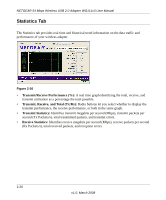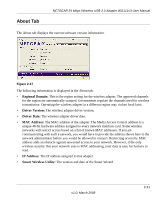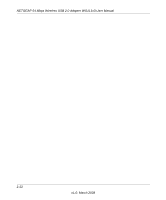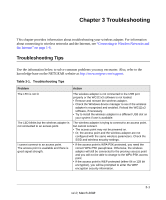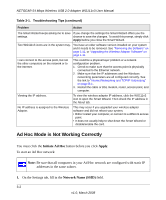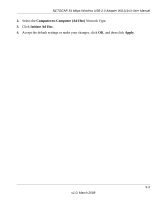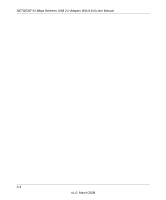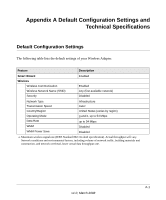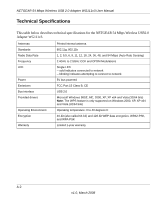Netgear WG111v3 WG111v3 User Manual - Page 47
Troubleshooting, Troubleshooting Tips
 |
View all Netgear WG111v3 manuals
Add to My Manuals
Save this manual to your list of manuals |
Page 47 highlights
Chapter 3 Troubleshooting This chapter provides information about troubleshooting your wireless adapter. For information about connecting to wireless networks and the Internet, see "Connecting to Wireless Networks and the Internet" on page 1-8. Troubleshooting Tips Use the information below to solve common problems you may encounter. Also, refer to the knowledge base on the NETGEAR website at http://www.netgear.com/support. Table 3-1. Troubleshooting Tips Problem Action The LED is not lit The LED blinks but the wireless adapter is not connected to an access point. I cannot connect to an access point. The access point is available and there is good signal strength. The wireless adapter is not connected to the USB port properly or the WG111v3 software is not loaded. • Remove and reinsert the wireless adapter. • Check the Windows device manager to see if the wireless adapter is recognized and enabled. Reload the WG111v3 software, if necessary. • Try to install the wireless adapter in a different USB slot on your system if one is available. The wireless adapter is trying to connect to an access point, but cannot connect. • The access point may not be powered on. • Or, the access point and the wireless adapter are not configured with the same wireless parameters. Check the SSID and wireless security settings. • If the access point is WPA-PSK protected, you need the correct WPA-PSK passphrase. Otherwise, the wireless adapter will still be connected to the previous access point and you will not be able to change to the WPA-PSK access point. • If the access point is WEP protected (either 64 or 128 bit encryption), you will be prompted to enter the WEP encryption security information. 3-1 v1.0, March 2008