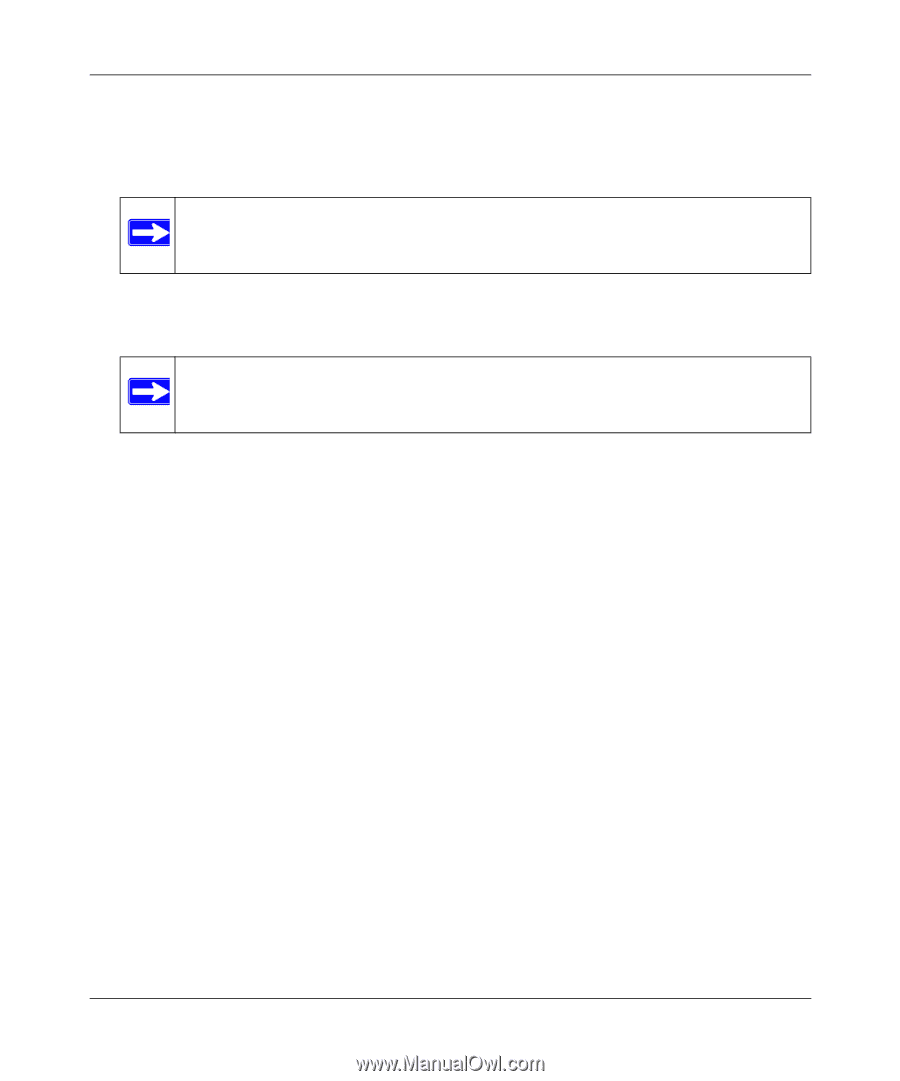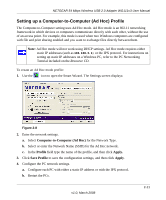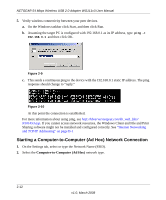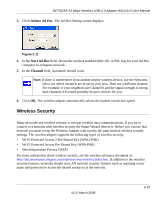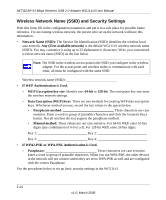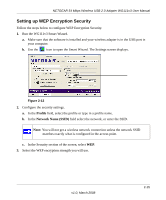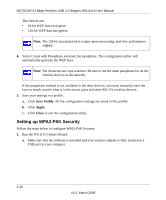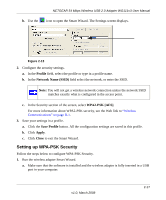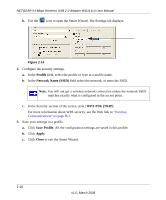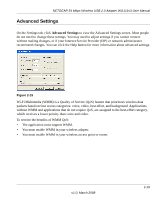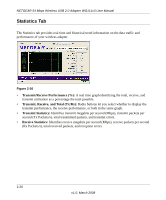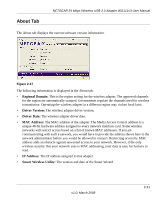Netgear WG111v3 WG111v3 User Manual - Page 40
Setting up WPA2-PSK Security, Save Profile, Apply, Close
 |
View all Netgear WG111v3 manuals
Add to My Manuals
Save this manual to your list of manuals |
Page 40 highlights
NETGEAR 54 Mbps Wireless USB 2.0 Adapter WG111v3 User Manual The choices are: • 64-bit WEP data encryption • 128-bit WEP data encryption Note: The 128-bit encryption keys require more processing, and slow performance slightly. 4. Select Create with Passphrase and enter the passphrase. The configuration utility will automatically generate the WEP keys. Note: The characters are case sensitive. Be sure to use the same passphrase for all the wireless devices in the network. If the passphrase method is not available in the other devices, you must manually enter the keys to match exactly what is in the access point and other 802.11b wireless devices. 5. Save your settings in a profile. a. Click Save Profile. All the configuration settings are saved in this profile. b. Click Apply. c. Click Close to exit the configuration utility. Setting up WPA2-PSK Security Follow the steps below to configure WPA2-PSK Security. 1. Run the WG111v3 Smart Wizard. a. Make sure that the software is installed and your wireless adapter is fully inserted in a USB port in your computer. 2-16 v1.0, March 2008