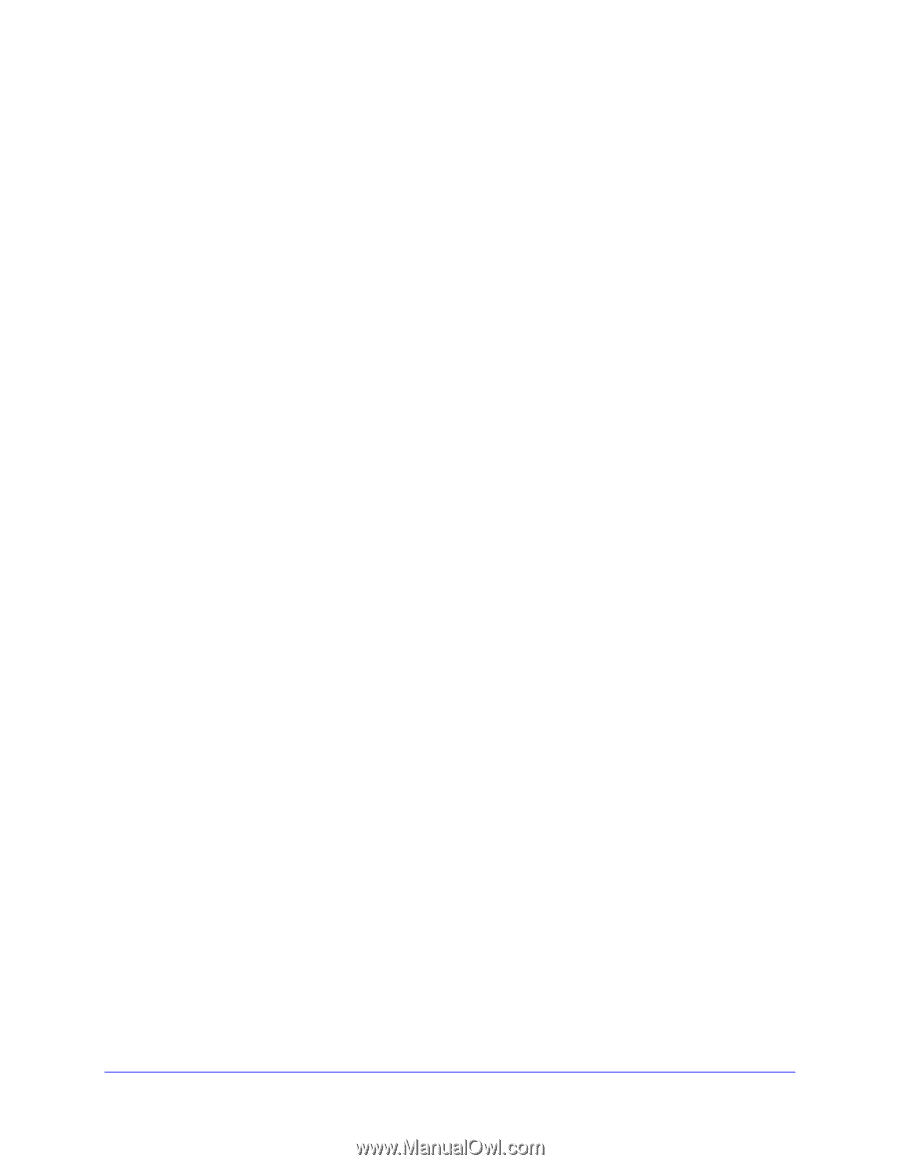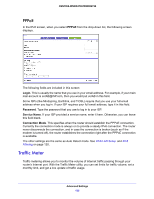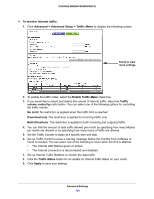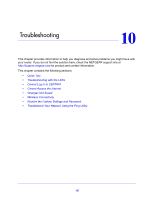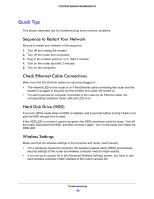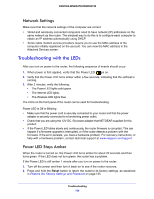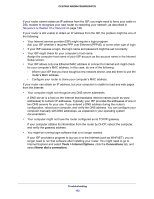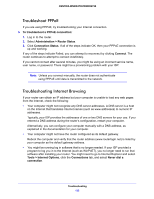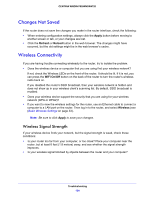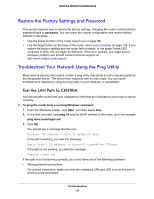Netgear WNDR4700 User Manual - Page 130
HDD LED Is Red or Red and Green, LEDs Never Turn Off, Internet LED Is Off, Wireless LED Is Off
 |
View all Netgear WNDR4700 manuals
Add to My Manuals
Save this manual to your list of manuals |
Page 130 highlights
CENTRIA WNDR4700/WNDR4720 If the error persists, you might have a hardware problem and should contact technical support at www.netgear.com/support. HDD LED Is Red or Red and Green • If the HDD LED is solid green plus red, the internal hard disk drive (HDD) is 85% full. • If the HDD LED is blinking green and red, the HDD is 95% full. • If the HDD LED is solid red, the HDD is not formatted, the HDD connection is loose, or there is a failure alert. LEDs Never Turn Off When the router is turned on, the LEDs turn on for about 10 seconds and then turn off. If all the LEDs stay on, there is a fault within the router. If all LEDs are still on 1 minute after power-up: • Cycle the power to see if the router recovers. • Press and hold the Reset button to return the router to its factory settings as explained in Restore the Factory Settings and Password on page 135. If the error persists, you might have a hardware problem and should contact technical support at www.netgear.com/support. Internet LED Is Off If the Internet LED does not light, check the following: • Make sure that the Ethernet cable connections are secure at the router and at the modem or computer. • Make sure that power is turned on to the connected modem or computer. • Be sure that you are using the correct cable. When connecting the router's Internet port to a cable or DSL modem, use the cable that was supplied with the cable or DSL modem. This cable could be a standard straight-through Ethernet cable or an Ethernet crossover cable. Wireless LED Is Off If the Wireless LED stays off, check to see if the Wi-Fi On/Off button on the router has been pressed. This button turns the wireless radios in the router on and off. The Wireless LEDs are lit when the wireless radio is turned on. Troubleshooting 130