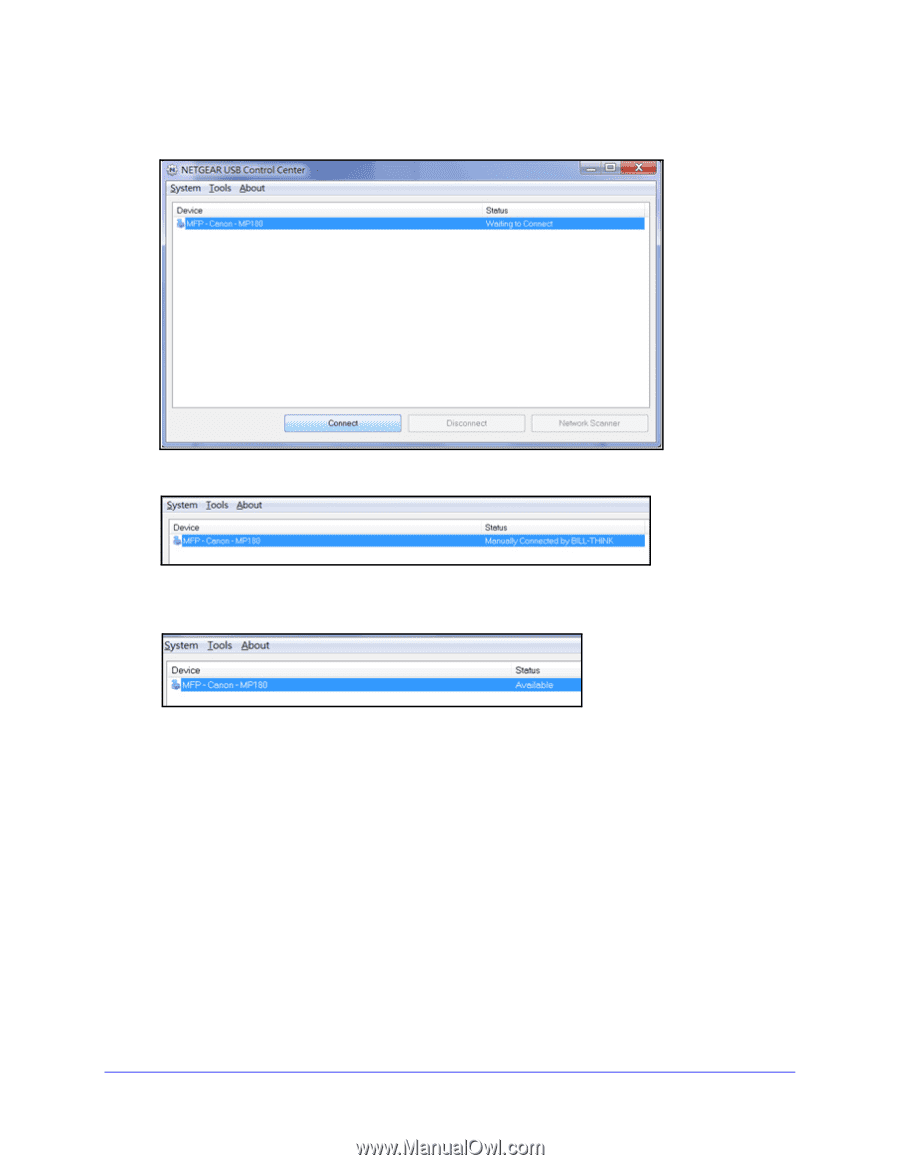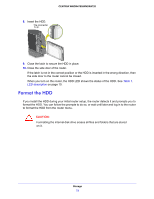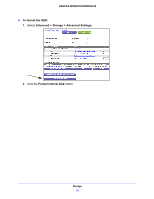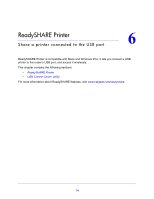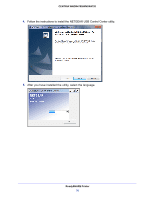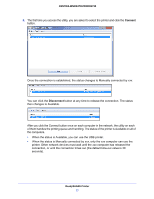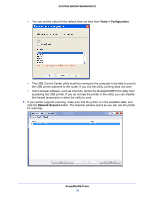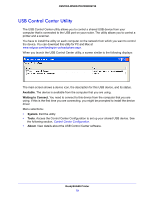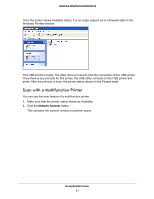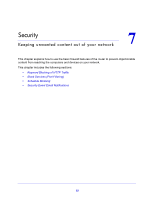Netgear WNDR4700 User Manual - Page 77
Connect, When the status is Manually connected
 |
View all Netgear WNDR4700 manuals
Add to My Manuals
Save this manual to your list of manuals |
Page 77 highlights
CENTRIA WNDR4700/WNDR4720 6. The first time you access the utility, you are asked to select the printer and click the Connect button. Once the connection is established, the status changes to Manually connected by xxx. You can click the Disconnect button at any time to release the connection. The status then changes to Available. After you click the Connect button once on each computer in the network, the utility on each of them handles the printing queue and handling. The status of the printer is Available on all of the computers. • When the status is Available, you can use the USB printer. • When the status is Manually connected by xxx, only the xxx computer can use the printer. Other network devices must wait until the xxx computer has released the connection, or until the connection times out (the default time-out value is 30 seconds). ReadySHARE Printer 77