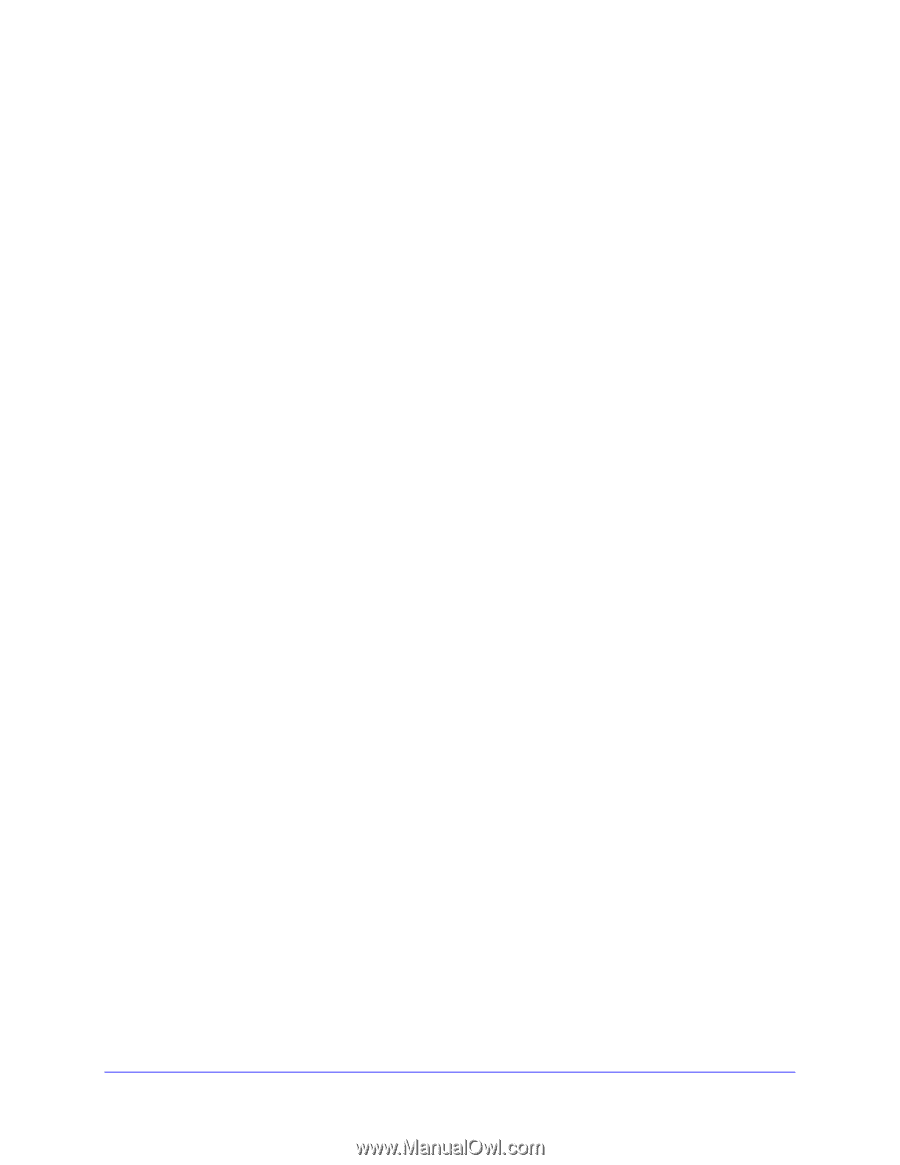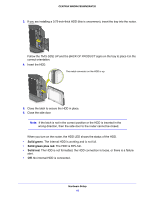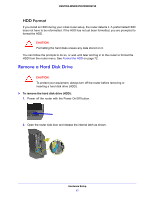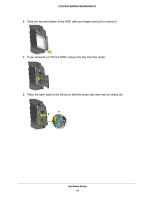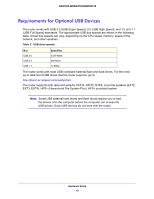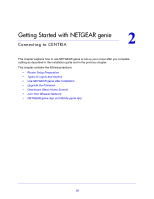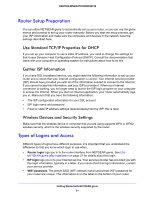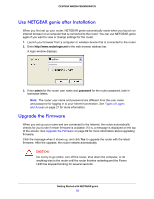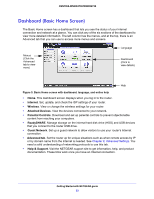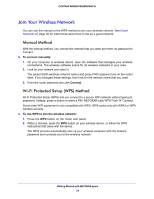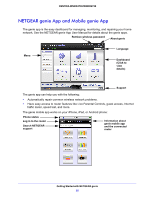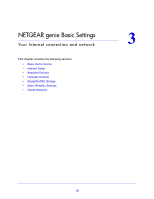Netgear WNDR4700 User Manual - Page 21
Use Standard TCP/IP Properties for DHCP, Gather ISP Information - centria manual
 |
View all Netgear WNDR4700 manuals
Add to My Manuals
Save this manual to your list of manuals |
Page 21 highlights
CENTRIA WNDR4700/WNDR4720 Router Setup Preparation You can allow NETGEAR genie to automatically set up your router, or you can use the genie menus and screens to set up your router manually. Before you start the setup process, get your ISP information and make sure the computers and devices in the network have the settings described here. Use Standard TCP/IP Properties for DHCP If you set up your computer to use a static IP address, you need to change the settings so that it uses Dynamic Host Configuration Protocol (DHCP). Consult the documentation that came with your computer or operating system for instructions about how to do this. Gather ISP Information If you have DSL broadband service, you might need the following information to set up your router and to check that your Internet configuration is correct. Your Internet service provider (ISP) should have provided you with all of the information needed to connect to the Internet. If you cannot locate this information, ask your ISP to provide it. When your Internet connection is working, you no longer need to launch the ISP login program on your computer to access the Internet. When you start an Internet application, your router automatically logs you in. Make sure that you have the following information: • The ISP configuration information for your DSL account • ISP login name and password • Fixed or static IP address settings (special deployment by ISP; this is rare) Wireless Devices and Security Settings Make sure that the wireless device or computer that you are using supports WPA or WPA2 wireless security, which is the wireless security supported by the router. Types of Logins and Access Different types of logins have different purposes: It is important that you understand the difference so that you know which login to use when. • Router login logs you in to the router interface from NETGEAR genie. See Use NETGEAR genie after Installation on page 22 for details about this login. • ISP login logs you in to your Internet service. Your service provider has provided you with this login information, typically in a letter. If you cannot find this login information, contact your service provider. • WiFi password. The preset SSID (WiFi network name) and preset WiFi password for your router are unique. This information is on the label on the bottom of your router. Getting Started with NETGEAR genie 21