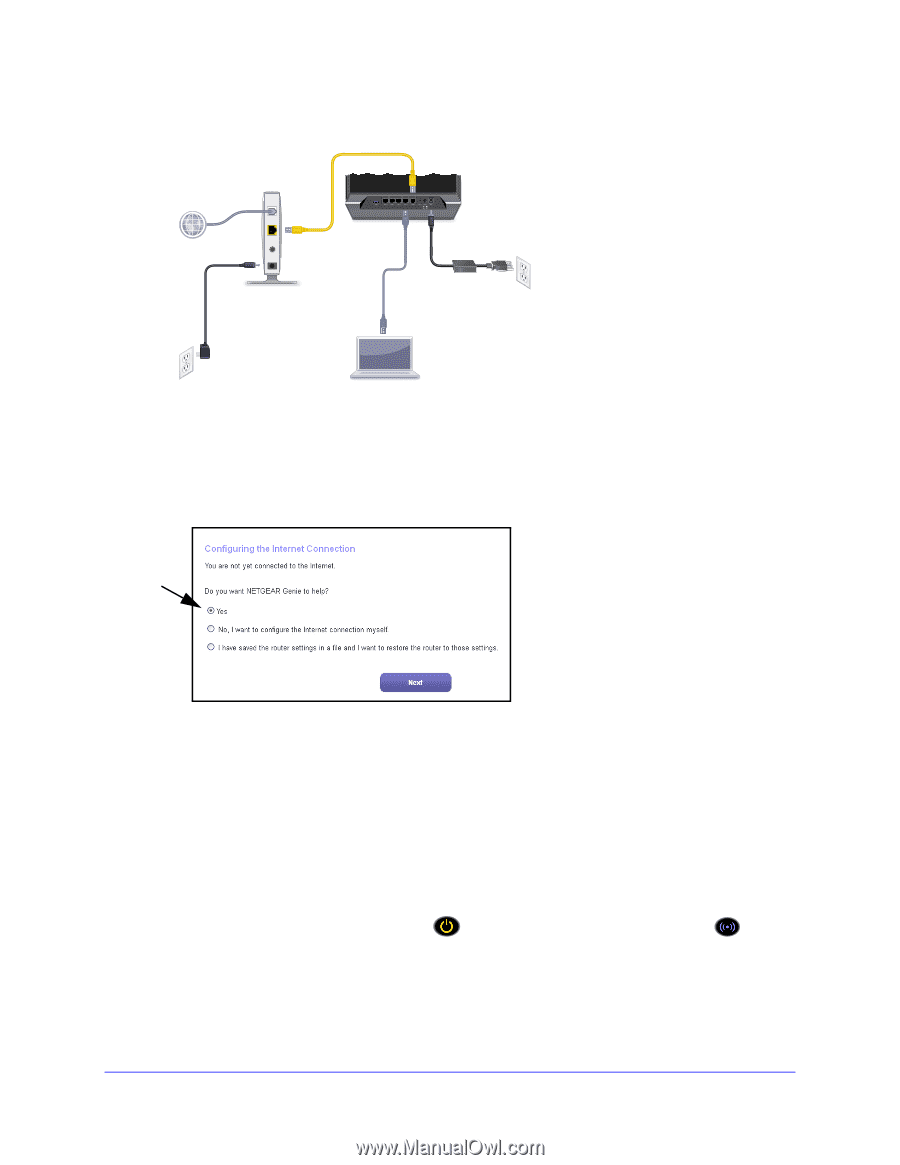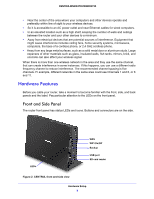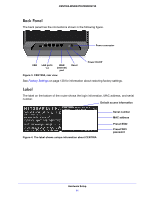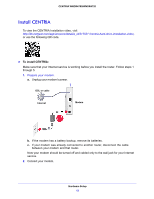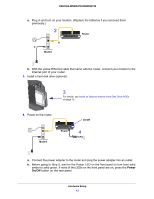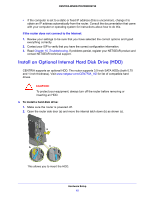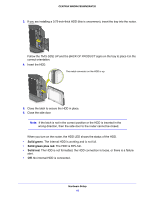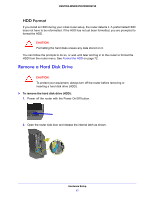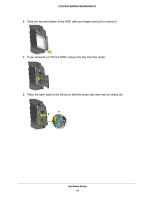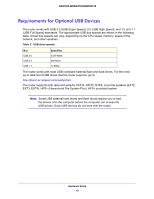Netgear WNDR4700 User Manual - Page 14
If the browser cannot display the web ReadySHARE Vault Windows Backup
 |
View all Netgear WNDR4700 manuals
Add to My Manuals
Save this manual to your list of manuals |
Page 14 highlights
CENTRIA WNDR4700/WNDR4720 5. Connect a computer. Router Modem 5 You can use an Ethernet cable (not included) or connect wirelessly. • Use an Ethernet cable to connect your computer to an Ethernet port on your Router. • Or, connect wirelessly by using the preset SSID and preset WiFi password on the label on the bottom of the router. 6. Launch a browser, and the genie screen displays. 7. Click Next, and follow the onscreen instructions to set up your router. • If you installed an HDD, you can format it when prompted, or do that later. • During installation, you can download and install the ReadySHARE Vault app, or do that later. ReadySHARE Vault lets you manage your backups from your computer. See ReadySHARE Vault Windows Backup on page 62. If the browser cannot display the web page: • Make sure that the computer is connected to one of the four LAN Ethernet ports or wirelessly to the router. • Make sure that the router Power LED is green and that its Wireless LED is lit. • Close and reopen the browser to make sure that the browser does not cache the previous page. • Browse to http://www.routerlogin.net. Hardware Setup 14