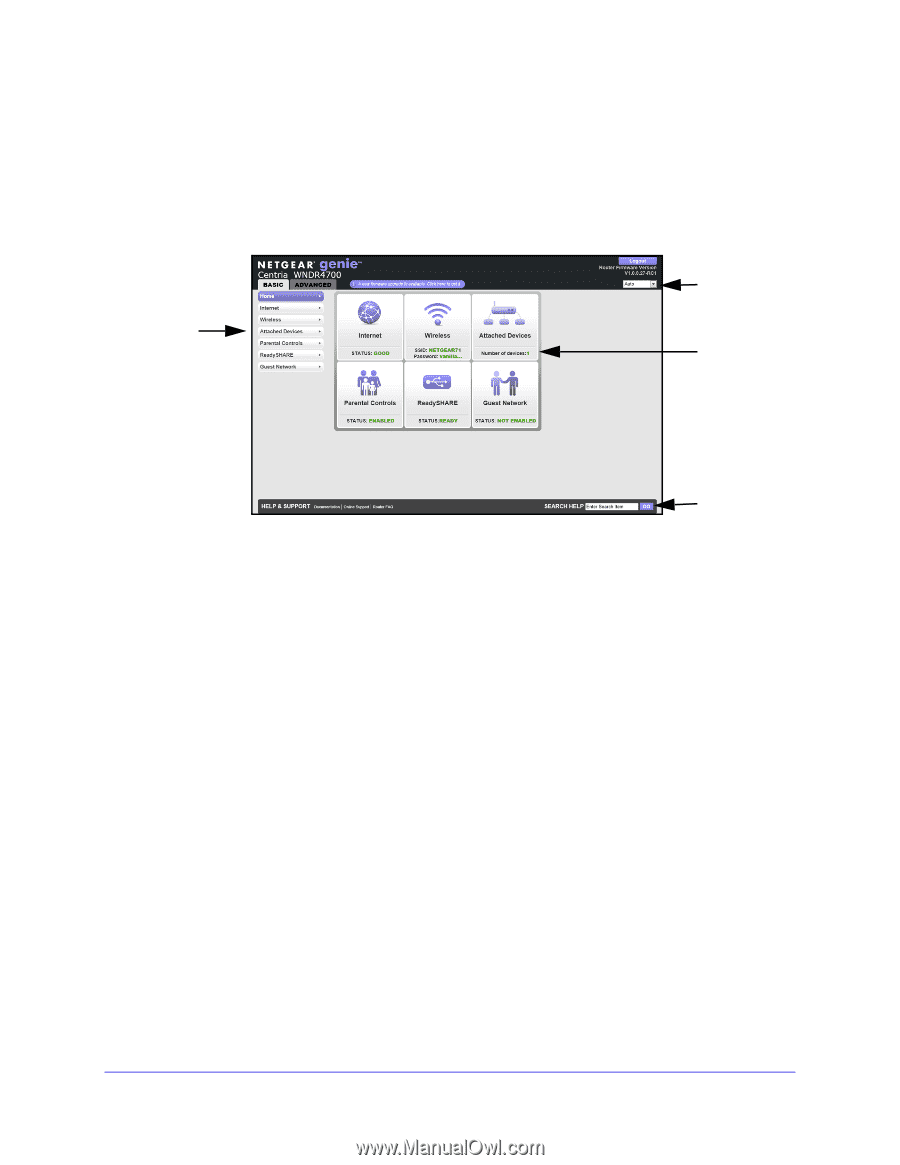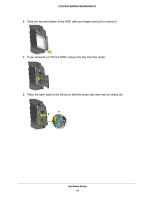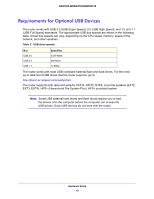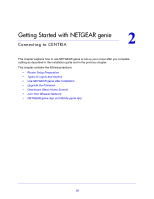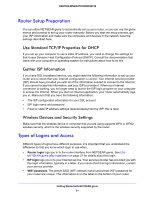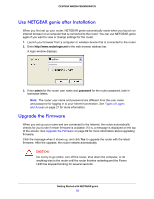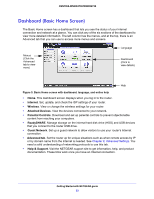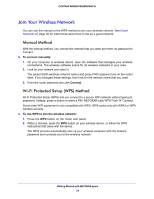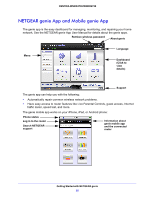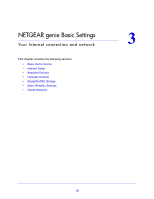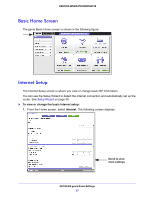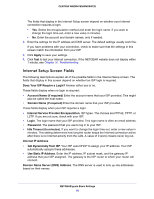Netgear WNDR4700 User Manual - Page 23
Dashboard (Basic Home Screen), Internet, Wireless, Attached Devices, Parental Controls, ReadySHARE
 |
View all Netgear WNDR4700 manuals
Add to My Manuals
Save this manual to your list of manuals |
Page 23 highlights
CENTRIA WNDR4700/WNDR4720 Dashboard (Basic Home Screen) The Basic Home screen has a dashboard that lets you see the status of your Internet connection and network at a glance. You can click any of the six sections of the dashboard to view more detailed information. The left column has the menus, and at the top, there is an Advanced tab that you can use to access more menus and screens. Menus (Click the Advanced tab to view more) Language Dashboard (Click to view details) Help Figure 5. Basic Home screen with dashboard, language, and online help • Home. This dashboard screen displays when you log in to the router. • Internet. Set, update, and check the ISP settings of your router. • Wireless. View or change the wireless settings for your router. • Attached Devices. View the devices connected to your network. • Parental Controls. Download and set up parental controls to prevent objectionable content from reaching your computers. • ReadySHARE. Manage storage on the internal hard disk drive (HDD) and USB devices that you connect to the router USB drive. • Guest Network. Set up a guest network to allow visitors to use your router's Internet connection. • Advanced tab. Set the router up for unique situations such as when remote access by IP or by domain name from the Internet is needed. See Chapter 9, Advanced Settings. You need a solid understanding of networking protocols to use this tab. • Help & Support. Visit the NETGEAR support site to get information, help, and product documentation. These links work once you have an Internet connection. Getting Started with NETGEAR genie 23