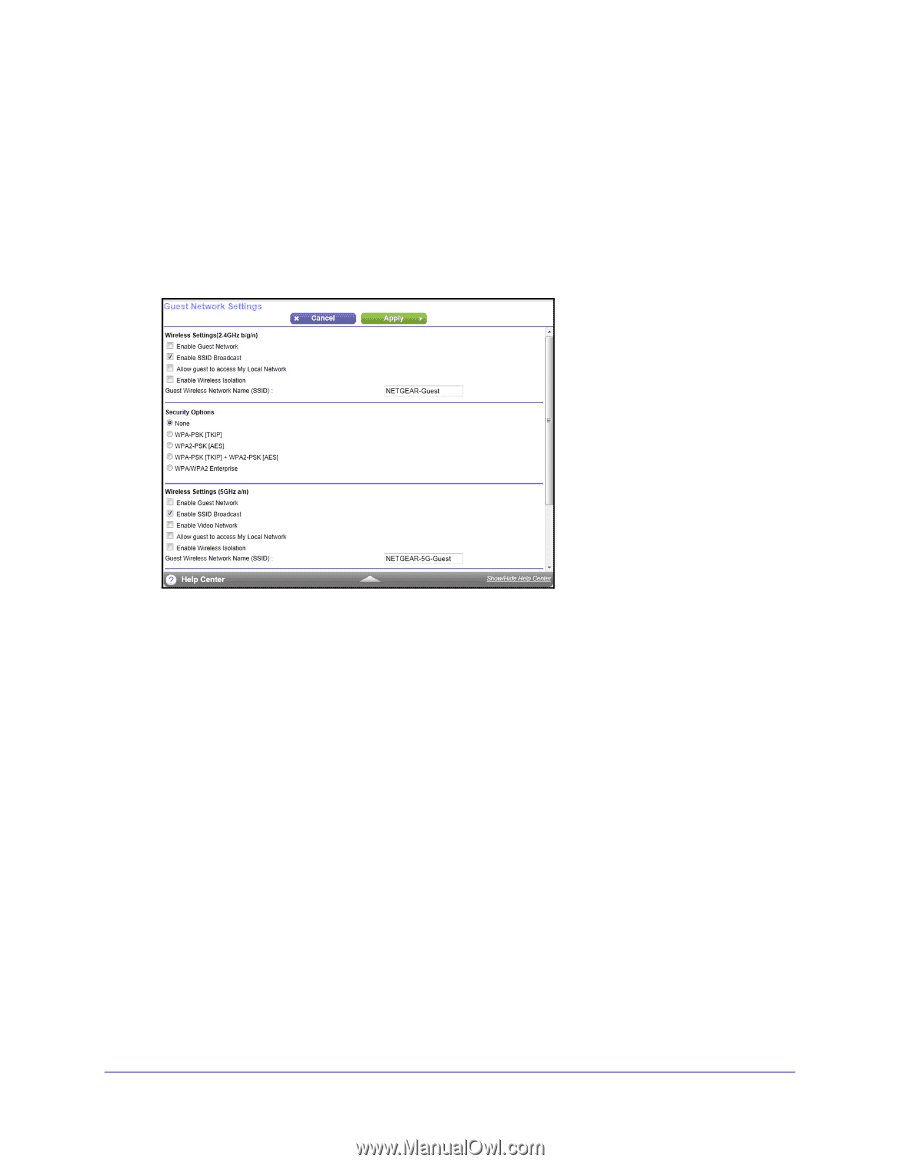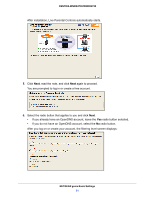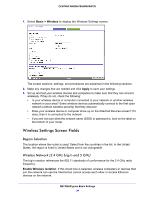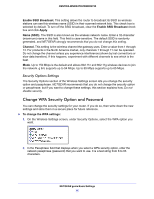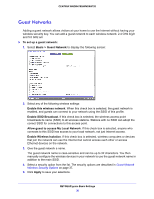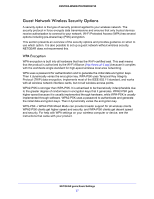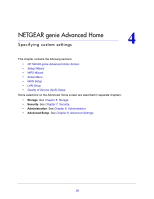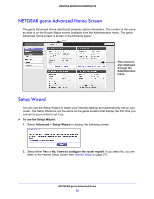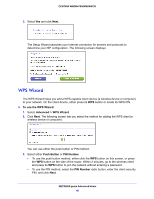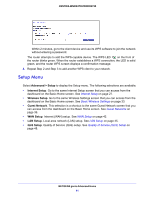Netgear WNDR4700 User Manual - Page 36
Guest Networks, Allow guest to access My Local Network - access point
 |
View all Netgear WNDR4700 manuals
Add to My Manuals
Save this manual to your list of manuals |
Page 36 highlights
CENTRIA WNDR4700/WNDR4720 Guest Networks Adding a guest network allows visitors at your home to use the Internet without having your wireless security key. You can add a guest network to each wireless network: 2.4 GHz b/g/n and 5.0 GHz a/n To set up a guest network: 1. Select Basic > Guest Network to display the following screen: 2. Select any of the following wireless settings: Enable this wireless network. When this check box is selected, the guest network is enabled, and guests can connect to your network using the SSID of this profile. Enable SSID Broadcast. If this check box is selected, the wireless access point broadcasts its name (SSID) to all wireless stations. Stations with no SSID can adopt the correct SSID for connections to this access point. Allow guest to access My Local Network. If this check box is selected, anyone who connects to this SSID has access to your local network, not just Internet access. Enable Wireless Isolation. If this check box is selected, wireless computers or devices that join the network can use the Internet but cannot access each other or access Ethernet devices on the network. 3. Give the guest network a name. The guest network name is case-sensitive and can be up to 32 characters. You then manually configure the wireless devices in your network to use the guest network name in addition to the main SSID. 4. Select a security option from the list. The security options are described in Guest Network Wireless Security Options on page 37. 5. Click Apply to save your selections. NETGEAR genie Basic Settings 36