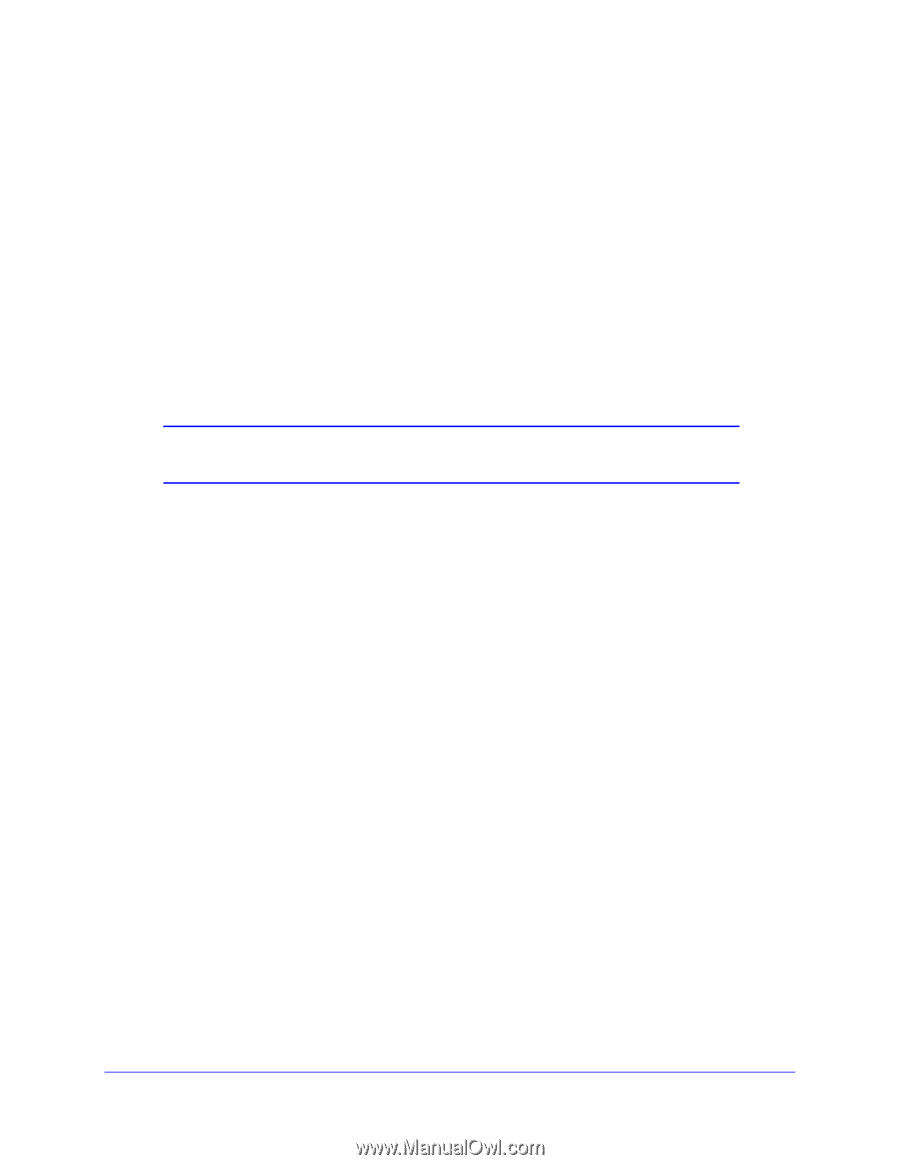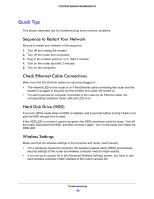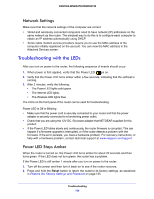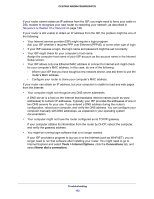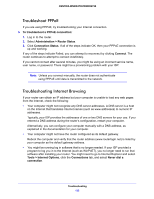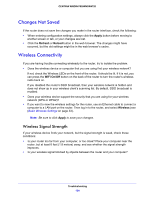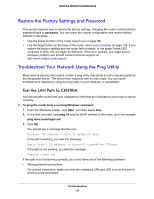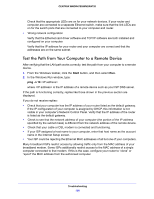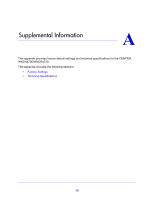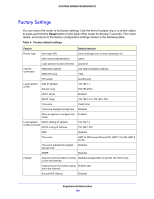Netgear WNDR4700 User Manual - Page 133
Troubleshooting Internet Browsing, Tools > Internet Options
 |
View all Netgear WNDR4700 manuals
Add to My Manuals
Save this manual to your list of manuals |
Page 133 highlights
CENTRIA WNDR4700/WNDR4720 Troubleshoot PPPoE If you are using PPPoE, try troubleshooting your Internet connection. To troubleshoot a PPPoE connection: 1. Log in to the router. 2. Select Administration > Router Status. 3. Click Connection Status. If all of the steps indicate OK, then your PPPoE connection is up and working. If any of the steps indicate Failed, you can attempt to reconnect by clicking Connect. The router continues to attempt to connect indefinitely. If you cannot connect after several minutes, you might be using an incorrect service name, user name, or password. There might be a provisioning problem with your ISP. Note: Unless you connect manually, the router does not authenticate using PPPoE until data is transmitted to the network. Troubleshooting Internet Browsing If your router can obtain an IP address but your computer is unable to load any web pages from the Internet, check the following: • Your computer might not recognize any DNS server addresses. A DNS server is a host on the Internet that translates Internet names (such as www addresses) to numeric IP addresses. Typically, your ISP provides the addresses of one or two DNS servers for your use. If you entered a DNS address during the router's configuration, restart your computer. Alternatively, you can configure your computer manually with a DNS address, as explained in the documentation for your computer. • Your computer might not have the router configured as its default gateway. Reboot the computer and verify that the router address (www.routerlogin.net) is listed by your computer as the default gateway address. • You might be running log in software that is no longer needed. If your ISP provided a program to log you in to the Internet (such as WinPoET), you no longer need to run that software after installing your router. You might need to go to Internet Explorer and select Tools > Internet Options, click the Connections tab, and select Never dial a connection. Troubleshooting 133