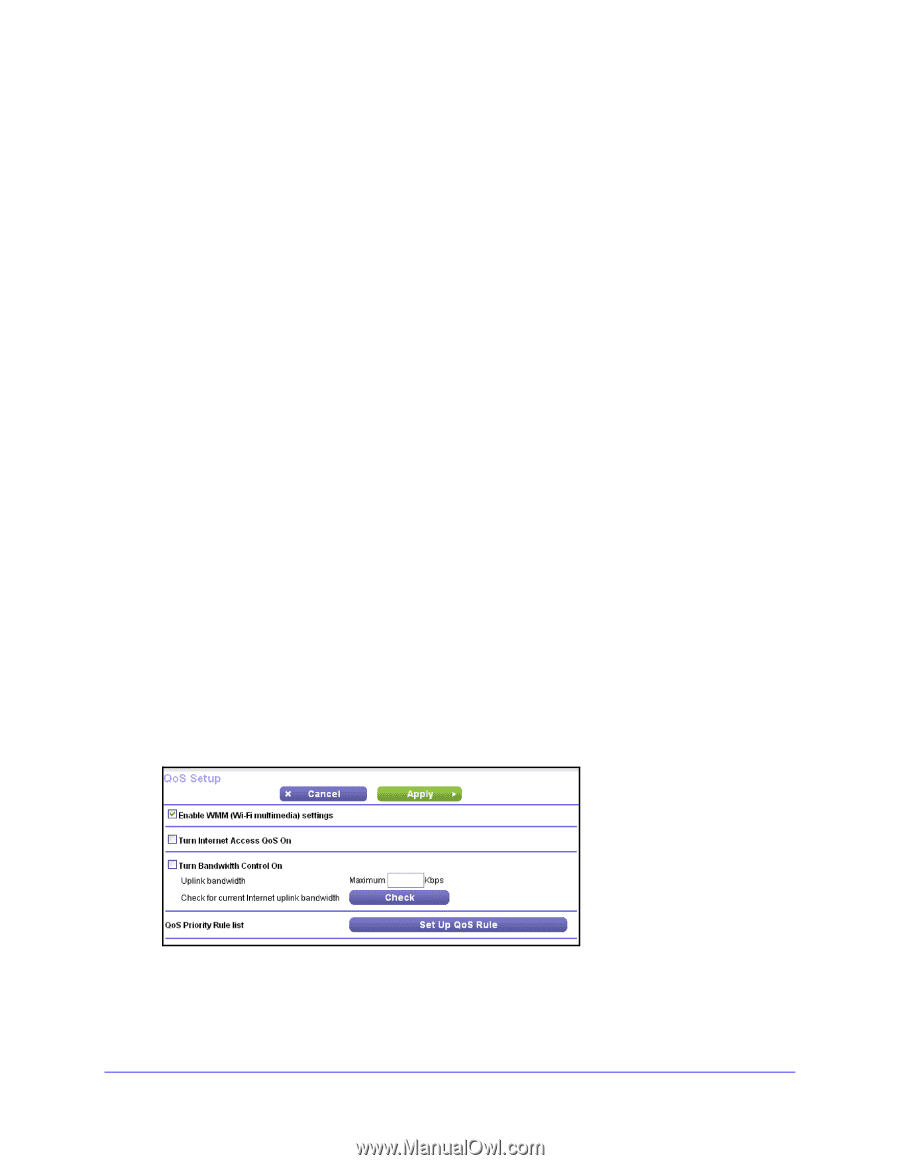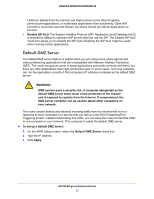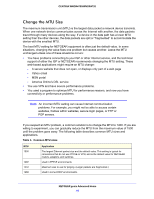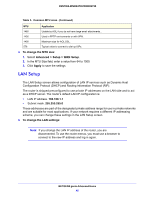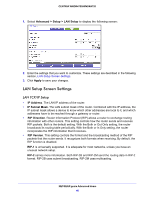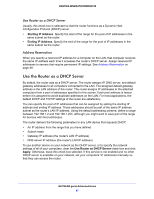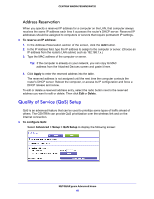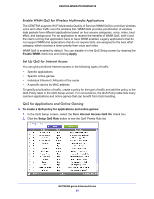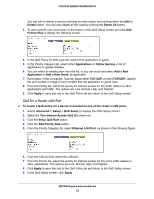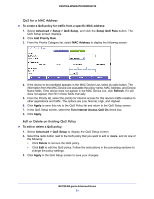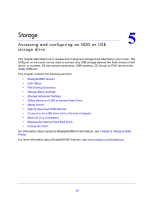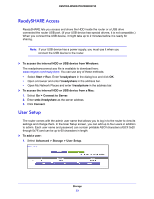Netgear WNDR4700 User Manual - Page 48
Address Reservation, Quality of Service (QoS) Setup
 |
View all Netgear WNDR4700 manuals
Add to My Manuals
Save this manual to your list of manuals |
Page 48 highlights
CENTRIA WNDR4700/WNDR4720 Address Reservation When you specify a reserved IP address for a computer on the LAN, that computer always receives the same IP address each time it accesses the router's DHCP server. Reserved IP addresses should be assigned to computers or servers that require permanent IP settings. To reserve an IP address: 1. In the Address Reservation section of the screen, click the Add button. 2. In the IP Address field, type the IP address to assign to the computer or server. (Choose an IP address from the router's LAN subnet, such as 192.168.1.x.) 3. Type the MAC address of the computer or server. Tip: If the computer is already on your network, you can copy its MAC address from the Attached Devices screen and paste it here. 4. Click Apply to enter the reserved address into the table. The reserved address is not assigned until the next time the computer contacts the router's DHCP server. Reboot the computer, or access its IP configuration and force a DHCP release and renew. To edit or delete a reserved address entry, select the radio button next to the reserved address you want to edit or delete. Then click Edit or Delete. Quality of Service (QoS) Setup QoS is an advanced feature that can be used to prioritize some types of traffic ahead of others. The CENTRIA can provide QoS prioritization over the wireless link and on the Internet connection. To configure QoS: Select Advanced > Setup > QoS Setup to display the following screen: NETGEAR genie Advanced Home 48