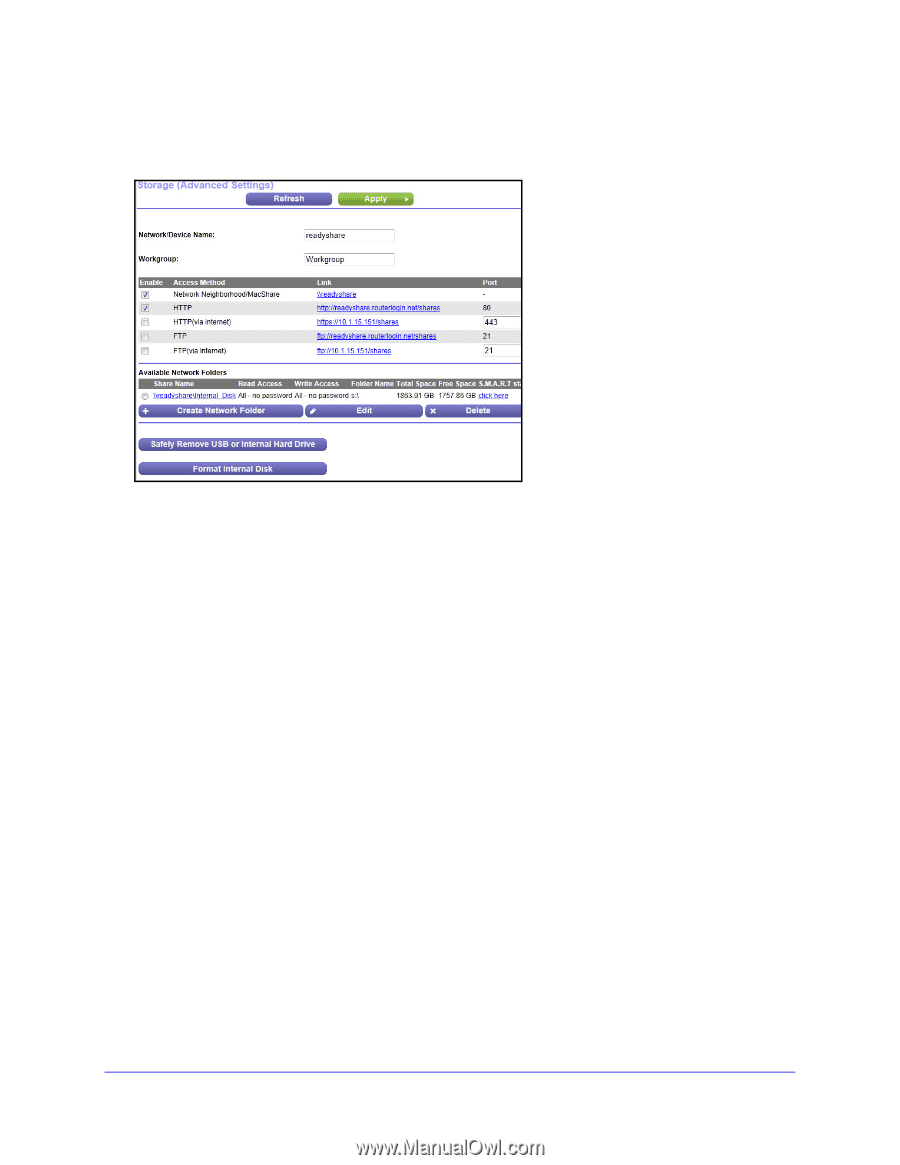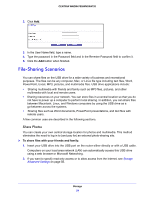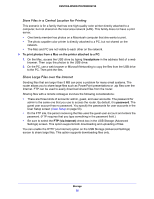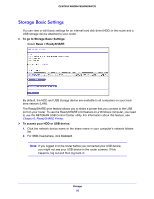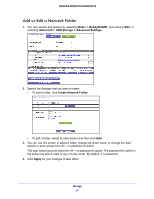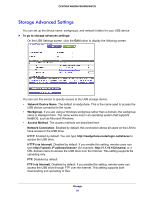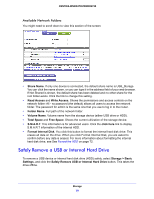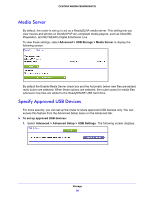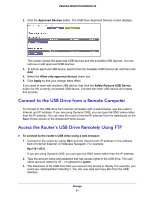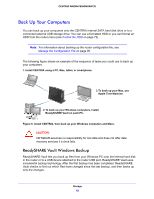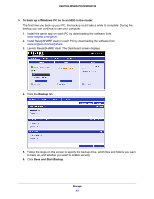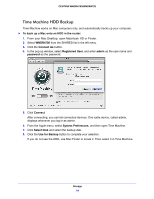Netgear WNDR4700 User Manual - Page 59
Safely Remove a USB or Internal Hard Drive, Available Network Folders
 |
View all Netgear WNDR4700 manuals
Add to My Manuals
Save this manual to your list of manuals |
Page 59 highlights
CENTRIA WNDR4700/WNDR4720 Available Network Folders You might need to scroll down to view this section of the screen: • Share Name. If only one device is connected, the default share name is USB_Storage. You can click the name shown, or you can type it in the address field of your web browser. If Not Shared is shown, the default share has been deleted and no other share for the root folder exists. Click the link to change this setting. • Read Access and Write Access. Shows the permissions and access controls on the network folder: All - no password (the default) allows all users to access the network folder. The password for admin is the same one that you use to log in to the router. • Folder Name. Full path of the network folder. • Volume Name. Volume name from the storage device (either USB drive or HDD). • Total Space and Free Space. Shows the current utilization of the storage device. • S.M.A.R.T. This information is for advanced users. Click the click here link to display S.M.A.R.T information of the internal HDD. • Format Internal Disk. You click this button to format the internal hard disk drive. This erases all data on the drive. When you click Format Internal Disk, you are asked to confirm before any data is erased. For more information about formatting the internal hard disk drive, see See Format the HDD on page 72. Safely Remove a USB or Internal Hard Drive To remove a USB device or internal hard disk drive (HDD) safely, select Storage > Basic Settings, and click the Safely Remove USB or Internal Hard Drive button. This takes the drive offline. Storage 59