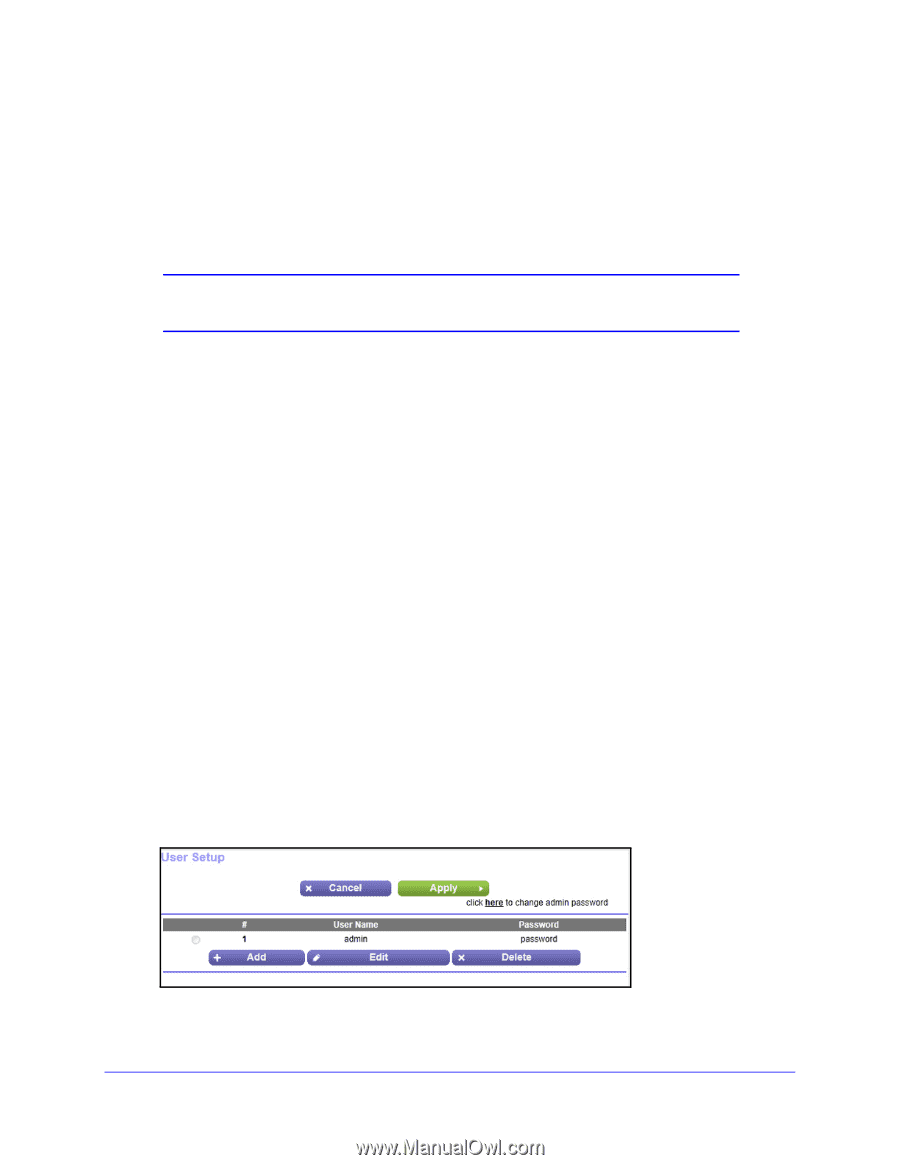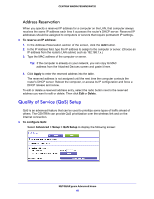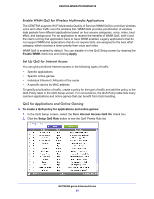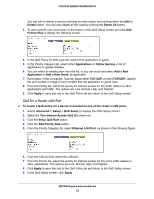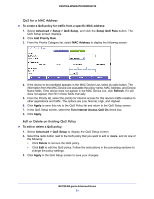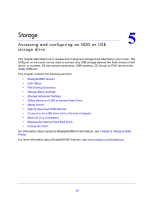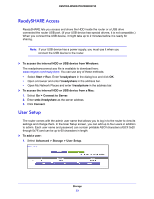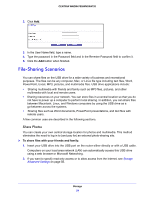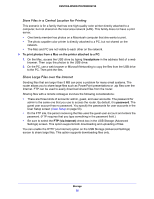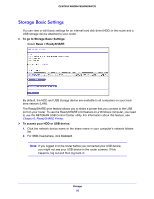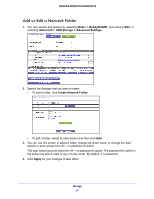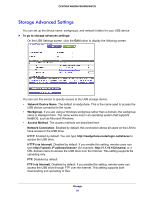Netgear WNDR4700 User Manual - Page 53
User Setup, Advanced > Storage > User Setup
 |
View all Netgear WNDR4700 manuals
Add to My Manuals
Save this manual to your list of manuals |
Page 53 highlights
CENTRIA WNDR4700/WNDR4720 ReadySHARE Access ReadySHARE lets you access and share the HDD inside the router or a USB drive connected the router USB port. (If your USB device has special drivers, it is not compatible.) When you connect the USB device, it might take up to 2 minutes before it is ready for sharing. Note: If your USB device has a power supply, you must use it when you connect the USB device to the router. To access the internal HDD or USB device from Windows: The readyshareconnect.exe file is available to download here: www.netgear.com/readyshare. You can use any of these methods: • Select Start > Run. Enter \\readyshare in the dialog box and click OK. • Open a browser and enter \\readyshare in the address bar. • Open My Network Places and enter \\readyshare in the address bar. To access the internal HDD or USB device from a Mac: 1. Select Go > Connect to Server. 2. Enter smb://readyshare as the server address. 3. Click Connect. User Setup The router comes with the admin user name that allows you to log in to the router to view its settings and change them. In the User Setup screen, you can add up to four users in addition to admin. Each user name and password can contain printable ASCII characters (ASCII 0x20 through 0x7E) and can be up to 60 characters in length. To add a user: 1. Select Advanced > Storage > User Setup. Storage 53