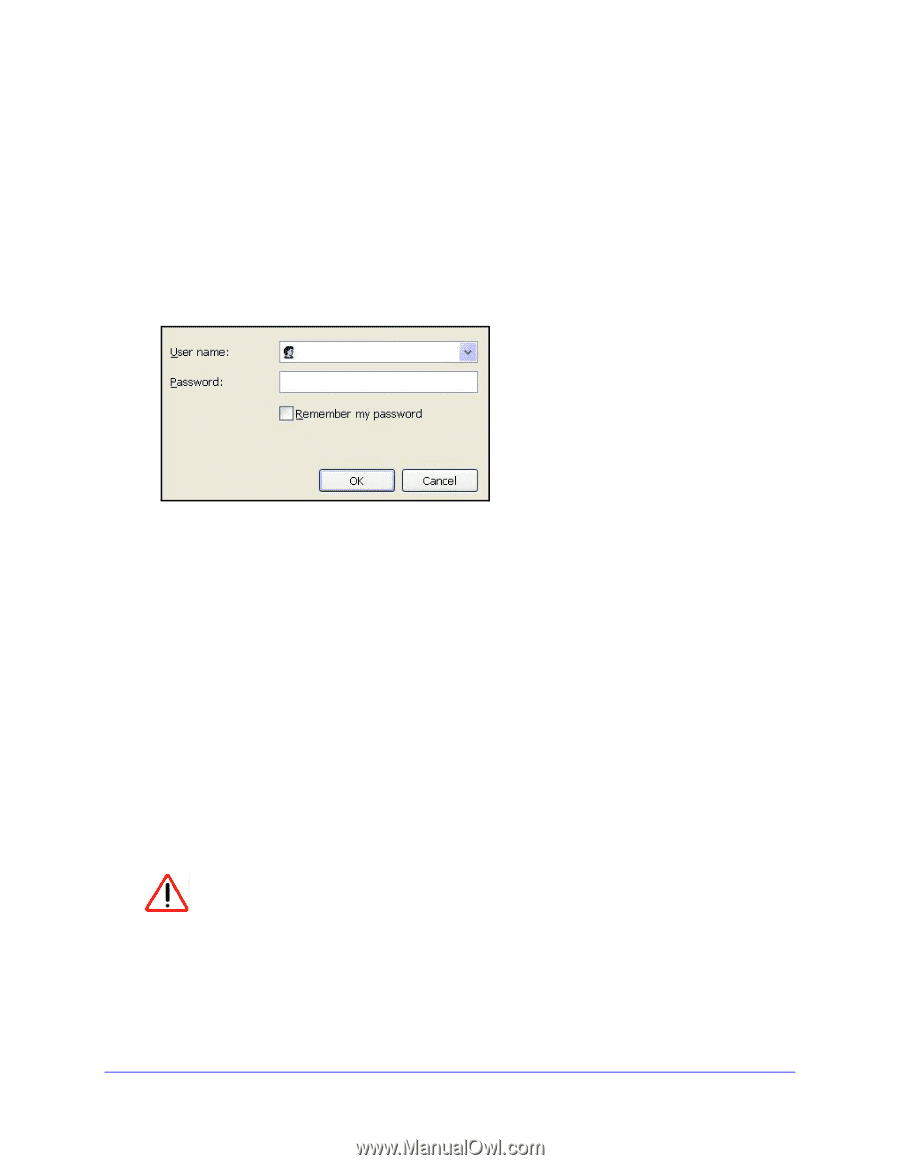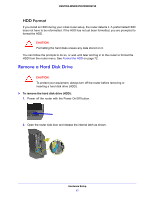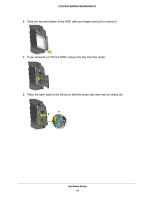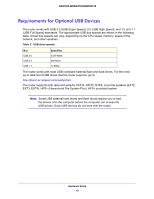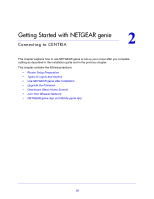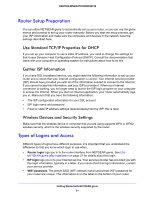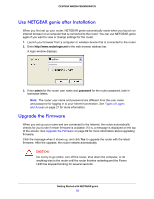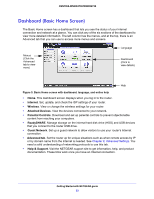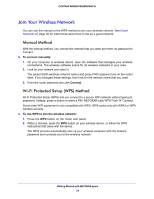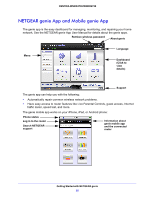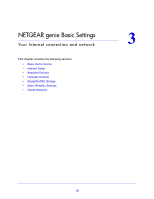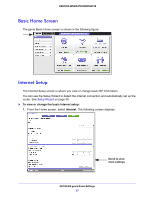Netgear WNDR4700 User Manual - Page 22
Use NETGEAR genie after Installation, Upgrade the Firmware, admin, password - centria firmware
 |
View all Netgear WNDR4700 manuals
Add to My Manuals
Save this manual to your list of manuals |
Page 22 highlights
CENTRIA WNDR4700/WNDR4720 Use NETGEAR genie after Installation When you first set up your router, NETGEAR genie automatically starts when you launch an Internet browser on a computer that is connected to the router. You can use NETGEAR genie again if you want to view or change settings for the router. 1. Launch your browser from a computer or wireless device that is connected to the router. 2. Enter http://www.routerlogin.net in the web browser address bar. A login window displays. admin ******** 3. Enter admin for the router user name and password for the router password, both in lowercase letters. Note: The router user name and password are different from the user name and password for logging in to your Internet connection. See Types of Logins and Access on page 21 for more information. Upgrade the Firmware When you set up your router and are connected to the Internet, the router automatically checks for you to see if newer firmware is available. If it is, a message is displayed on the top of the screen. See Upgrade the Firmware on page 89 for more information about upgrading firmware. Click the message when it shows up, and click Yes to upgrade the router with the latest firmware. After the upgrade, the router restarts automatically. CAUTION: Do not try to go online, turn off the router, shut down the computer, or do anything else to the router until the router finishes restarting and the Power LED has stopped blinking for several seconds. Getting Started with NETGEAR genie 22