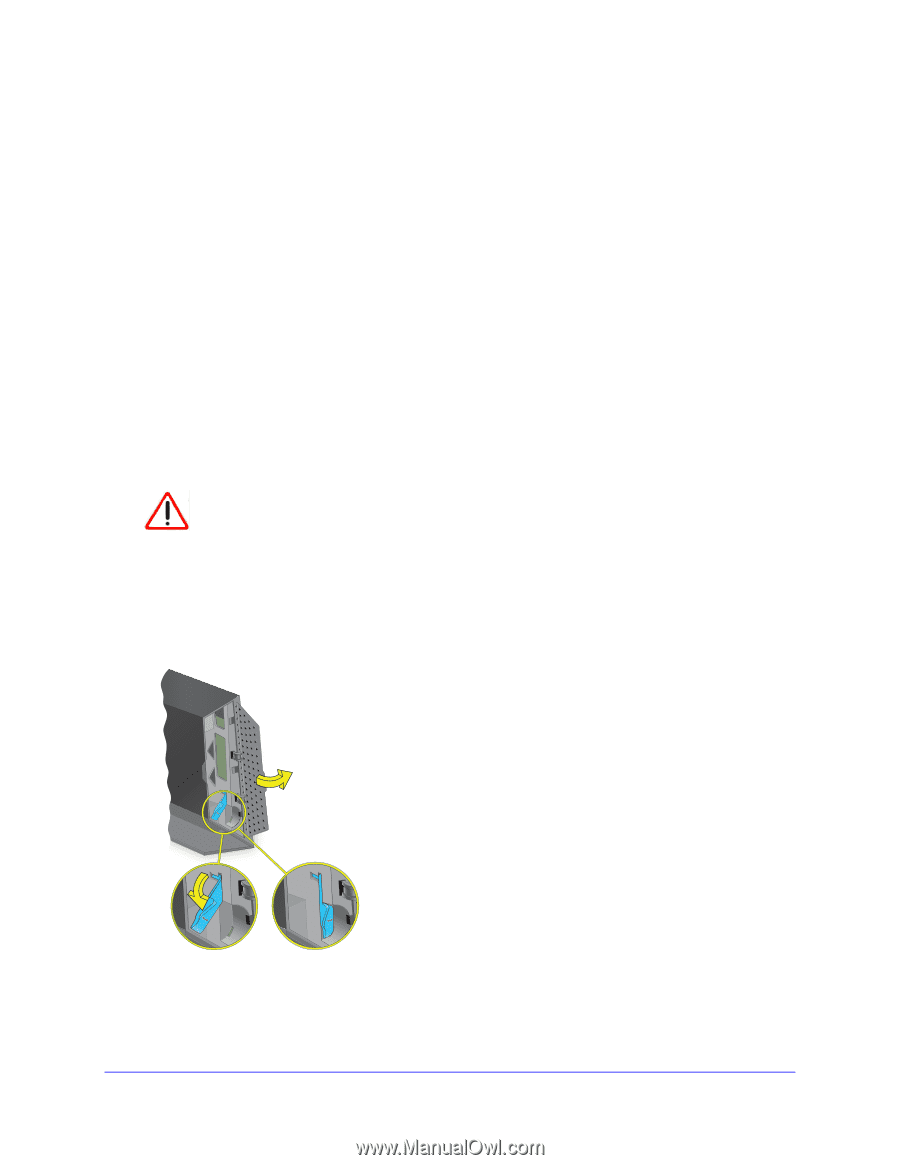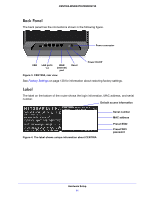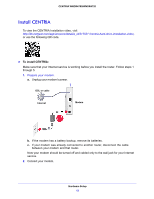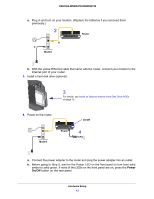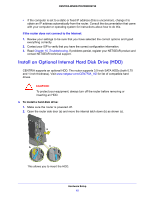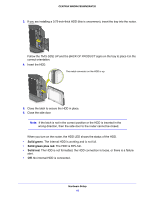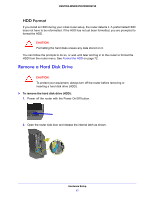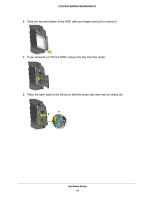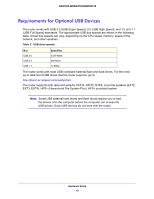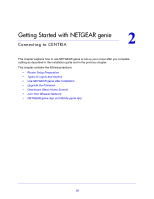Netgear WNDR4700 User Manual - Page 15
Install an Optional Internal Hard Disk Drive (HDD), If the router does not connect to the Internet - review
 |
View all Netgear WNDR4700 manuals
Add to My Manuals
Save this manual to your list of manuals |
Page 15 highlights
CENTRIA WNDR4700/WNDR4720 • If the computer is set to a static or fixed IP address (this is uncommon), change it to obtain an IP address automatically from the router. Consult the documentation that came with your computer or operating system for instructions about how to do this. If the router does not connect to the Internet: 1. Review your settings to be sure that you have selected the correct options and typed everything correctly. 2. Contact your ISP to verify that you have the correct configuration information. 3. Read Chapter 10, Troubleshooting. If problems persist, register your NETGEAR product and contact NETGEAR technical support. Install an Optional Internal Hard Disk Drive (HDD) CENTRIA supports an optional HDD. The router supports 3.5-inch SATA HDDs (both 0.75 and 1-inch thickness). Visit www.netgear.com/CENTRIA_HD for list of compatible hard drives. CAUTION: To protect your equipment, always turn off the router before removing or inserting an HDD. To install a hard disk drive: 1. Make sure the router is powered off. 2. Open the router side door (a) and move the internal latch down (b) as shown (c). a b c This allows you to insert the HDD. Hardware Setup 15