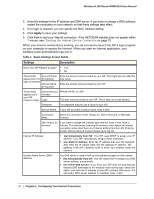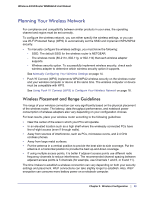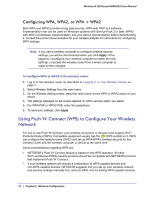Netgear WNR612v2 WNR612v2 User Manual (PDF) - Page 13
Planning Your Wireless Network, Wireless Placement and Range Guidelines - router setup
 |
View all Netgear WNR612v2 manuals
Add to My Manuals
Save this manual to your list of manuals |
Page 13 highlights
Wireless-N 150 Router WNR612v2 User Manual Planning Your Wireless Network For compliance and compatibility between similar products in your area, the operating channel and region must be set correctly. To configure the wireless network, you can either specify the wireless settings, or you can use Wi-Fi Protected Setup (WPS) to automatically set the SSID and implement WPA/WPA2 security. • To manually configure the wireless settings, you must know the following: - SSID. The default SSID for the wireless router is NETGEAR. - The wireless mode (80.211n, 802.11g, or 802.11b) that each wireless adapter supports. - Wireless security option. To successfully implement wireless security, check each wireless adapter to determine which wireless security option it supports. See Manually Configuring Your Wireless Settings on page 14. • Push 'N' Connect (WPS) implements WPA/WPA2 wireless security on the wireless router and your wireless computer or device at the same time. The wireless computer or device must be compatible with WPS. See Using Push 'N' Connect (WPS) to Configure Your Wireless Network on page 18. Wireless Placement and Range Guidelines The range of your wireless connection can vary significantly based on the physical placement of the wireless router. The latency, data throughput performance, and notebook power consumption of wireless adapters also vary depending on your configuration choices. For best results, place your wireless router according to the following guidelines: • Near the center of the area in which your PCs will operate. • In an elevated location such as a high shelf where the wirelessly connected PCs have line-of-sight access (even if through walls). • Away from sources of interference, such as PCs, microwave ovens, and 2.4 GHz cordless phones. • Away from large metal surfaces. • Put the antenna in a vertical position to provide the best side-to-side coverage. Put the antenna in a horizontal position to provide the best up-and-down coverage. • If using multiple access points, it is better if adjacent access points use different radio frequency channels to reduce interference. The recommended channel spacing between adjacent access points is 5 channels (for example, use Channels 1 and 6, or 6 and 11). The time it takes to establish a wireless connection can vary depending on both your security settings and placement. WEP connections can take slightly longer to establish. Also, WEP encryption can consume more battery power on a notebook computer. Chapter 2: Wireless Configuration | 13