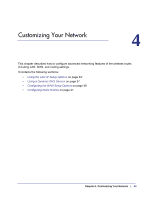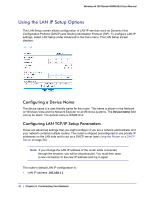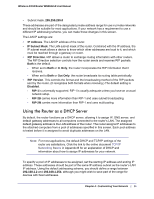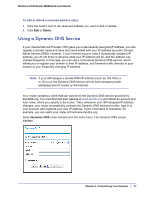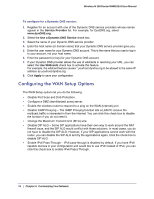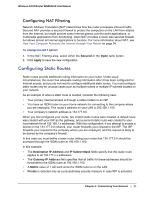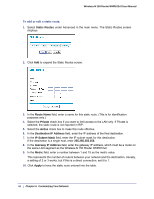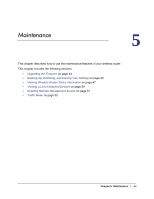Netgear WNR612v2 WNR612v2 User Manual (PDF) - Page 38
Configuring the WAN Setup Options, Service Provider, Use a Dynamic DNS Service, Use Wildcards, Apply
 |
View all Netgear WNR612v2 manuals
Add to My Manuals
Save this manual to your list of manuals |
Page 38 highlights
Wireless-N 150 Router WNR612v2 User Manual To configure for a Dynamic DNS service: 1. Register for an account with one of the Dynamic DNS service providers whose names appear in the Service Provider list. For example, for DynDNS.org, select www.dynDNS.org. 2. Select the Use a Dynamic DNS Service check box. 3. Select the name of your Dynamic DNS service provider. 4. Enter the host name (or domain name) that your Dynamic DNS service provider gave you. 5. Enter the user name for your Dynamic DNS account. This is the name that you use to log in to your account, not your host name. 6. Enter the password (or key) for your Dynamic DNS account. 7. If your Dynamic DNS provider allows the use of wildcards in resolving your URL, you can select the Use Wildcards check box to activate this feature. For example, the wildcard feature causes *.yourhost.dyndns.org to be aliased to the same IP address as yourhost.dyndns.org. 8. Click Apply to save your configuration. Configuring the WAN Setup Options The WAN Setup options let you do the following: • Disable Port Scan and DoS Protection. • Configure a DMZ (demilitarized zone) server. • Enable the wireless router to respond to a ping on the WAN (Internet) port. • Disable IGMP Proxying - The IGMP Proxying function lets a LAN PC receive the multicast traffic is interested in from the Internet. You can click this check box to disable the function if you do not need it. • Change the Maximum Transmit Unit (MTU) size. • Disable DIP ALG - Some SIP applications have their own way to work around the NAT firewall issue, and the SIP ALG would conflict with those solutions. In most cases, you do not have to disable the SIP ALG. However, if your SIP applications cannot work with the router, you can disable the SIP ALG and try the applications again. Click the check box to disable SIP ALG. • Enable IPv6 Pass-Through - IPv6 pass-through is disabled by default. If you have IPv6 capable devices in your configuration and would like to use IPv6 instead of IPv4, you can click this check box to enable IPv6 Pass)-Through. 38 | Chapter 4: Customizing Your Network