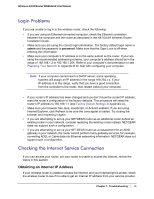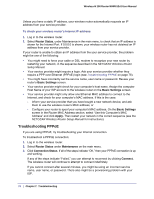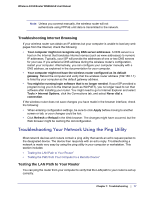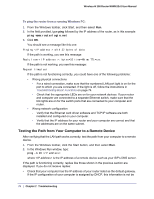Netgear WNR612v2 WNR612v2 User Manual (PDF) - Page 79
Problems with Date and Time, Problems with Wireless Adapter Connections, E-mail
 |
View all Netgear WNR612v2 manuals
Add to My Manuals
Save this manual to your list of manuals |
Page 79 highlights
Wireless-N 150 Router WNR612v2 User Manual visible in your computer's Network Control Panel. Verify that the IP address of the router is listed as the default gateway as described in the online document you can access from Preparing Your Network in Appendix B. • Check to see that the network address of your computer (the portion of the IP address specified by the subnet mask) is different from the network address of the remote device. • Check that your cable or DSL modem is connected and functioning. • If your ISP assigned a host name to your computer, enter that host name as the account name in the Basic Settings screen. • Your ISP could be rejecting the Ethernet MAC addresses of all but one of your computers. Many broadband ISPs restrict access by allowing traffic only from the MAC address of your broadband modem, but some ISPs additionally restrict access to the MAC address of a single computer connected to that modem. If this is the case, you must configure your router to "clone" or "spoof" the MAC address from the authorized computer. Problems with Date and Time Select E-mail under Content Filtering in the main menu to display a screen that shows the current date and time of day. The Wireless-N 150 Router WNR612v2 uses the Network Time Protocol (NTP) to obtain the current time from one of several network time servers on the Internet. Each entry in the log is stamped with the date and time of day. Problems with the date and time function can include the following: • Date shown is January 1, 2000. Cause: The router has not yet successfully reached a network time server. Check that your Internet access settings are correct. If you have just completed configuring the router, wait at least 5 minutes, and check the date and time again. • Time is off by one hour. Cause: The router does not adjust for daylight savings time. In the E-mail screen, select the Automatically Adjust for Daylight Savings Time check box. Problems with Wireless Adapter Connections If your wireless adapter is unable to connect, check its connection settings. To check the adapter's connection settings: 1. Open the adapter setup utility to check connections: • NETGEAR Smart Wizard utility. If you installed a NETGEAR wireless adapter in your computer, a Smart Wizard utility program is installed that can provide helpful information about your wireless network. You can find this program in your Windows Program menu or as an icon in your system tray. Other wireless card manufacturers might include a similar program. • Windows basic setup utility. If you have no specific wireless card setup program installed, you can use the basic setup utility in Windows: Chapter 7: Troubleshooting | 79