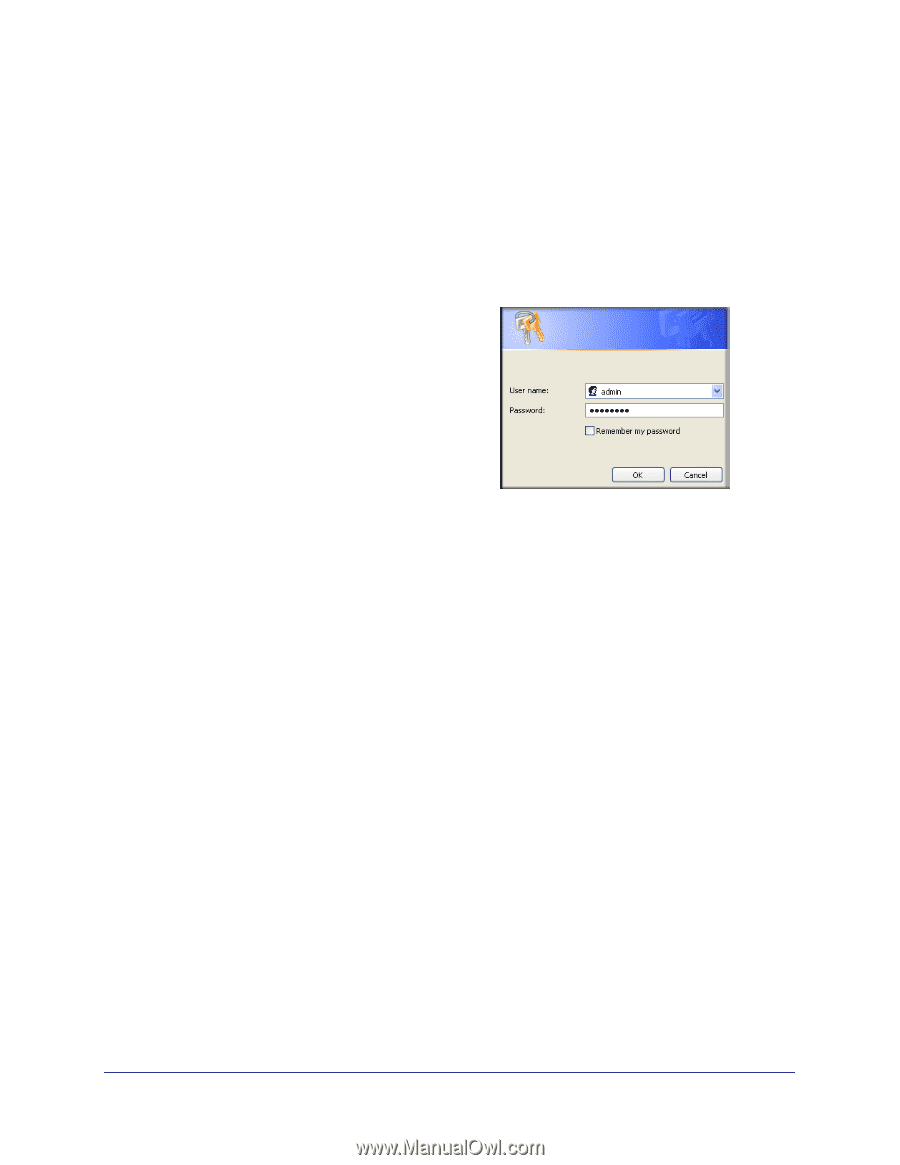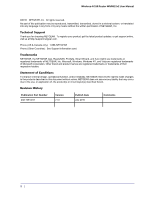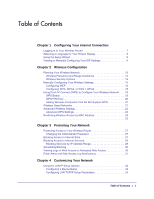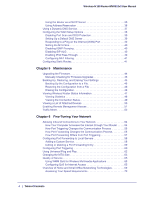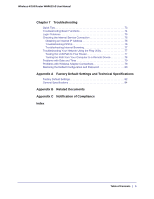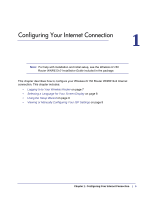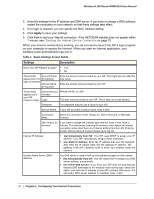Netgear WNR612v2 WNR612v2 User Manual (PDF) - Page 7
Logging In to Your Wireless Router, admin, password, Firmware Upgrade Assistant, Router Status screen
 |
View all Netgear WNR612v2 manuals
Add to My Manuals
Save this manual to your list of manuals |
Page 7 highlights
Wireless-N 150 Router WNR612v2 User Manual Logging In to Your Wireless Router You can log in to the wireless router to view or change its settings, and to access the Knowledge Base and documentation. To log in to the wireless router: 1. If you have not set up wireless connections yet, connect your computer to the wireless router with an Ethernet cable. 2. In the address field of your Internet browser, enter http://www.routerlogin.com. or http://www.routerlogin.net. To connect, you can also enter the router's IP address, http://192.168.1.1. The wireless router user name and password are not the same as any other user name or password you might use to log in to your Internet connection. 3. Enter admin for the user name and your password (or the default, password). For information about how to change the password, see Changing the Administrator Password on page 27. 4. The screen that displays when you log in depends on whether the wireless router has already been set up. • Firmware Upgrade Assistant: If you log in after the wireless router has been configured, this screen displays. See Upgrading the Firmware on page 44for details. • Router Status screen: The wireless router Internet connection is not configured, or the wireless router has been reset to its factory default settings. See Viewing Wireless Router Status Information on page 47. • Basic Settings screen: If there is no new firmware and your Internet connection is configured, the Basic Settings screen displays. See Viewing or Manually Configuring Your ISP Settings on page 9. If you do not click Logout, the wireless router will wait for 5 minutes after no activity before it automatically logs you out. Chapter 1: Configuring Your Internet Connection | 7